Attack alarm advanced query – H3C Technologies H3C Intelligent Management Center User Manual
Page 946
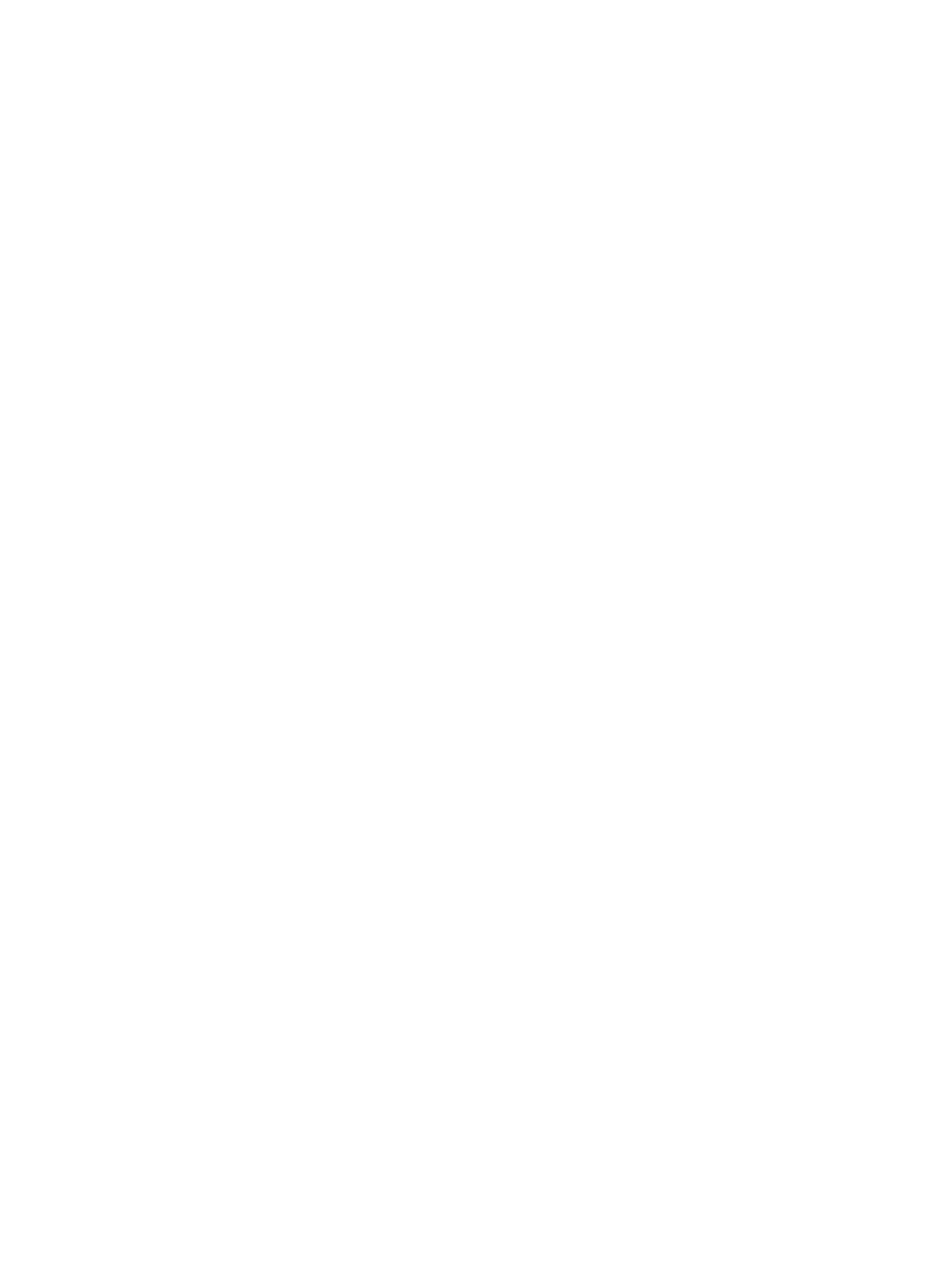
932
To query for attack alarms using the Basic Query method:
1.
Navigate to Alarm > Browse Attack Alarm.
a.
Click the Alarm tab from the tabular navigation system on the top.
b.
Click the Security Control Center on the navigation tree on the left.
c.
Click the Browse Attack Alarm link located under Security Control Center on the navigation
tree on the left.
The Attack Alarm List displays in the main pane of the Browse Attack Alarm page.
The Basic Query feature, by default, appears above the Attack Alarm List, if the link to the far
right is Advanced Query, then you are in the Basic Query mode.
2.
Enter one or more of the following search criteria:
{
Name: Allows you to query for attack alarms by name or attack type.
a.
Enter a partial or complete attack alarm name or type in the Name field.
{
Result: Allows you to search by the result of an action taken by IMC to address the attack.
b.
Select the result you want to query for from the Result list.
c.
Select All if you do not want to limit your search by result.
The default option for the result field is All.
{
Time: Allows you to query for attack alarms using a specific time range.
d.
Select the time range you want to search for from the Time list.
The default option is All.
{
Attack Destination: Allows you to specify a device IP address in the infrastructure for which the
attacks were intended.
e.
Enter the full IP address of the device for which you want to view all attack alarms in the Attack
Destination field.
3.
Click Query to begin you search.
4.
View the results of your query in the Attack Alarm List.
5.
Click Reset to reset both the query values and the search results and to restore the full Attack Alarm
List.
Attack alarm advanced query
To query for alarms using the Advanced Query method:
1.
Navigate to Alarm > Browse Attack Alarm:
a.
Click the Alarm tab from the tabular navigation system on the top.
b.
Click the Security Control Center on the navigation tree on the left.
c.
Click the Browse Attack Alarm link located under Security Control Center on the navigation
tree on the left.
The Attack Alarm List displays in the main pane of the Browse Attack Alarm page.
2.
Click the Advanced Query link located to the right of the Attack Alarm List.
If this link says Basic Query, then you are in the Advanced Query mode.
3.
Enter one or more of the following search criteria:
{
Name: Allows you to query for attack alarms by name or attack type.
a.
Enter a partial or complete attack alarm name or type in the Name field.