Configuring instance profiles, Viewing the instance profile list – H3C Technologies H3C Intelligent Management Center User Manual
Page 786
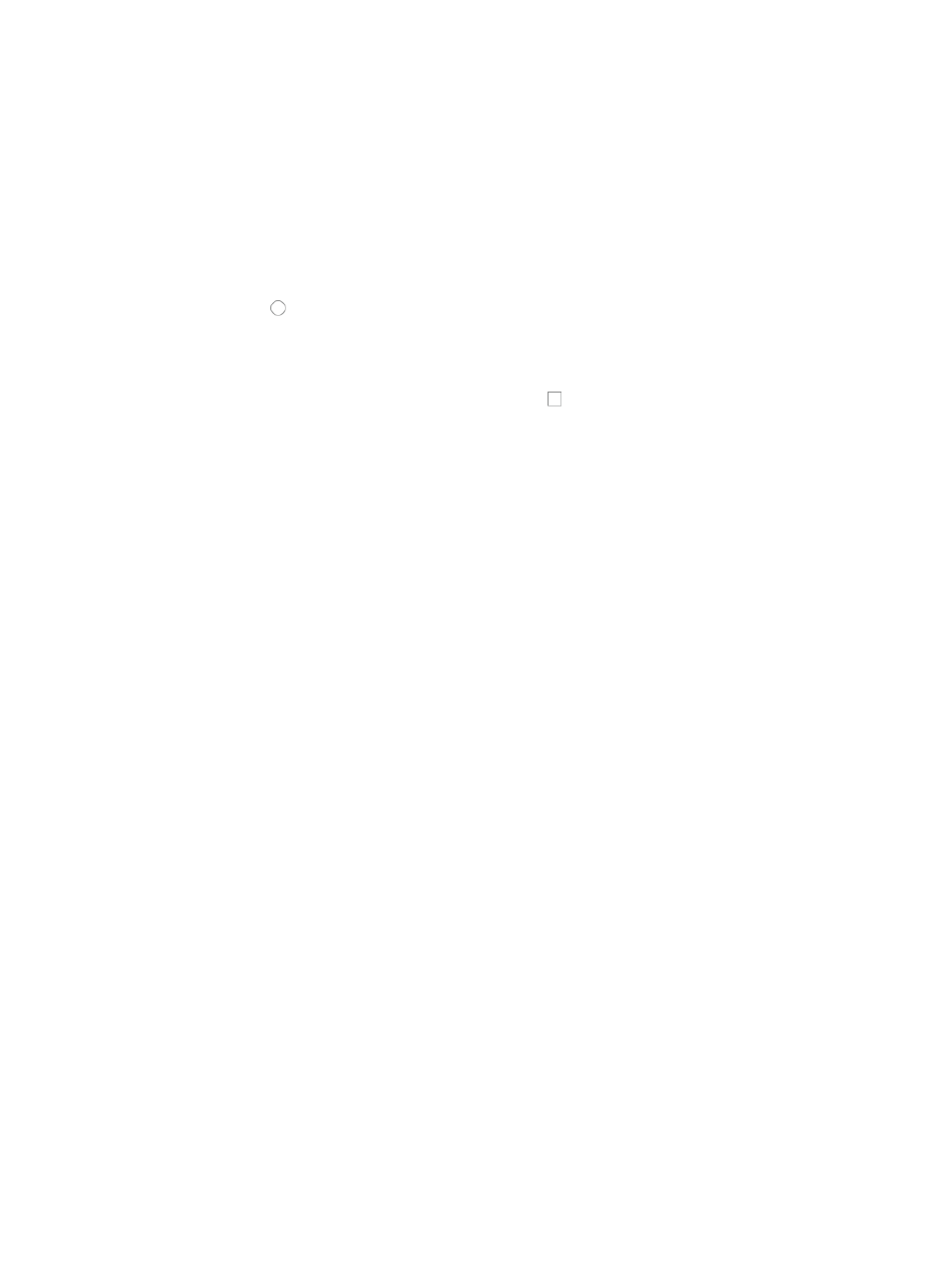
772
b.
Click the Performance Management link on the navigation tree on the left.
c.
Click Performance Option under Performance Management from the navigation system on the
left.
The Performance Option page appears.
2.
Click the Monitor Option tab in the Performance Option page.
3.
Select the types of the interfaces to be monitored. Options include All interfaces, Up Interfaces,
Monitor Physical Interfaces only, and UP physical interfaces. You can select only one option at a
time.
Select the radio button for the target option.
4.
Select one or multiple conditions you want the interfaces to meet before they can be monitored.
Options include Interfaces Connected to SNMP Devices, Interfaces Connected to Servers and
Interfaces Connected to PCs. The options follow the logical OR rule. If an interface matches one
option, the interface is to be monitored. Select the checkbox for the target option.
5.
The options configured in Step 3 and Step 4 follow the logical AND rule. The interfaces must
matches the option selected in Step 3 and at least one option selected in Step 4 to be monitored.
For example, if you select Up Interfaces in Step 3, and Interfaces Connected to SNMP Devices and
Interfaces Connected to Servers in Step 4, the interfaces that can be monitored are interfaces in up
state that are connected to SNMP devices or connected to servers.
6.
Click Set to confirm your change.
Configuring instance profiles
Instance profiles are displayed in a Performance Instance Profile widget on the IMC homepage. You can
add, modify, and delete instance profiles.
Viewing the instance profile list
1.
Navigate to Resource > Performance Option:
a.
Click the Resource tab from the tabular navigation system on the top.
b.
Click the Performance Management link on the navigation tree on the left.
c.
Click Performance Option under Performance Management from the navigation system on the
left.
The Performance Option page appears.
2.
Click the Homepage Widget tab in the Performance Option page.
The Instance Profiles page displays all instance profiles.
{
Name: Contains the name of the instance profile.
{
Creator: Contains the creator name of the instance profile.
{
Delete: Contains a link for deleting the instance profile.
3.
Click 8, 15, 50, 100, or 200 from the right side of the main pane to configure how many items per
page you want to view.
You can sort the instance profile list by the Name field. Click the column label to sort the list by the
selected field. The column label is a toggle switch that allows you to toggle between the various
sort options specific to each field.
4.
Click Refresh to update the Instance Profiles page.