Adding devices by advanced query – H3C Technologies H3C Intelligent Management Center User Manual
Page 149
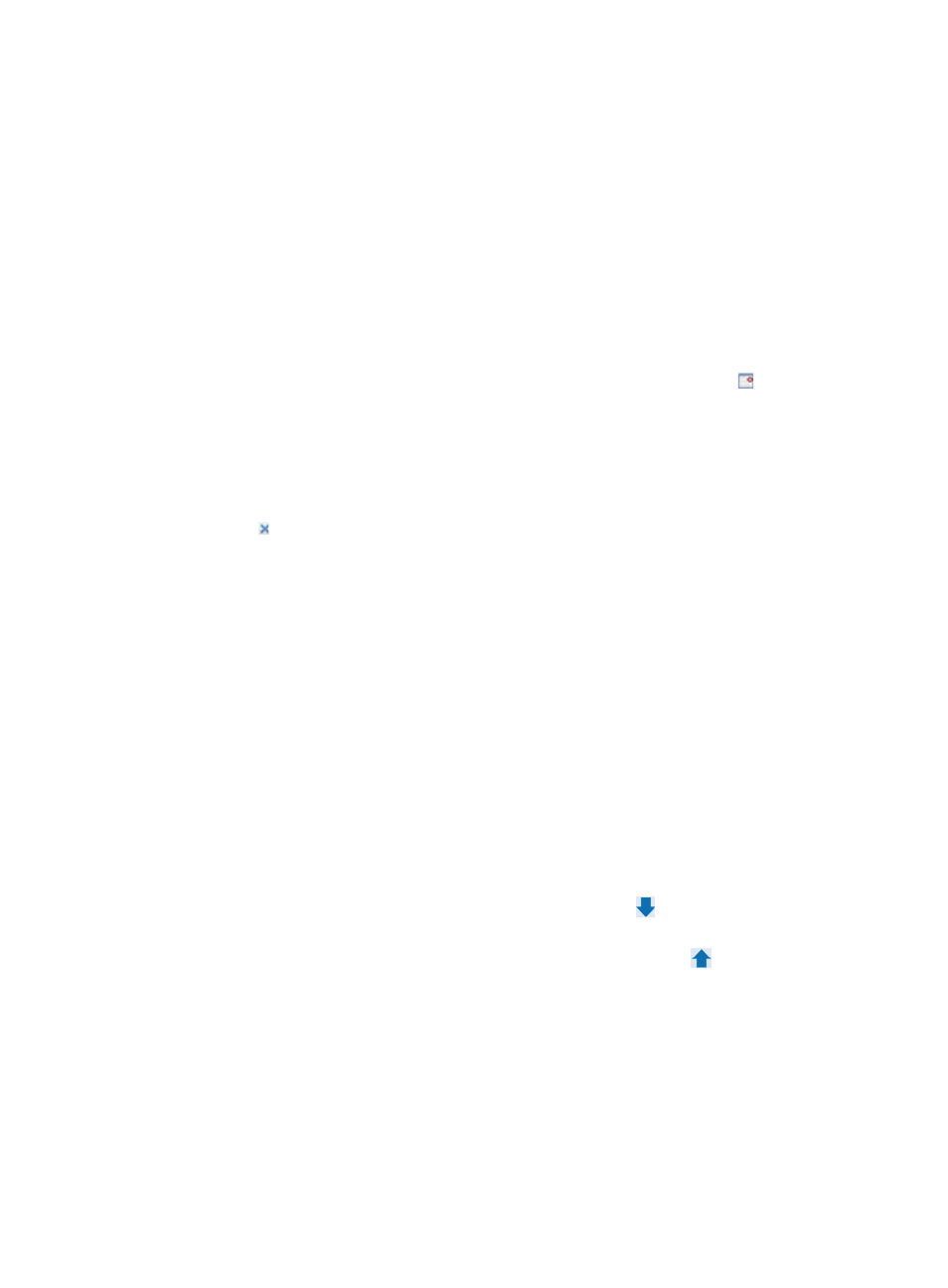
135
8.
Confirm that the devices now appear in the Devices List field.
Adding devices by Advanced query
You can also add devices using the Advanced query option to search IMC using various criteria and use
the results of the search to add devices. To do so:
1.
Click Select located to the right of the Selected Devices field.
2.
From the Select Devices dialog box, click the Advanced tab.
3.
Enter values in one or more of the search parameters listed here:
•
Device IP: Enter the IP address you want to query for. Click on the Exact Query checkbox if you want
IMC to search for the exact IP address you have entered. Leave the Exact Query box unchecked if
you want IMC to match only a certain portion of the IP address.
•
Device IP List: Configure multiple device IP addresses to be searched. Click the link. Then, the
Device IP List Configuration window appears. Enter one or multiple device IP addresses in the Input
Device IP field (if you enter multiple IP addresses, enter one IP address on each line), and then click
Add to add the entered IP addresses to the Device IP List field below. Repeat the steps above to add
all device IP addresses to be searched. To delete an IP address in the Device IP List field, select the
IP address and then click Delete. Click OK to complete the operation. Make sure that the device IP
addresses to be searched have been added to the Device IP List field. To clear the Device IP List field,
click the link.
•
Device Label: Enter the device name for the devices you want to add. IMC supports fuzzy matching
for device labels. You can enter the entire device label for the device you want to locate, or you can
enter just a portion of it. IMC displays all matches that contain the portion you enter.
•
Device Status: Select device status from the Device Status list.
•
Device Category: Select a device category from the Device Category list.
•
Device Series: Select a device series from the Device Series list.
•
Contact: Enter the contact name information by which you want to search. IMC supports fuzzy
matching for this field. You can enter a partial string for the contact or the complete string for the
contact.
•
Location: Enter the location information by which you want to search. IMC supports fuzzy matching
for this field. You can enter a partial string for location or the complete string for location.
•
Device Reachability: Select device reachability status from the Device Reachability list.
4.
Click Query to begin your search.
The results of your search appear in the Devices Found field.
5.
Highlight the devices you want to select and click Add selected
to add them to the selected
devices list.
6.
To remove one or more devices, select them and click Remove selected .
7.
Confirm that the devices you have found have been added.
8.
Click OK. Confirm that the devices now appear at the left of Select.
9.
Click OK.
The SOAP/HTTP configuration settings in IMC must match the SOAP/HTTP settings configured on the
managed devices. For information on configuring SOAP/HTTP settings on the managed devices, refer to
your vendor's documentation.