Accessing data shown in topo – H3C Technologies H3C Intelligent Management Center User Manual
Page 778
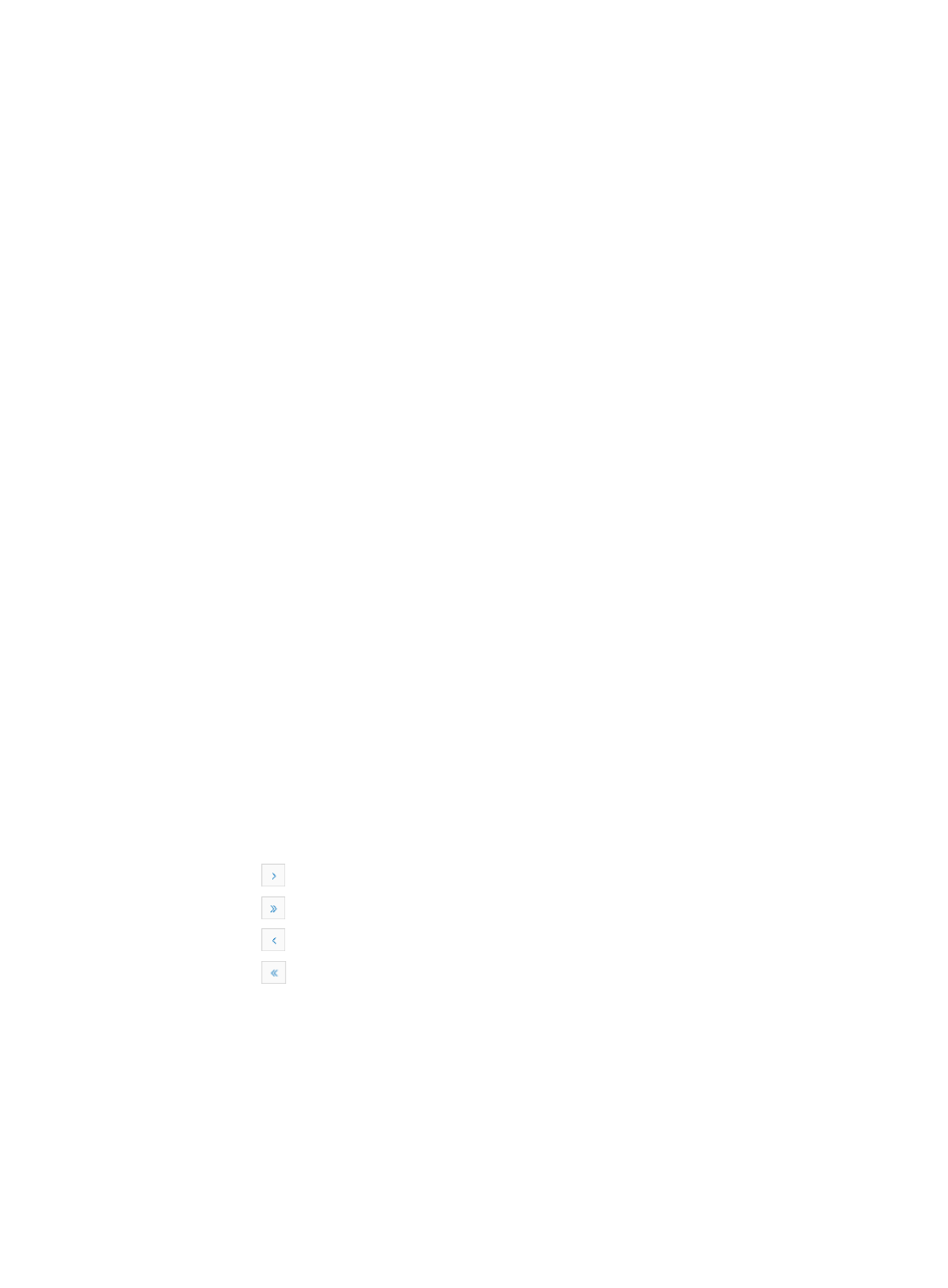
764
Managing IMC performance monitor settings for
topology maps
IMC provides you with the ability to customize and view performance reporting on topology maps. Select
device(s) in a topology map to view the performance data of the device(s) in a tip. With the Data Shown
in Topo feature, you can customize the reports that appear on the topology maps, and add, modify, or
remove monitors that are available on the topology map.
Accessing Data Shown in Topo
All reports that are displayed on the topology map are listed in the Data Shown in Topo list. From this list,
you can view, add, modify, or remove performance monitors for display on topology maps.
To access the data shown in topo:
1.
Navigate to Resource > Data Shown in Topo:
a.
Click the Resource tab from the tabular navigation system on the top.
b.
Click the Performance Management link on the navigation tree on the left.
c.
Click Data Shown in Topo under Performance Management from the navigation system on the
left.
The Data Shown in Topo page appears.
Data shown in topo list fields and explanations:
•
Performance Index: Contains the name of the index or monitor.
•
Applicable To: Identifies which devices on the topology map that the associated monitor can be
applied to.
•
Time Range: Contains range of data that is provided on the topology map for the associated
performance monitor.
•
Modify: Contains a link for modifying the topology map settings for the associated monitor.
•
Delete: Contains a link for deleting the topology map settings for the associated monitor.
If the Data Shown in Topo list contains multiple entries, the following navigational aids may
appear:
{
Click
to page forward in the Data Shown in Topo List.
{
Click
to page forward to the end of the Data Shown in Topo List.
{
Click
to page backward in the Data Shown in Topo List.
{
Click
to page backward to the front of the Data Shown in Topo List.
2.
Click 8, 15, 50, 100, or 200 from the right side of the main pane to configure how many items per
page you want to view.
3.
For Data Shown in Topo lists that have more than one page, click on 1, 2, 3, 4, 5, 6, 7, 8, 9, 10 …
from the bottom right side of the main pane to jump to a particular page of the trap list.
You can sort the Data Shown in Topo list by the Performance Index, Applicable To, and Time
Range fields. Click the column label to sort the list by the selected field. The column label is a toggle
switch that allows you to toggle between the various sort options specific to each field.