Modifying a software library entry – H3C Technologies H3C Intelligent Management Center User Manual
Page 550
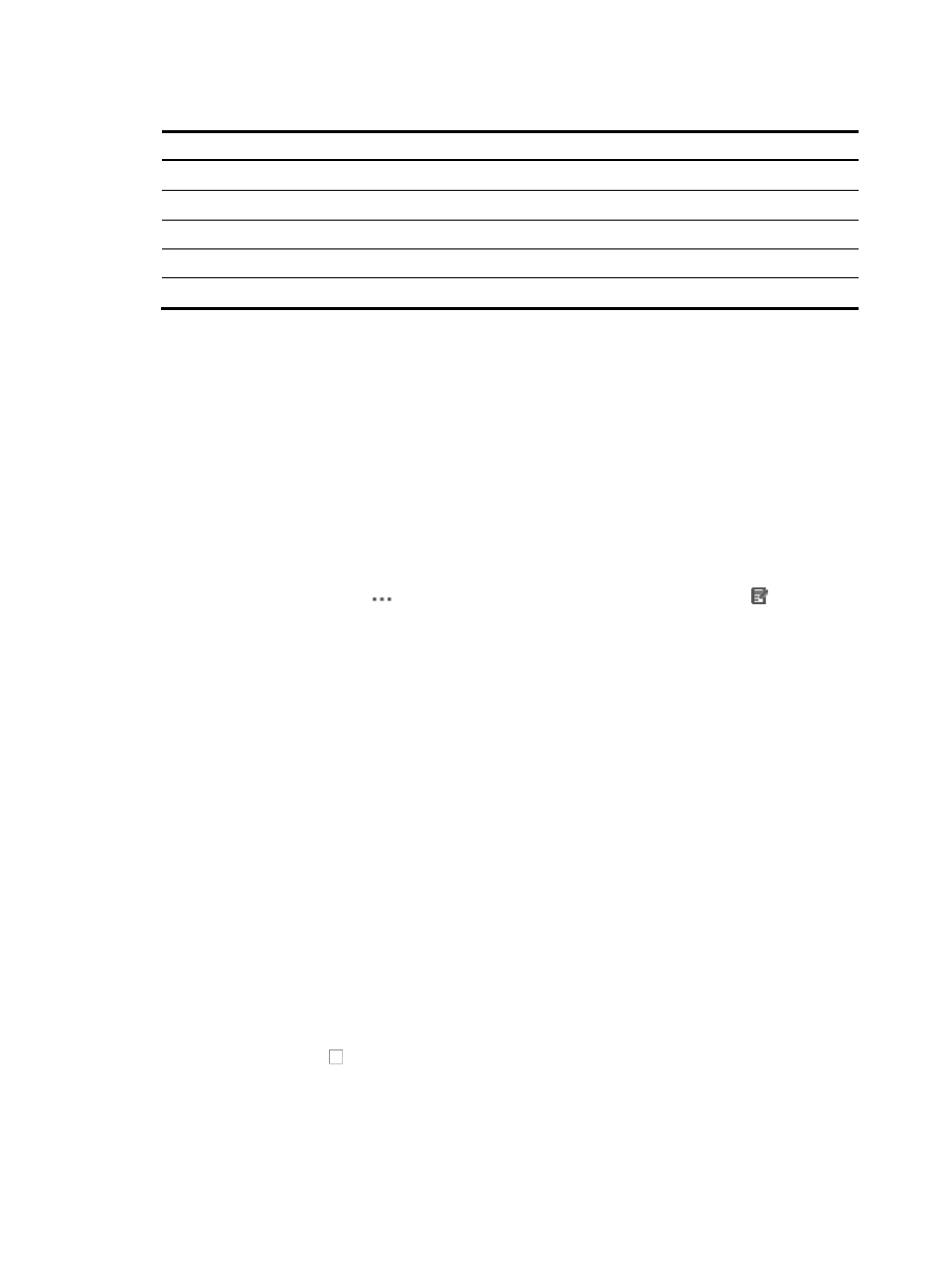
536
Table 28 Invalid characters
Character Name
Character Name
*
Asterisk
'
Apostrophe or single quotation
| Vertical
bars
: Colon
\ Backslash
" Double
quotation
/
Forward slash
< >
Angle brackets
? Question
mark
4.
Click OK.
Modifying a software library entry
To modify an existing entry in your software library:
1.
Navigate to Service > Software Library > Modify Software Information-<Software Name>.
a.
Click the Service tab from the tabular navigation system on the top.
b.
Click the Configuration Center on the navigation tree on the left.
c.
Click the Software Library under Configuration Center from the navigation system on the left.
All files in the software library are displayed in the Software Library list.
2.
Click the Operation icon
for the software file you want to modify, and select Modify from
the shortcut menu.
The Software Details page appears.
3.
To delete device series or models from the Applicable Devices field, click the device series you
want to delete.
4.
Click Delete Model.
5.
To add new device series or models to the Applicable Devices list, click Select Model.
The Device Model dialog box appears.
The Device Model dialog box contains two sections. The Series List section contains a list of all
vendor specific devices series in IMC.
The top section under Device Model gives you two options for filtering the Series List.
6.
Do one of the following:
To display a device series for a specific vendor, select the vendor from the Vendor Name list in the
top section of the Device Model dialog box, or
To display a specific device series, enter a full or partial device series name in the Series field.
7.
Click Query to apply the filter to the Series List.
8.
Click the device series name you want to add to the Applicable Devices list. An expanded list of all
device types under the device series name you selected appears.
9.
Click the checkbox to the left of the devices you want to add.
10.
Modify the description in the Description field as needed.
11.
Click OK.