Modifying a powershell template, Deleting a powershell template – H3C Technologies H3C Intelligent Management Center User Manual
Page 152
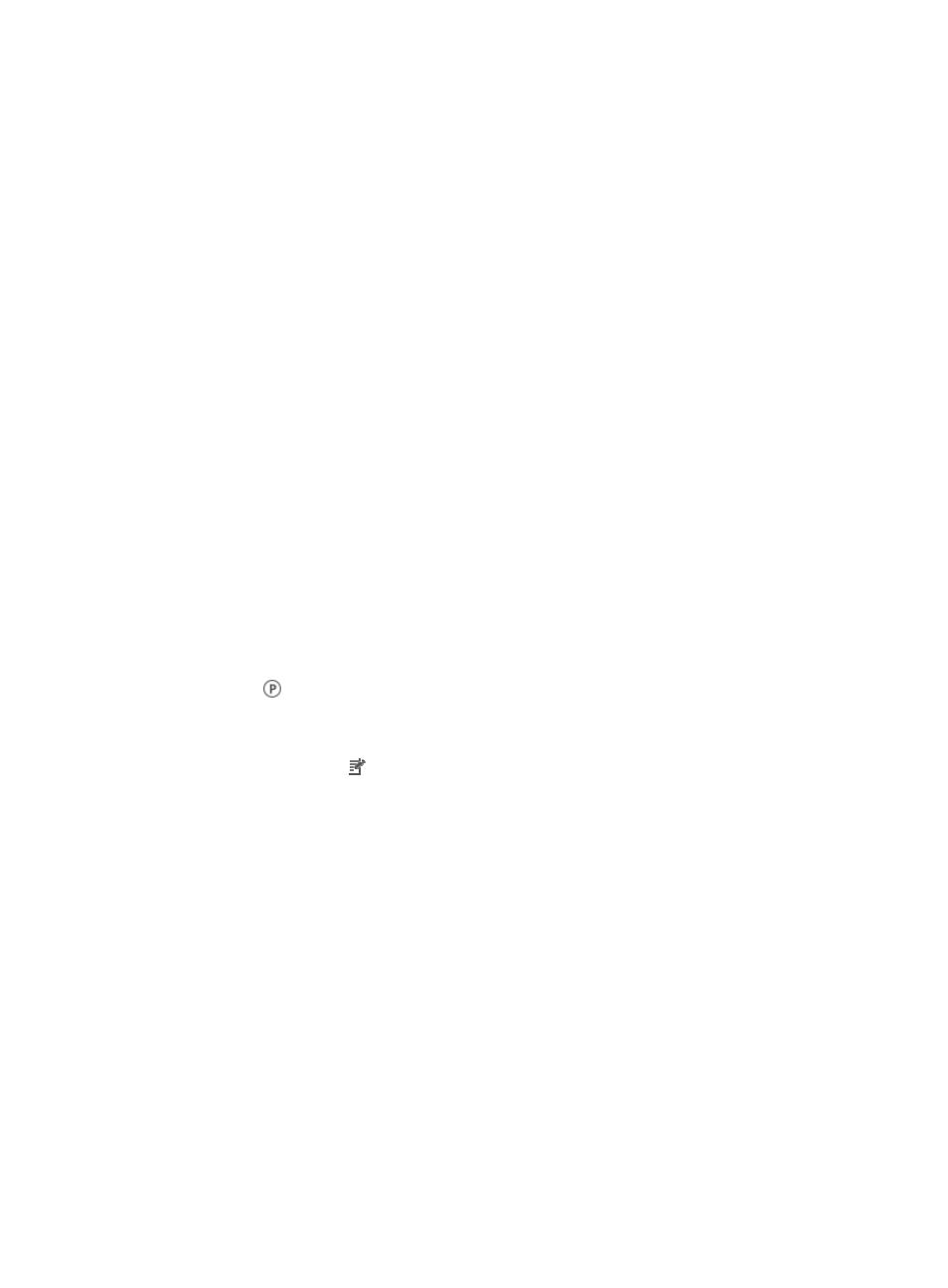
138
5.
Enter the username that is configured on managed devices in the Username field.
6.
Enter the password that is configured on the managed devices in the Password field.
7.
Enter the port number that is configured on managed devices in the Port field.
8.
If you want to test whether the configured PowerShell Template can connect to a
vManager/physical server, click the Test connection to vManager/physical server checkbox. The
Select button appears.
9.
Click Select to select a vManager/physical server.
10.
Add devices by using either the View or Advanced query option. See "
"
Adding devices by Advanced query
The PowerShell configuration settings in IMC must match the PowerShell settings configured on the
managed devices. For information on configuring PowerShell settings on the managed devices, refer to
your vendor's documentation.
If you select the Test connection to vManager/physical server option and add the devices, click OK. IMC
then accesses the specified device by using the defined PowerShell parameters. If the access succeeds,
the PowerShell Template is added to IMC; otherwise, the PowerShell Template is not added to IMC.
The PowerShell templates you have added now appear as configuration options when configuring
devices.
Modifying a PowerShell template
To modify a PowerShell template:
1.
Navigate to System > PowerShell Template:
a.
Click the System tab from the tabular navigation system on the top.
b.
Click Resource Management on the navigation tree on the left.
c.
Click
PowerShell Template under Resource Management from the navigation system on the
left.
IMC displays all PowerShell templates in the main pane of the PowerShell Templates List page.
2.
Click the Modify icon in the PowerShell Template List associated with the PowerShell template
you want to modify.
3.
Modify username to match the username that is configured on managed devices in the Username
field.
4.
Modify the password to match the password that is configured on the managed devices in the
Password field.
5.
Enter port number that is configured on managed devices in the Port field.
6.
Click OK.
7.
If you select the Test connection to vManager/physical server option and add the devices, click
OK.
IMC then accesses the specified device by using the defined PowerShell parameters. If the access
succeeds, the PowerShell Template is added to IMC; otherwise, the PowerShell Template is not added to
IMC.
Deleting a PowerShell template
To delete a PowerShell template:
1.
Navigate to System > PowerShell Template: