H3C Technologies H3C Intelligent Management Center User Manual
Page 661
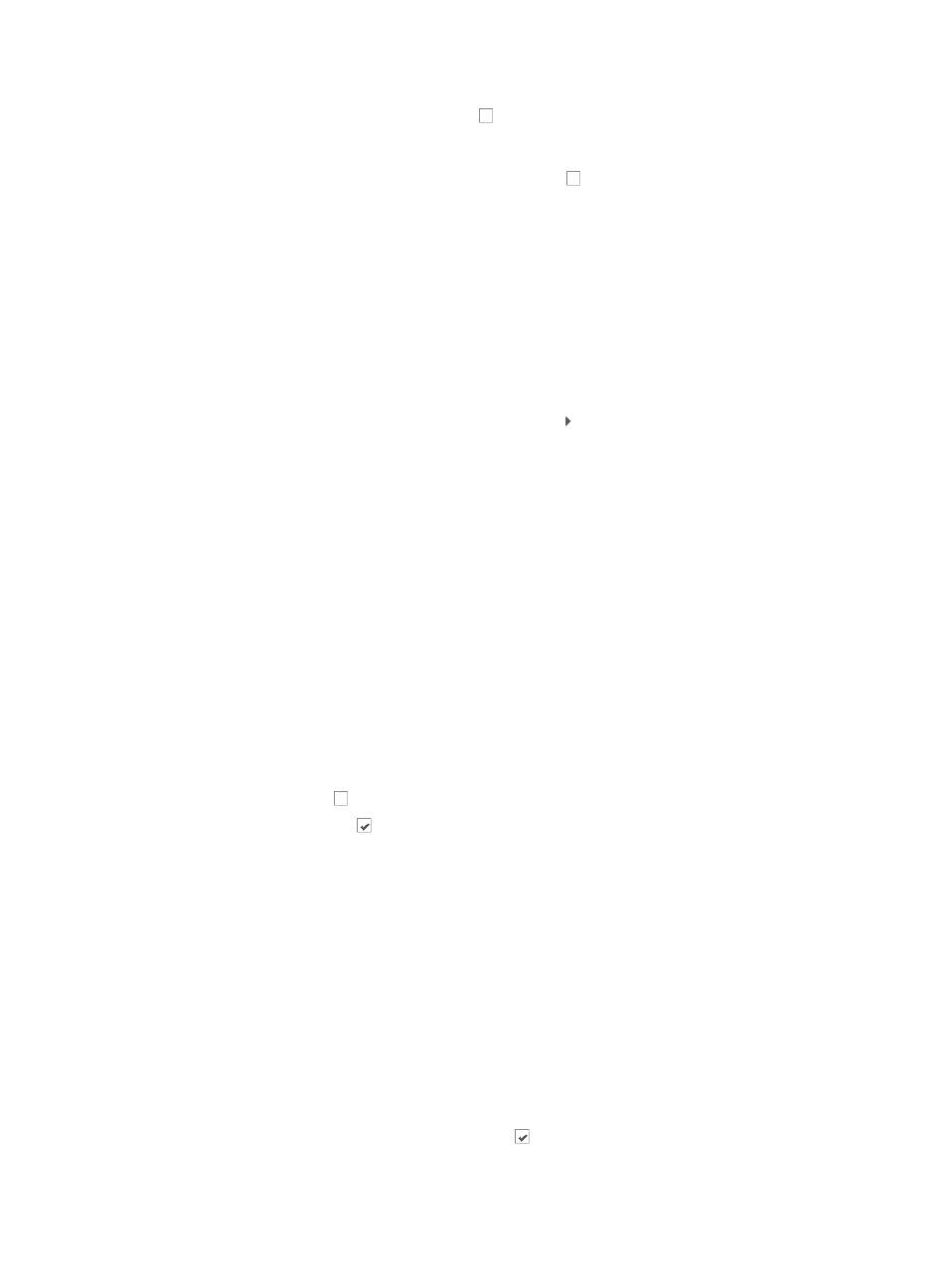
647
5.
Click the Filter Repeated Traps checkbox if you want IMC to use both the Length of Trap Queue
and the length of time window defined below in the Length of Time Window field for escalating
duplicate traps to alarms.
6.
Leave the Filter Repeated Traps checkbox unchecked if you only want to use the Escalate to
alarms threshold for escalating duplicate traps to alarms.
One of the two parameters listed in steps 3 and 4 must be checked to configure the remaining
parameters of this trap filter rule.
Operators can remove specific traps from this trap filter rule so that all traps for the selected trap
type are always reported. To remove specific trap types from being included in this rule and
de-duplicated:
7.
Click Select to the right of the Unfiltered Duplicate Traps field.
8.
In the Select Trap dialog box, locate the MIB that contains the trap you want to exclude from this
de-duplication rule.
9.
To expand your view of the MIB, click the arrow key next to the MIB.
10.
Use the query function located at the top of the Select Trap dialog box to locate a particular trap.
As with most IMC search features, fuzzy matching is supported so partial and complete search
criteria is acceptable.
11.
Enter one or more of the following search criteria:
{
Trap Name: Enter a partial or complete object name for the trap you want to locate in the Trap
Name field.
{
Trap OID: Enter a partial or complete Object ID for the trap in the Trap OID field.
{
Enterprise Name: Enter a partial or complete name for the Enterprise MIB you want to locate in
the Enterprise Name field.
{
Enterprise OID: Enter a partial or complete Enterprise ID for the MIB you want to locate in the
Enterprise OID field.
12.
Click Query to submit your search criteria.
The result of your query is displayed in the dialog box.
13.
Click Reset to clear your query criteria and to restore the full list of MIBs and traps.
14.
Click the checkbox to select a MIB object that you want to add to the filtering rule.
15.
Click the checked box to remove a MIB object from the filtering rule.
16.
Click OK.
It can take a while for the Select Trap dialog box to close. When it does, it updates the Unfiltered
Duplicate Traps field with the configured trap.
You can click multiple checkboxes to select multiple traps to exclude from this de-duplication rule.
Each trap is listed in the Unfiltered Duplicate Traps field.
•
Length of Time Window: Defines the length of time in minutes in which traps would be considered
duplicate. Enter the time in minutes. The default is 10 minutes.
•
Length of Trap Queue: Defines the maximum number of traps that are kept by IMC. Traps in the trap
queue are matched against incoming traps to determine if there is a duplicate trap match. A long
trap queue length ensures that the filter catches more traps and a shorter trap queue length reduces
the number of traps filtered by this filter. The default is 5000 trap entries. The minimum is 100 and
the maximum is 10000.
17.
Click the Use Sliding Time Window checkbox if you want a sliding window time counter
applied to the length of time window for this filter rule.