Server query, Refreshing virtual network view, Configuring servers in virtual resource management – H3C Technologies H3C Intelligent Management Center User Manual
Page 468: Adding vswitch
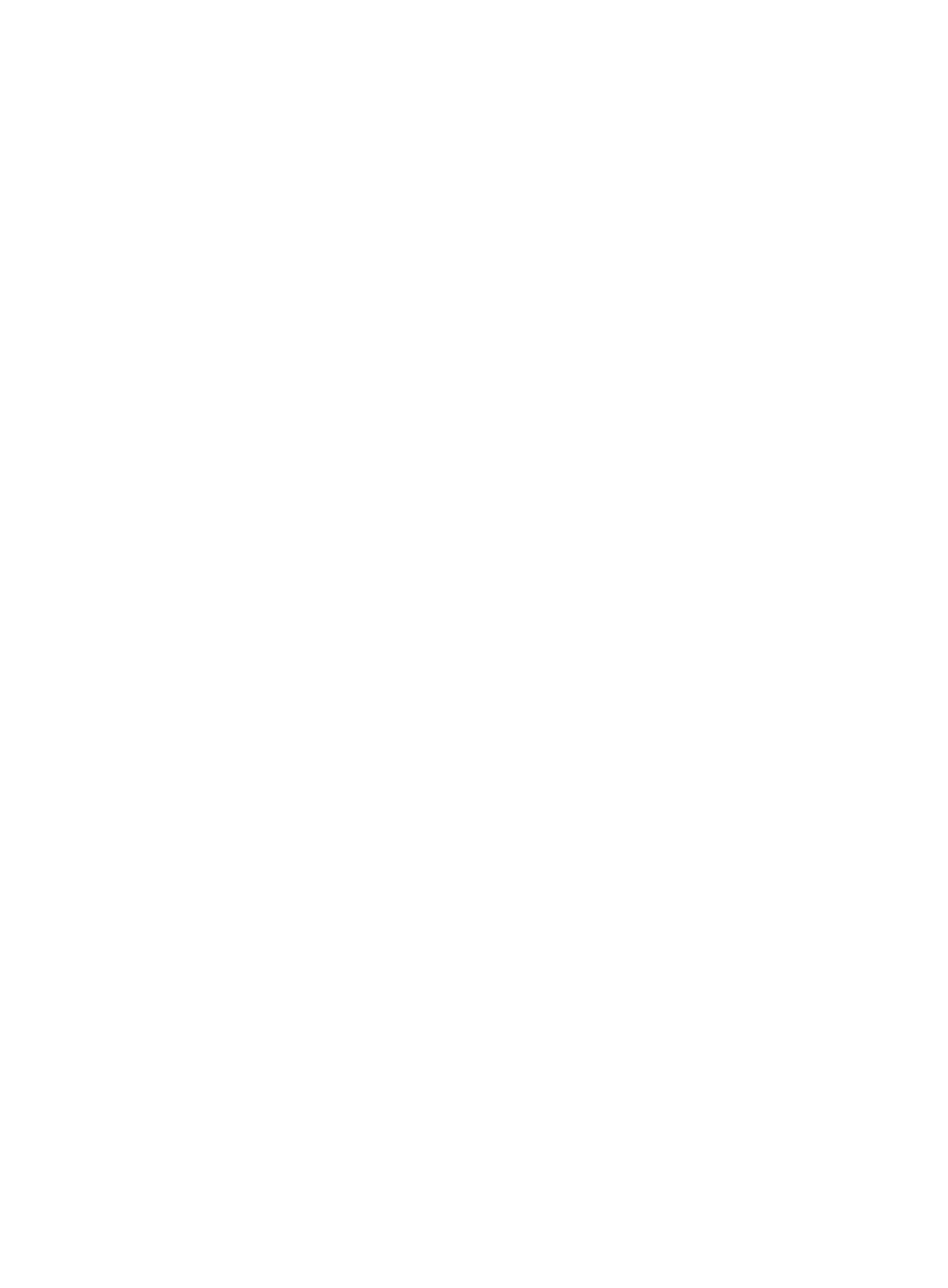
454
Server query
You can query the servers for viewing detailed server, virtual machine, or virtual network information. The
following section provides information on the query.
To perform server query:
1.
Navigate to Resource > Virtual Resource Management > Virtual Network View.
a.
Click the Resource tab from the tabular navigation system on the top.
b.
Click the Virtual Resource Management section of the navigation tree on the left.
c.
Click Virtual Network View under Virtual Resource Management from the navigation tree on
the left. The Virtual Network View is displayed in the main portion of the Virtual Resource
Management page.
2.
Click Query at the upper right corner of Virtual Network View, and a search criteria dialog box
appears.
3.
Enter one or more search criteria in the fields provided. IMC supports fuzzy matching for all fields.
{
Server Name: Enter the name of the server in the Server Name field.
{
IP Address: Enter the IP address of the server in the Device IP field.
{
Virtual Machine Name: Enter a partial or complete name of the virtual machine that runs on the
server in the Virtual Machine Name field.
{
Virtual Machine IP: Enter a partial or complete IP address of the virtual machine that runs on the
server in the Virtual Machine IP field.
4.
Click Query. The results of the query are displayed in the Virtual Network View portion of the
page.
5.
Click Reset when you have finished your search to restore the full Virtual Network View list.
Refreshing virtual network view
To refresh the Virtual Network View page:
1.
Navigate to Resource > Virtual Network View.
a.
Click the Resource tab from the tabular navigation system on the top.
b.
Click the Virtual Resource Management section of the navigation tree on the left.
c.
Click Virtual Network View under Virtual Resource Management from the navigation tree on
the left. The Virtual Network View is displayed in the main portion of the Virtual Resource
Management page.
2.
Click the Refresh link located in the upper left corner of the Virtual Network View page to reload
the Web page and review any updated information.
Configuring servers in Virtual Resource Management
Adding vSwitch
To add a vSwitch to a server:
1.
Navigate to Resource > Virtual Network View.
a.
Click the Resource tab from the tabular navigation system on the top.
b.
Click the Virtual Resource Management section of the navigation tree on the left.