H3C Technologies H3C Intelligent Management Center User Manual
Page 936
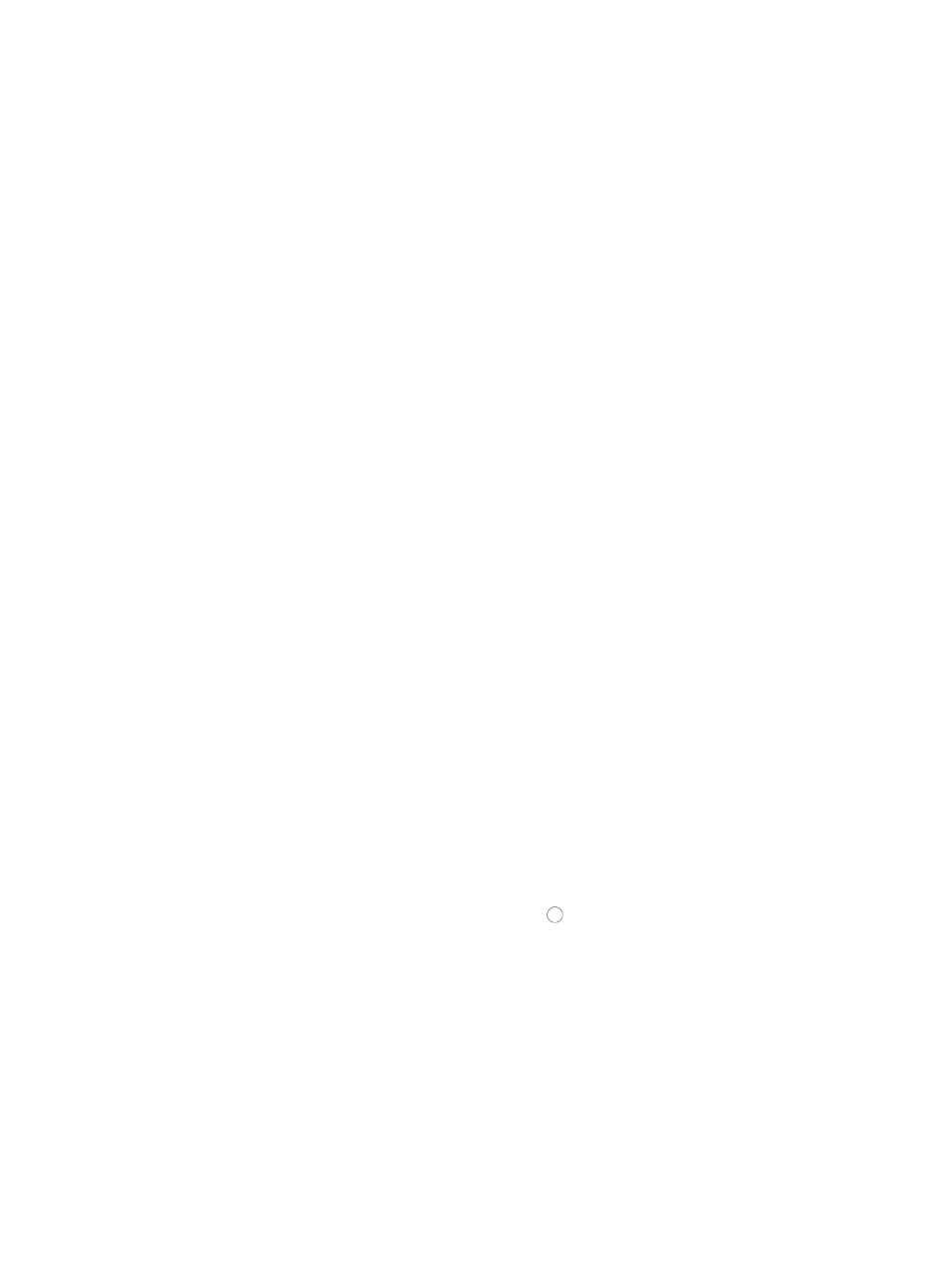
922
16.
To view a list of all ACLs in IMC, navigate to the ACL Resource link located on the left navigation
tree under ACL Management.
17.
Click Next.
The Summary step of the Deploy ACL Uses wizard appears.
18.
Review the information provided in the Summary page to ensure that you have configured the
wizard according to your needs and that the ACL can be deployed to all interfaces on all devices
you have selected.
Specifically, review the contents of the ACL exists field for every entry in the table as the value in
this field helps identify whether or not the packet filter can be applied to the associated interface.
{
If the ACL Exists field contains the value No, then the Deploy ACL Uses deployment task cannot
proceed because the ACL specified in the previous step cannot be found on the selected device.
{
If the ACL Exists field contains the value Yes, then the Deploy ACL Uses deployment task can
proceed because the ACL specified in the previous step was found on the selected device.
19.
Click Finish when you have finished reviewing the configuration details and are ready to submit
the task to the ACL deployment task queue.
Packet filters are not deployed if the selected ACL rule number ranges do not match the ACL type
for the selected devices. Packet direction is device dependent. If the device does not support the
selected direction of the packet filter, the ACL is not deployed to the device.
The Deploy ACL Uses Result page appears.
ACL Management evaluates whether or not the selected Deploy ACL Uses can be successfully
deployed to all of the selected interfaces for all selected devices. The results of this evaluation can
be found in the Result field on the list displayed in the Deploy ACL Uses Result page.
20.
Click Deploy to proceed to the next step.
ACL Management lists only those devices and their interfaces to which the ACL Use can be
deployed successfully.
The Add Task page appears.
The default task name displays in the Task Name field.
21.
To enter a task name for this deployment task, delete the contents of this field and enter a new task
name.
A valid length for a task name is 1 – 32 characters. The task name cannot begin with a number
[0-9].
22.
Enter a brief description for this deployment task in the Description field.
23.
Select how you want IMC to execute the task to every device from the Deployment Order section
of the Add Task page by clicking the radio button to the left of the applicable option:
Select Concurrent if you want ACL Management to execute the task to multiple devices
simultaneously, or
Select Sequential if you want ACL Management to execute the task to one device at a time.
24.
Select the strategy you want ACL Management to use should a problem arise in the execution of
the task from the Error Handling list. Options include:
{
Select Abort the task if you want to stop the deployment to pending devices, but not affect
devices to which deployments are in progress or to which deployments have successfully
completed once an error in deployment arises.