Device list (by custom view), Interface list (by port group) – H3C Technologies H3C Intelligent Management Center User Manual
Page 70
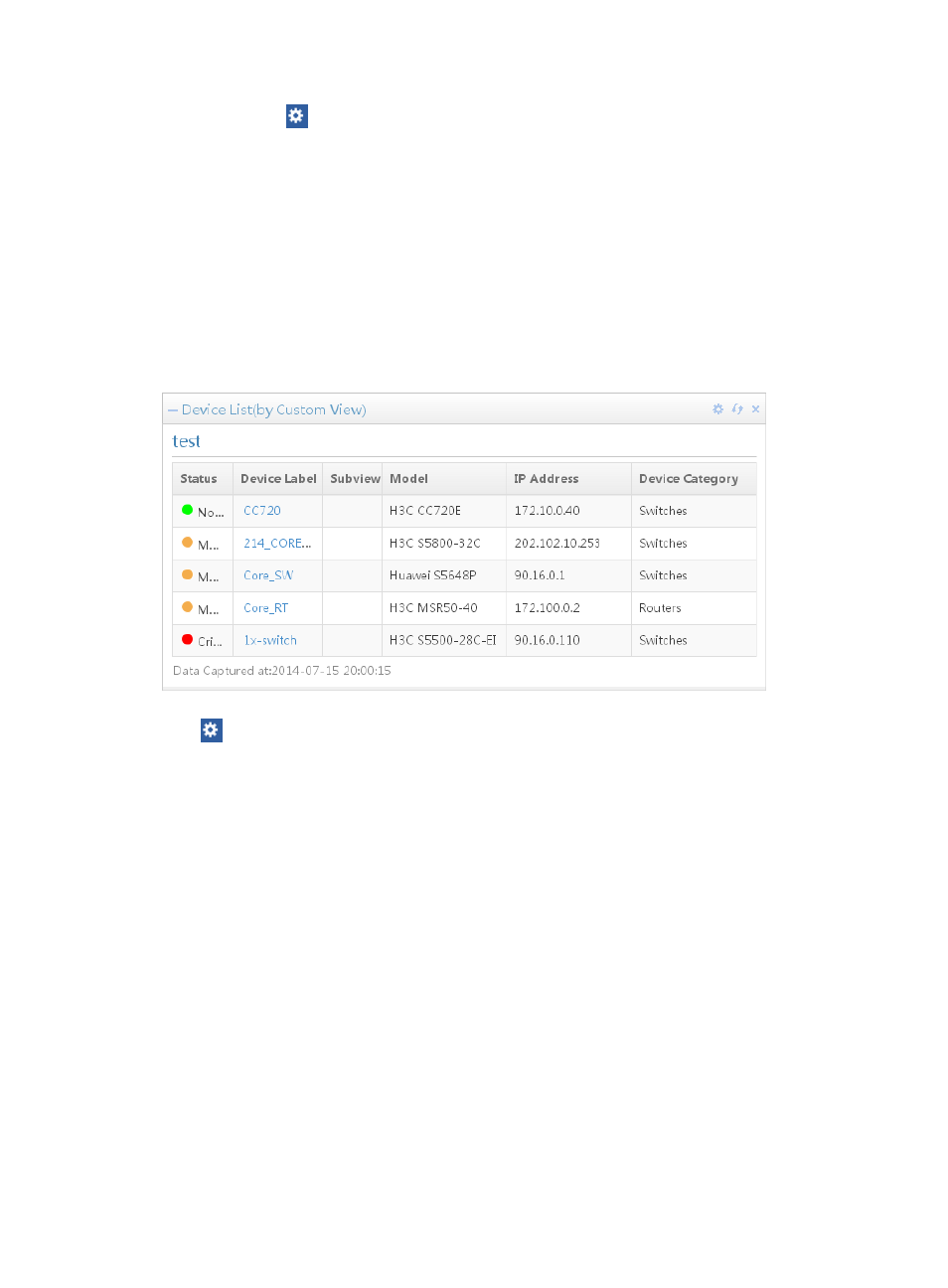
56
Click the Set icon
on the top right corner of the widget and select the Setting to launch the Setting
dialog box.
•
Columns—Specifies the quantities of IP segments and custom views to be displayed per row for the
widget. The available options include 2, 4, 6, 8, and 10.
For more information about Port Group, see "
Device List (by Custom View)
The Device List (by Custom View) widget, shown in
, allows you to display the device list in
custom view on the home page. You can customize multiple Device List (by Custom View) widgets, but the
total number of customized widgets cannot exceed 10. The default custom view name of a Device List (by
Custom View) widget on the home page is My Network View.
Figure 21 Device List (by Custom View)
Click
Setting on the top right corner of a widget and select Setting to launch the Setting dialog box:
•
View—Specifies a custom view. All custom views created in IMC are displayed in the list. If
sub-views exist in a custom view, the device list of the custom view contains all devices in the custom
view and all its sub-views.
The column items in the device list depend on the customized column items in the custom view. For more
information about custom column items, see "
Viewing devices with custom views
."
•
Click 25, 50, 100, or 200 from the right side of the main pane to configure how many items per
page you want to view.
Click any column title to sort the device list.
Interface List (by Port Group)
The Interface List (by Port Group) widget, shown in
, allows you to display the interface list in a
created interface view on the home page. You can customize multiple Interface List (by Port Group)
widgets, but the total number of customized widgets cannot exceed 10.