H3C Technologies H3C Intelligent Management Center User Manual
Page 627
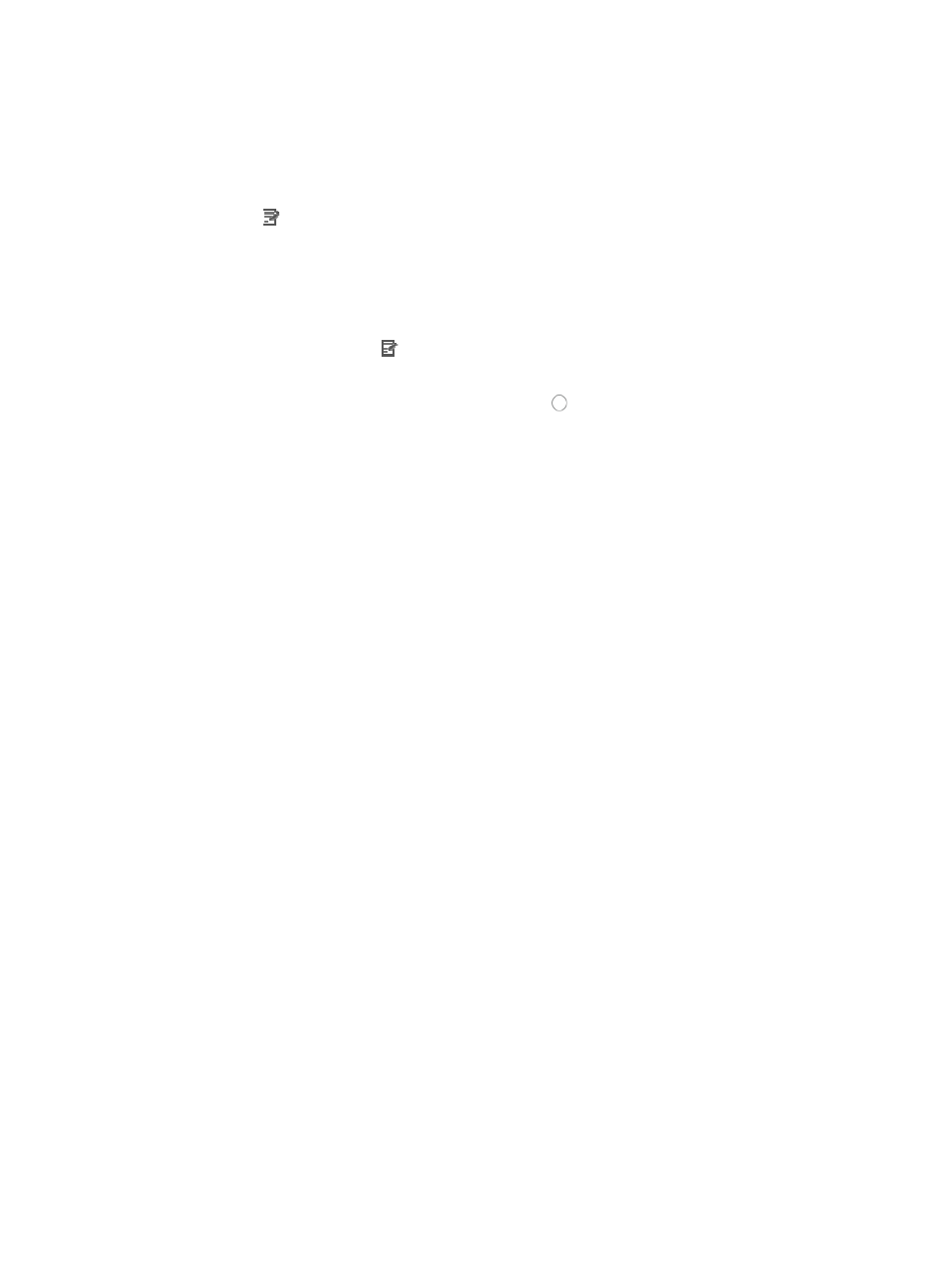
613
2.
Click the Service tab from the tabular navigation system on the top.
3.
Click the Compliance Center on the navigation tree on the left.
4.
Click Compliance Policy under Compliance Center on the left navigation tree.
The Policy List appears.
5.
Click the link for the policy to enter the Modify Compliance Policy page.
System Defined configuration check rules cannot be modified. Only User Defined configuration
check rules can be modified.
6.
Delete the existing description, and enter a new description (0 to 128 characters) for the policy.
7.
Add rules as required. For information on how to add a rule, see "
8.
To modify a rule, click the link for the rule to enter the modification page.
You cannot change the rule name.
9.
Select the severity level by clicking the radio button to the left of the severity level.
Options include Informational, Warning, Minor, Major, and Critical.
10.
Select a check type from the Check Type list.
Options include Device, Interface, Link, Aggregate Link, Configuration Segment, and Jython Script.
These types are described respectively in the following steps.
11.
Do one of the following:
{
If you selected Interface or Configuration Segment, go to Step 12, or
{
If you selected Link or Aggregate Link, go to Step 16, or
{
If you selected Device, go to Step 19, or
{
If you selected Jython Script, go to Step 23.
12.
Set the start identifier and end identifier.
13.
In the Start Identifier field, enter the start identifier, such as interface *.
14.
In the End Identifier field, enter the end identifier, such as # or !.
The rule checks the configuration segment according to the start and end identifiers.
15.
Go to Step 19.
16.
Set the start identifier and end identifier for link configuration check.
17.
In the Start Identifier field, enter the start identifier of the link configuration.
18.
In the End Identifier field, enter the end identifier, such as # or !.
The rule checks the configuration segment according to the start and end identifiers.
19.
Select the check target from the Check Target list.
Options include Latest backup running configuration, Latest backup startup configuration, and
Display command output.
20.
If you selected Latest backup running configuration or Latest backup startup configuration, go to
Step 29.
21.
Type a display command in the field or select a display command from the command fragment.
22.
Click Select to bring up the Select window.
23.
In the Name of Display Command field, type the command or part of the command.
All commands matching your input is displayed in Command List.
24.
Select a command and click OK.