Adding devices in imc, Adding devices manually to imc, Adding a device manually – H3C Technologies H3C Intelligent Management Center User Manual
Page 238: Add devices, see
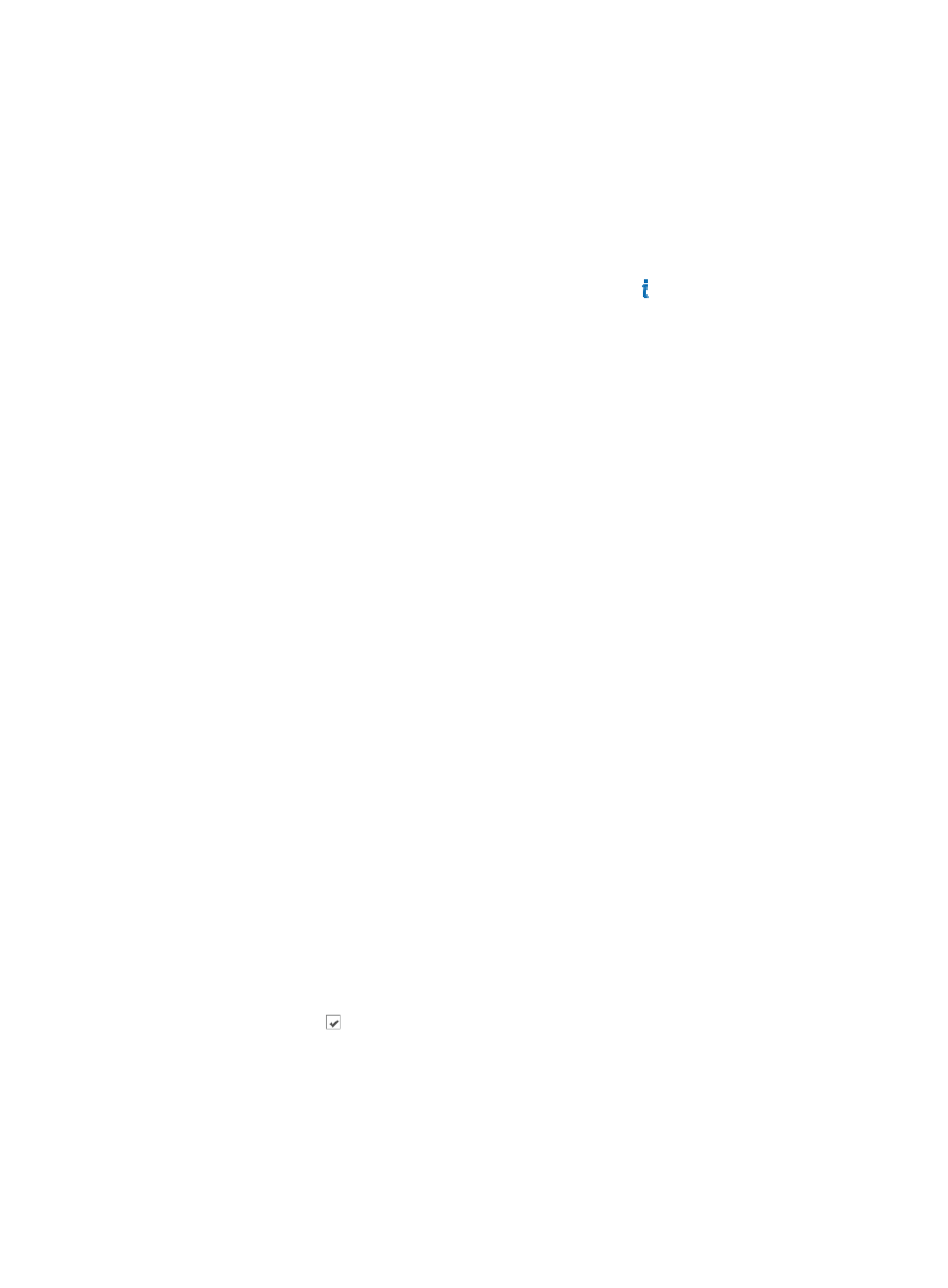
224
Adding devices in IMC
The most basic network resource management task is to add a device. IMC offers you several methods
for adding devices in IMC. You can add devices manually. One or more devices can be added through
auto discovery. Finally, devices can be added by importing the device data directly into IMC.
When you add a device, either manually, by import, or through auto discovery, IMC by default sets their
status as managed. The devices, managed or unmanaged, consume node licenses in IMC and a
warning dialog box appears. For the current license count, click the About link in the upper right
corner of IMC.
Adding devices manually to IMC
You can add devices manually, one at a time. IMC automatically manages a device once a device has
been added to IMC, whether it has been manually or automatically added.
Adding a device manually
To add a device manually:
1.
Navigate to Resources > Add Device:
a.
Click the Resource tab from the tabular navigation system on the top.
b.
Click Resource Management on the navigation tree on the left.
c.
Click Add Device under Resource Management from the navigation system on the left.
2.
Enter the node name or IP address of the network device you want to add in the Host Name/IP
address field. This field is required.
3.
Enter the name that is displayed on the IMC platform in the Device Label field.
4.
Enter a valid IP subnet mask for the device to be added in the Mask field.
5.
Select the device group to which you want to add this device from the Device Group list.
If you do not want to add the device to a device group, leave this option blank.
All devices that have not been added to a device group are displayed in the Ungrouped Devices
List. You can add devices to groups from the Ungrouped Devices List after they have been added
to IMC.
You must create device groups before you can add devices to them. Once you have created the
device groups, they appear in the Device Group list.
6.
Select the access method for this device from the Login Type list.
Options include Telnet, SSH, and None. The device to be added must be configured to support the
access or login type selected here.
7.
If you want IMC to process traps sent by this device for alarming and notification purposes, verify
that the checkbox to the left of Automatically register to receive SNMP traps from supported
devices is checked .