H3C Technologies H3C Intelligent Management Center User Manual
Page 67
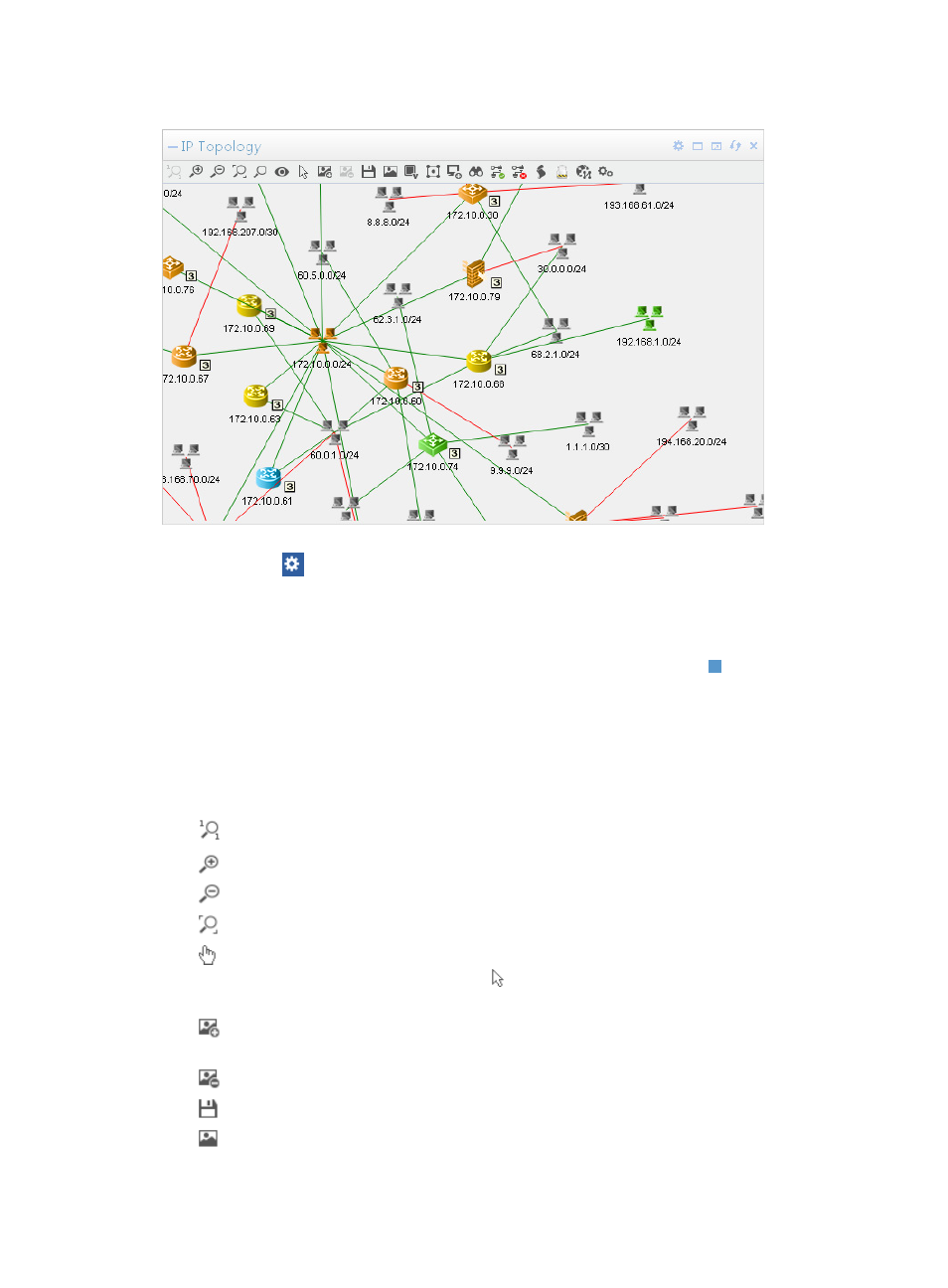
53
Figure 18 IP Topology
Click the Set icon
on the top right corner of the widget and select Setting to launch the Setting dialog
box.
•
Subnet—Specifies the subnet for which the topology is to be displayed. The available options
include the existing subnets of the system.
•
Zoom (%)—Enables you to set the zoom percentage of a view. You can drag to change the zoom
percentage or enter a zoom percentage in the text box to the right. The value range is from 15 to
600. The default value is 100. Then in the confirmation dialog box displayed at the upper part,
click OK to save your configuration. When you enter the home page again, the view is displayed
in the modified zoom percentage. Changing the zoom percentage does not affect the IP views in
the Network Topology.
You can use the following tools to view the custom view:
•
Displays the network in its original proportion.
•
Enables you to zoom in on the topology view.
•
Enables you to zoom out on the topology view.
•
Enables you to fit the contents of the topology view into the window.
•
Enables you to grab and move one or multiple objects in the topology view within the confines
of the pane. Click the icon to switch to the Pointer Tool, which allows you to move the entire
topology view within the confines of the pane.
•
Enables you to browse and load a background image into the topology view. You can import
a Google Map as the background image.
•
Enables you remove a background image from the topology view.
•
Allows you to save topology view settings.
•
Enables you to save the current topology view as an image (.png) file.