Logging out of imc, Web desktop management, Entering the web desktop – H3C Technologies H3C Intelligent Management Center User Manual
Page 131: Logging in to the web desktop, Viewing the web desktop, Web desktop layout
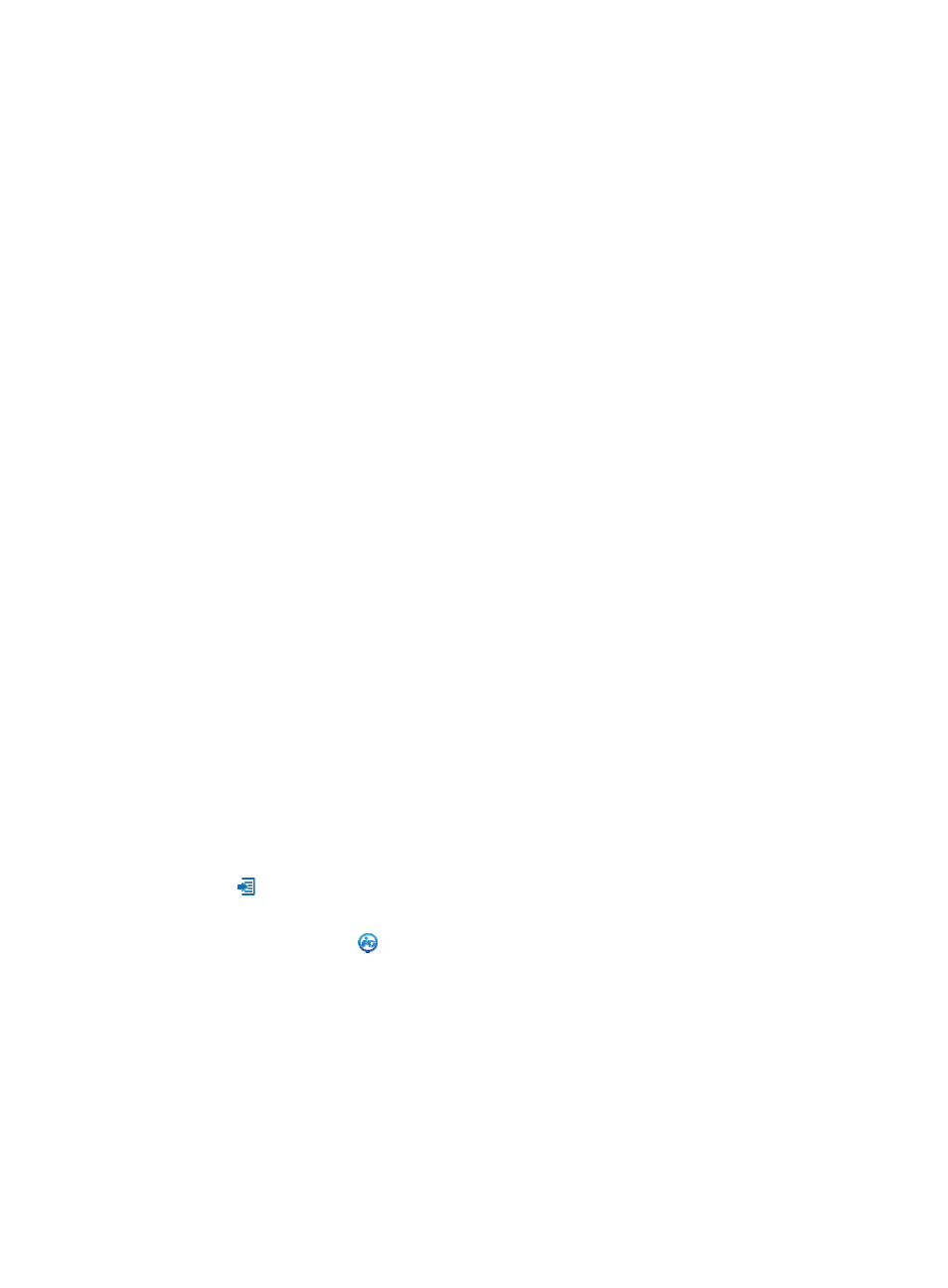
117
Logging out of IMC
To log out of IMC:
1.
Click Logout located in the upper right page of any IMC page.
2.
Click OK when prompted to confirm logout.
Web desktop management
This function displays IMC services and functions as applications on Web desktops. It allows you to add
applications and customize the Web desktops to meet different requirements of service management or
solutions.
Entering the Web desktop
You can enter the desktop edition of IMC either by logging in to the Web desktop directly or by switching
to the desktop edition of IMC after you log in to the classic edition of IMC.
Logging in to the Web desktop
1.
Enter the URL for the IMC server in your browser, including the port number for IMC.
•
http://servername:portnumber/imc
•
https://servername:portnumber/imc
Where server name is the name of the IMC server and port number is the TCP port assigned to
IMC during installation.
Alternatively, you can use the IP address of the server in lieu of the server name.
2.
Enter the user ID assigned to you in the Operator field.
3.
Enter your password in the Password field.
4.
Select the Desktop login mode.
5.
Click Login or press Enter.
Switching from the classic edition of IMC to the desktop edition of IMC
1.
Log in to the classic edition of IMC.
2.
Click Desktop at the upper right corner of the page.
3.
To switch to the classic edition of IMC, do one of the following:
{
Click the Start icon
on the left of the Web desktop and select Classic from the menu that
appears.
{
Right-click on the blank area of Web desktop and select Classic from the menu that appears.
Viewing the Web desktop
Web desktop layout
As shown in
, the Web desktop includes the following parts:
•
Application area—Supports multiple desktops. You can add application to different desktops as
needed. You can arrange applications in random order.