Modifying a guest access operator – H3C Technologies H3C Intelligent Management Center User Manual
Page 1030
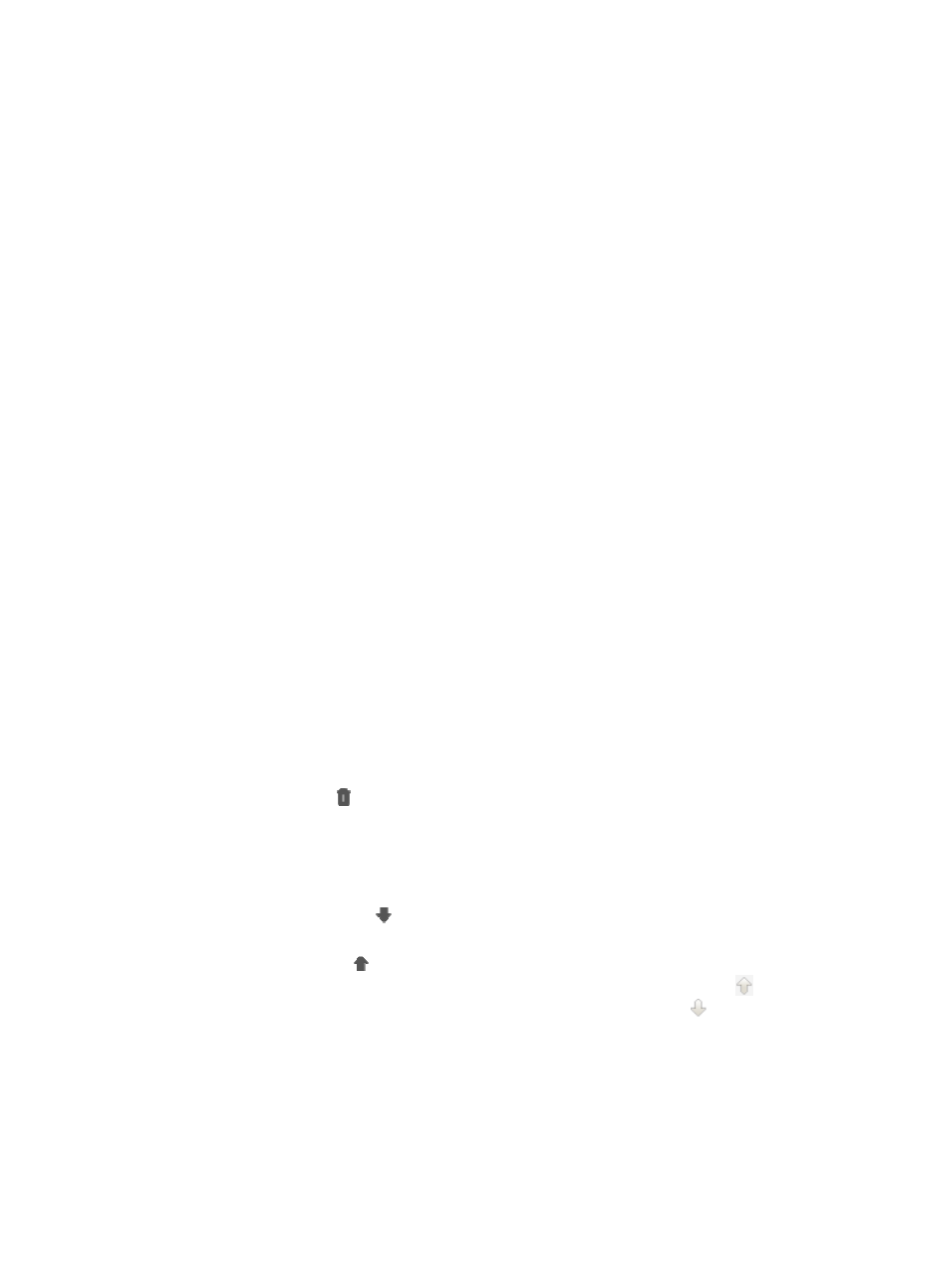
1016
you select Deny, the guest access operator cannot access the network when the guest access
operator accesses the network through an area or terminal out of the login control list.
11.
Set the login control list. Through the login control list, the position or terminal where the guest
access operator can access the network can be controlled. In the login control list, the login control
template takes precedence over the default access control rule. In other words, the default access
control rule is used to determine whether to permit a guest access operator to access the network
only when the guest access operator uses an IP address out of the login control list to access the
network.
Adding an access control rule
a.
Click Add under the Login Control List. The page for adding an access control rule appears.
b.
You can manually add an access control rule or select one from an existing template.
Manually add an access control rule
c.
Select the Manually Add radio button.
d.
Enter the start IP address of the access control rule in the Start IP input box.
e.
Enter the end IP address of the access control rule in the End IP input box.
f.
Select an action from the Action list. Options include Permit and Deny. If you select Permit, the
guest access operator can access the network when the guest access operator uses an IP
address in the access control rule to access the network. If you select Deny, the guest access
operator cannot access the network when the guest access operator uses an IP address in the
access control rule to accesses the network.
g.
Enter the description of the access control rule in the Description input box.
Selecting an access control rule from an existing template
h.
Select the Select from Existing Templates radio button.
i.
Click the checkbox located to the left of a template name to select the template.
j.
Alternatively, you can click the Add Template link to enter the page for adding a login control
template. For how to add a login control template, see "
Securing IMC through operator login
k.
Click OK. The added or selected login control templates are displayed on the login control list.
l.
Click the Delete icon for an access control rule to delete the access control rule.
m.
If there are multiple access control rules, you can arrange them. When a guest access operator
accesses network, the operator is matched against the access control rules in the login control
list in order. When the operator fails to match an access control rule, the operator continues to
match the next one.
n.
Click the Move Down icon for an access control rule to move the access control rule
downwards.
Click the Move Up icon for an access control rule to move the access control rule upwards.
For the access control rule on the top of the list, the move up icon is grayed . For the access
control rule on the bottom of the list, the move down icon is grayed .
12.
Click OK to display the newly added guest access operator on the Guest Access Operator List.
Modifying a guest access operator
To modify a guest access operator:
1.
Navigate to Users > Guest Access Operator.
a.
Click the User tab from the tabular navigation system on the top.