H3C Technologies H3C Intelligent Management Center User Manual
Page 311
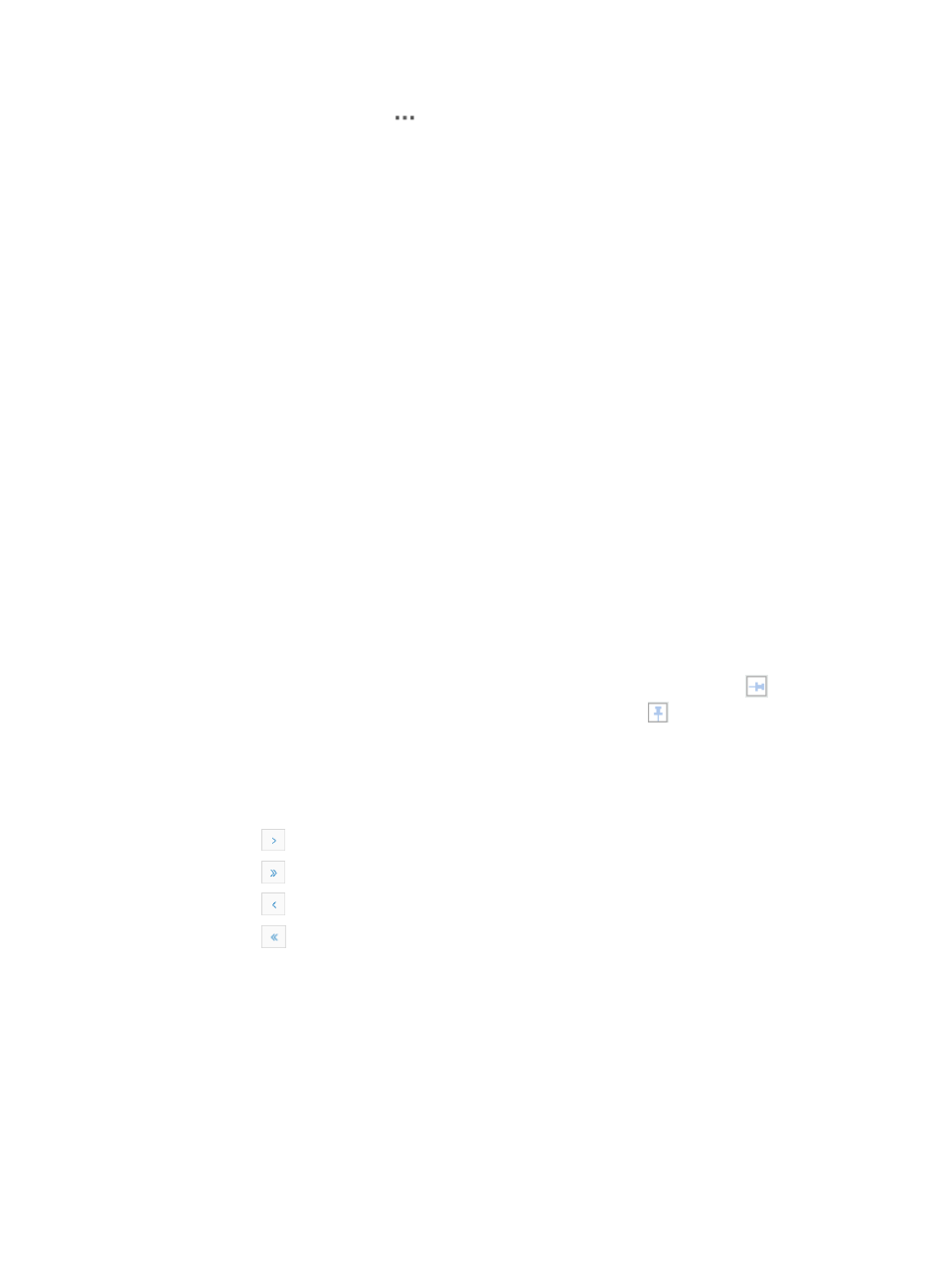
297
•
Operation: Contains an icon
that displays links to operational tasks for the associated device.
3.
Customize the columns displayed in the Device List to add interested data to the Device List.
4.
Click Customize Columns at the upper right corner of the page. The Customize Columns window
appears.
The columns that can be customized include:
•
Model
•
IP Address
•
Vendor
•
Device Category
•
CPU Usage (%)
•
Memory Usage (%)
•
Device Response Time (ms)
•
Device Unreachability (%)
•
Rx Rate(datagrams/s)
•
Fw Rate(datagrams/s)
•
Rx Discards(%)
•
Tx Discards(%)
5.
Select the columns to be displayed and click OK. The selected columns and the data collected
within the last five minutes are displayed in the Device List.
In the Device List, the Status, Device Label, Subview and Operation columns are required. The
default columns that can be displayed are Model, IP Address, and Device Category.
For a performance index column, a trend graph pops up if you click the data in the target
performance index column in the Device List. To ping the trend graph, click the
icon on the
upper right corner of the trend graph. When the icon changes to
, the trend graph is pinged.
You can sort the Device List by the Status, Device Label, Subview, Device Category, Model, and IP
Address fields by clicking the column label to sort the list by the selected field. The column label is
a toggle switch that allows you to toggle between the various sort options specific to each field.
If the Device List contains multiple entries, following navigational aids may appear:
{
Click
to page forward in the Device List.
{
Click
to page forward to the end of the Device List.
{
Click
to page backward in the Device List.
{
Click
to page backward to the front of the Device List.
6.
Click 8, 15, 50, 100, or 200 from the right side of the main pane to configure how many items per
page you want to view.
You can only view the custom views and devices to which they have been granted management access.
The color of a device icon represents the severity or alarm level for the most severe alarm condition for
that device.
IMC enables you to manage multiple devices through the custom view, including deleting, synchronizing,
managing and unmanaging devices. For information on managing multiple devices through these views,
see "
Device list management options
."
Topology