Viewing performance view details, Modify threshold settings on a performance view – H3C Technologies H3C Intelligent Management Center User Manual
Page 764
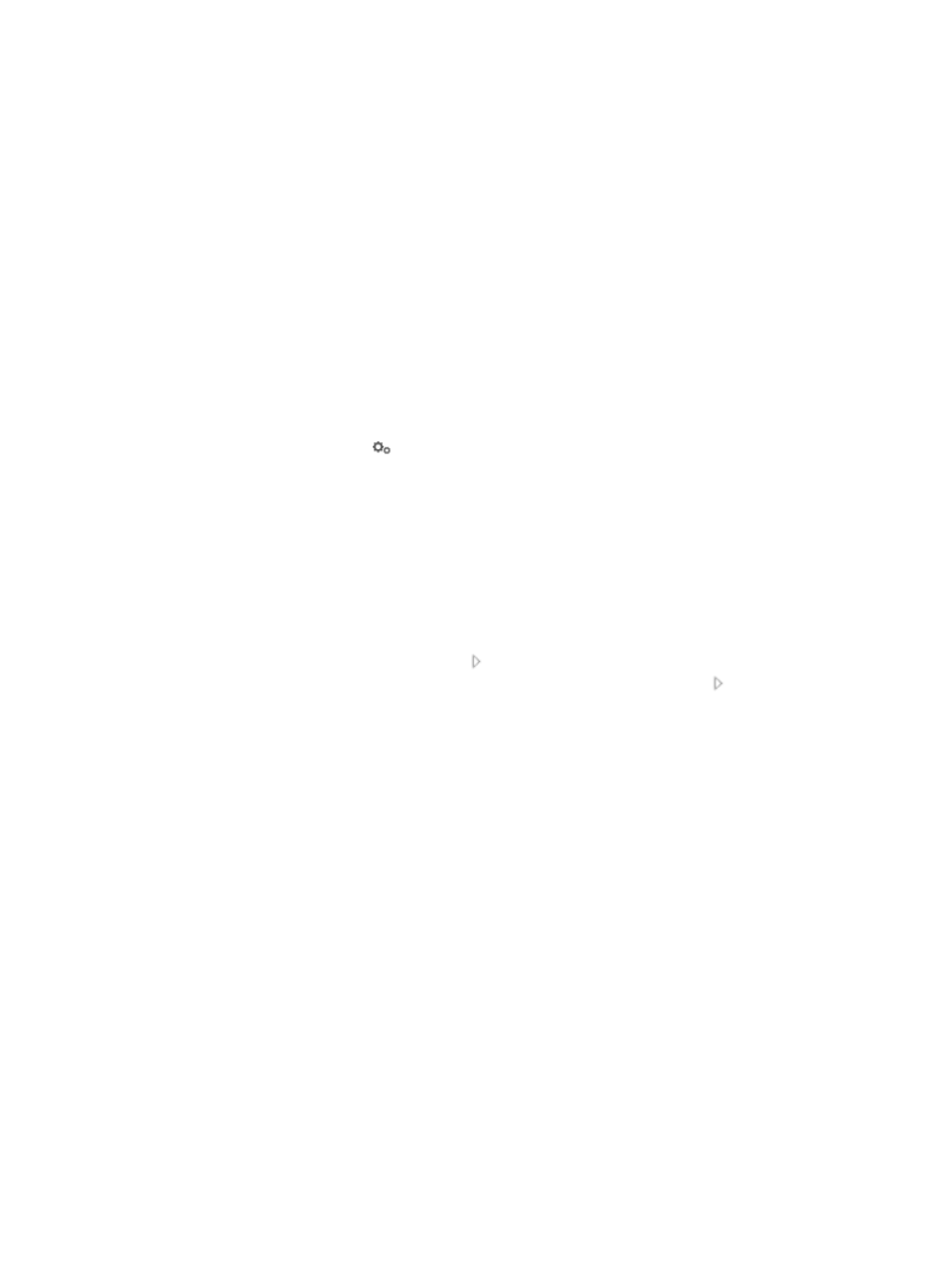
750
3.
Click 8, 15, 50, 100, or 200 from the right side of the main pane to configure how many items per
page you want to view.
4.
You can sort the Performance View List by the Name, View Type, Description, Creator, and
Creation Time fields. Click the column label to sort the list by the selected field. The column label is
a toggle switch that allows you to toggle between the various sort options specific to each field.
Viewing performance view details
To view detailed information about a performance view:
1.
Navigate to Resource > Performance View:
a.
Click the Resource tab from the tabular navigation system on the top.
b.
Click the Performance Management link on the navigation tree on the left.
c.
Click Performance View under Performance Management from the navigation system on the
left.
The Performance View page displays with the Performance View List populated.
2.
Click the Operation icon
for the performance view for which you want to view the detailed
information and select View from the menu.
The performance view details page appears, displaying the following information:
{
General Information—Displays basic information about the performance view, such as the
name of the performance view, operator groups that can manage the performance view, and
description of the performance view.
{
Applicable to—Displays information about the device and monitor instances contained in the
performance view, such as the device name, type, IP address, and monitor instance name.
Information is organized in three-hierarchical structure: device, performance index, and
monitor instance. Click the Expand icon for a device name to view the performance
indexes that are contained in the performance view. Click the Expand icon for a
performance index name to view monitor instance names that are contained in the
performance view. The TopN view details page does not have this area.
3.
Click Back to return to the Performance View page.
Modify threshold settings on a performance view
Every performance index, device, and monitor instance in a performance view has threshold settings,
which define the conditions to trigger alarms. You can use their default global settings or modify the
threshold settings by accessing performance views.
The threshold settings of a performance index, device, and monitor instance are globally effective. Once
the settings are modified for a performance index, device, and monitor instance in one performance
view, the new settings apply to all performance views that contain the performance index, device, and
monitor instance. The threshold settings in Global Index Settings do not change.
To modify threshold settings of a performance index, device, or monitor instance:
1.
Navigate to Resource > Performance View:
a.
Click the Resource tab from the tabular navigation system on the top.
b.
Click the Performance Management link on the navigation tree on the left.
c.
Click Performance View under Performance Management from the navigation system on the
left.
The Performance View page displays with the Performance View List populated.