H3C Technologies H3C Intelligent Management Center User Manual
Page 873
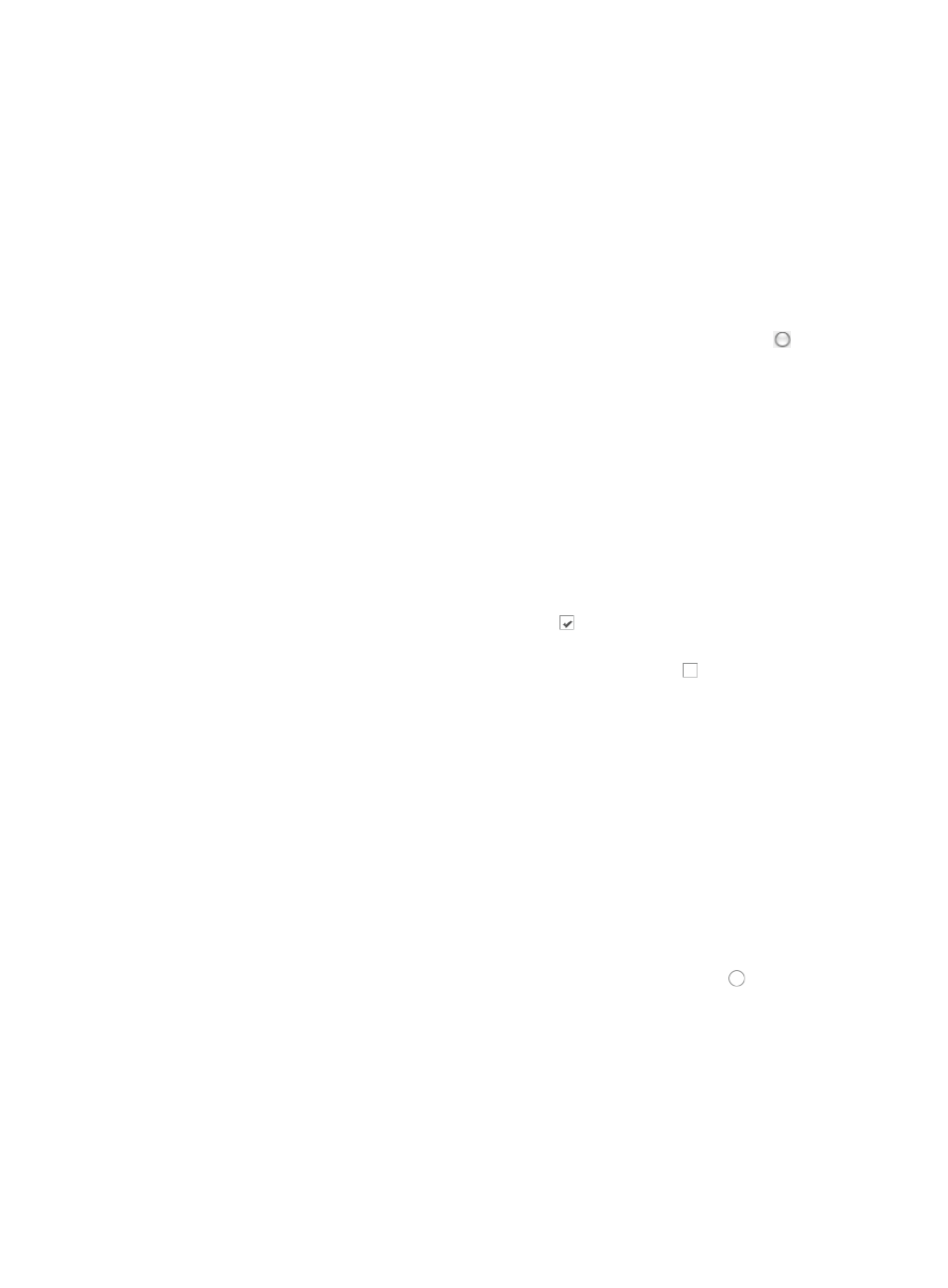
859
192.168.1.0/255.255.255.0
c.
Click Add. Repeat this step to add more IP address/subnet mask combinations
8.
Click OK when you have completed the configuration of time ranges and network addresses as the
source IP addresses of a basic ACL.
The Basic Info step of the Add Rule Set page appears.
Several fields cannot be changed. These include the ACL Identifier, the ACL Type, and the ACL
Resource Name.
9.
Enter a name for the rule set in the Rule Set Name field.
A valid length for a rule set name is 1 – 32 characters.
10.
Select the match order you want to apply to this rule set by clicking the radio button to the left
of the Match Order option you want to use:
{
If you select Config, IMC matches rules in the order in which they were configured and works
only for the devices that support it.
{
If you select Auto, IMC matches rules based on the principle of depth priority.
11.
Enter a brief description for this ACL in the ACL Description field.
A valid length for this field is 0 – 127 characters.
12.
Enter a brief description for this rule set in the Rule Set Description field.
A valid length for this field is 0 – 127 characters.
13.
Do one of the following:
{
To add a new time ranges you have already configured to the rule set, leave checkbox to the left
of Configure ACL Rules with Time Range checked .
{
To proceed with the import using the time ranges already configured in the previous steps,
uncheck the box to the left of Configure ACL Rules with Time Range .
14.
Click Next.
15.
Do one of the following:
{
If you checked the box to Configure ACL Rules with Time Range, click Add under Configure
Time Range to add a time range to this rule set.
{
If you do not want to add a time range, skip to Step 19.
16.
Enter a name for the time range in the Name field of the Add Time Range page.
Time Range names must begin with a letter [A-Z] and consist of 1-32 characters. Blank spaces [ ]
and question marks [?] are not permitted. Uppercase letters may be converted to lowercase letters
by some devices after deployment.
17.
Click Add to enter a time range.
The Add Time Range dialog box appears.
18.
Select the type of time range you want to create by clicking the radio button to the left of the
desired time range type:
{
Fixed if you want to identify a specific and finite start and end date and time.
{
Cyclic if you want the time range to recur for selected days of the week.
19.
Select from one of the following to import rules:
{
To add all rules from the template to the new ACL, skip to the next step.
{
To delete one or more of the template rules: