H3C Technologies H3C Intelligent Management Center User Manual
Page 867
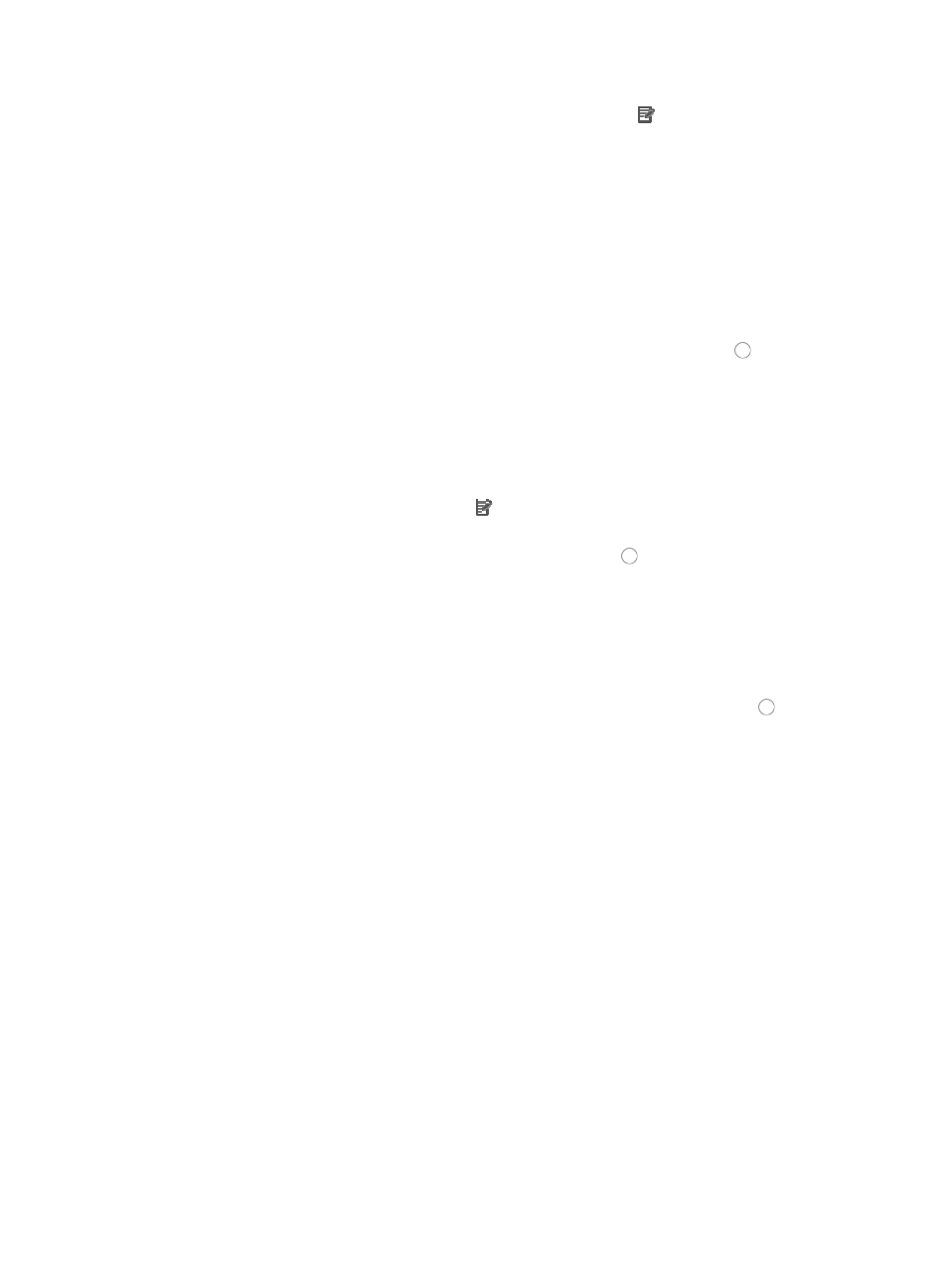
853
{
If you want to modify an existing time range, click on the icon in the Modify field of the time
range table, the Modify Time Range page appears.
Modification options include adding new time ranges or deleting existing time ranges.
8.
Enter a new name for the time range in the Name field of the Modify Time Range page to modify
the time range name.
Time Range names must begin with a letter [A-Z] and consist of 1-32 characters. Blank spaces [ ]
and question marks [?] are not permitted. Uppercase letters may be converted to lowercase letters
by some devices after deployment.
To configure a new time range item, click Add under the Time Range Items section and the Add
Time Range dialog box appears. Follow the instructions below:
a.
Select the type of time range you want to create by clicking the radio button to the left of the
desired time range type.
{
Select Fixed if you want to identify a specific and finite start and end date and time.
{
Select Cyclic if you want the time range to recur for selected days of the week.
9.
To add a new rule click Add on the Configure Rule page to configure a new rule.
The Add Rule page appears.
10.
To modify an existing rule, click the icon in the Modify field associated with the rule you want
to modify.
11.
Select the action you want to take by clicking the radio button to the left of the option you want
to apply to this rule:
{
Select permit if, upon matching the specified conditions, the packet should be forwarded.
{
Select deny if, upon matching the specified conditions, the packet should be discarded.
12.
Select the time range you want to apply to this rule from the Time Range list you created in the Step
7.
13.
Select the source MAC address option you want to use by clicking the radio button to the left of
the desired option in the Source MAC Addr field of the Configure Rule – Add Rule page.
This option specifies where the pattern matching occurs in this rule. In this case, the pattern
matching is applied to the source MAC address.
•
All: Allows you to permit or deny traffic for all MAC addresses.
•
MAC Address/Mask: Allows you to enter a specific MAC address and mask for which you want to
either permit or deny traffic for. If you are modifying an existing rule, you need to delete the existing
value before entering a new MAC address and mask.
A valid MAC address format for IMC consists of three sets of four hexadecimal characters
separated by a dash, "-". For example,
0014-2ad9-05f7
would be a valid entry for a MAC address in IMC.
Similarly, the format for a MAC address mask consists of three sets of four hexadecimal characters
separated by a dash, "-". For example,
ffff-ffff-ffff
would be a valid entry for a MAC address mask in IMC.
The MAC address and its mask must be separated by a forward slash, "/".
A valid entry for a MAC Address/Mask would be
0014-2ad9-05f7/ffff-ffff-ffff