Exporting device information, Importing devices from nnmi – H3C Technologies H3C Intelligent Management Center User Manual
Page 258
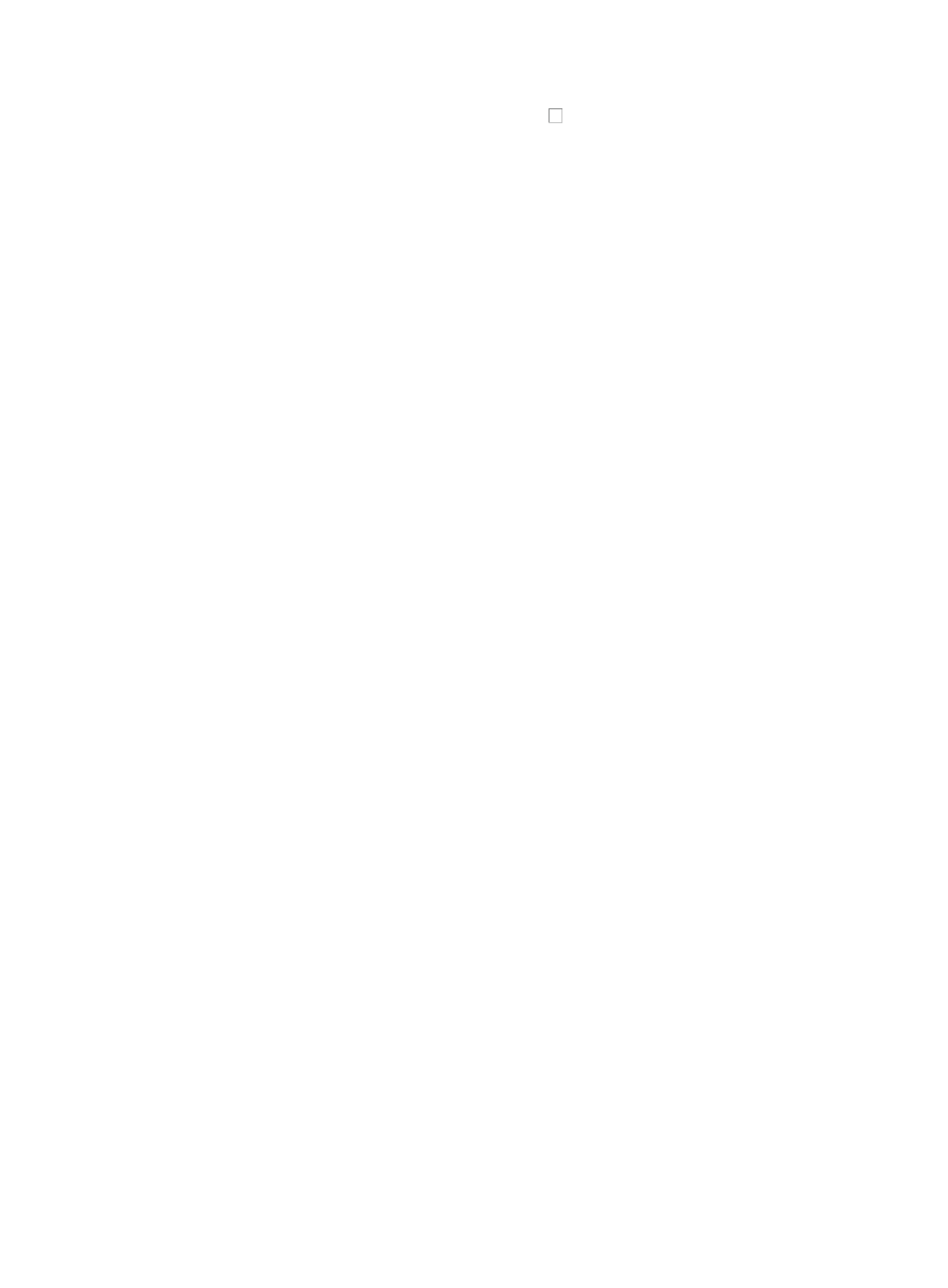
244
If the import file is encrypted, select the check box next to Import Encrypted File, enter the file
password in the Decrypt Password field and click Import Device.
5.
Review the results found on the Device Import Results page to verify that all the devices have been
imported successfully.
Exporting device information
To export device information from IMC:
1.
Navigate to Resource > Import/Export Device:
a.
Click the Resource tab from the tabular navigation system on the top.
b.
Click Resource Management on the navigation tree on the left.
c.
Click Import/Export Device under Resource Management from the navigation system on the
left.
2.
Select the Export Device option in the Resource > Import/Export Device window.
3.
Click Export Device to begin the export process.
To encrypt the export file, select Encrypt security sensitive content and enter the file password in the
Encrypt Password field.
4.
To view and save the results of your export, click Device Export Result link located below the
Download File portion of the Resource > Export Result page.
To view an encrypted export file, select the Import Device option in the Resource > Import/Export
Device window, and then decrypt the file.
Follow the instructions to complete the process of saving the export results.
Importing devices from NNMi
To import device information to IMC through NNMi:
1.
Navigate to Resource > Import/Export Device:
a.
Click the Resource tab from the tabular navigation system on the top.
b.
Click Resource Management on the navigation tree on the left.
c.
Click Import/Export Device under Resource Management from the navigation system on the
left.
2.
To import devices from NNMi, select the Import Devices from NNMi option in the Resource >
Import/Export Device window.
3.
Enter the parameters of NNMi.
•
Server IP Address: Allows you to configure the server IP address of NNMi for communications with
IMC.
•
Server Port: Allows you to configure which port NNMi uses for communicates with IMC.
•
User Name: Allows you to configure the username of NNMi for communicates with IMC.
•
Password: Allows you to configure the password of NNMi for communicates with IMC.
4.
Click Import to begin the import process.
The page is updated with device information imported from NNMi.
5.
Review the results found on the Device Import Results page to verify that the devices have been
imported successfully.
IMC supports importing devices from NNMi 9.00 or higher.