H3C Technologies H3C Intelligent Management Center User Manual
Page 384
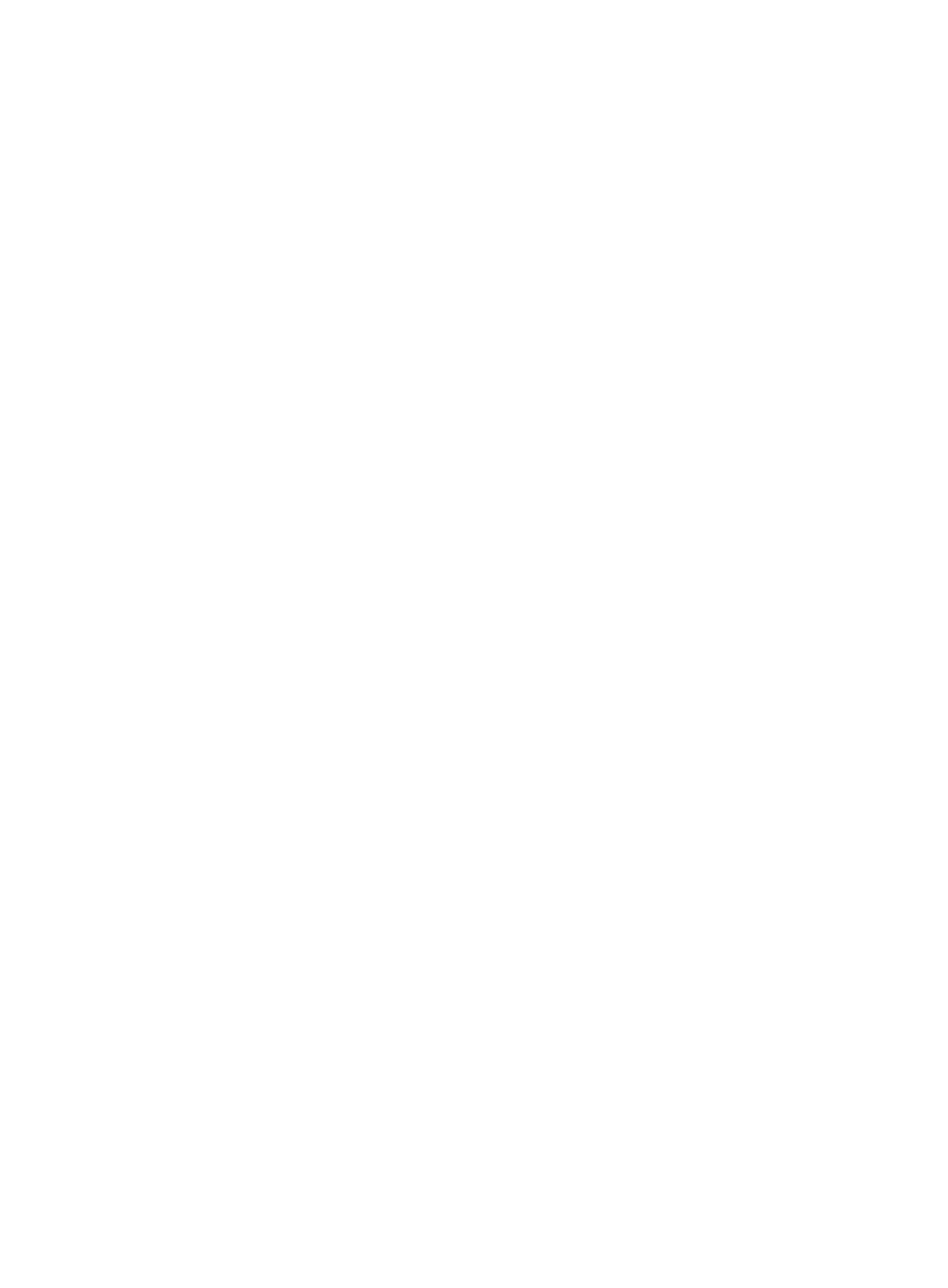
370
3.
Select the type of loopback test you want to perform from the Test Type list:
•
An internal test tests the reachability of the Loopback interface from an interface on the device itself,
or
•
An external test tests the reachability of the Loopback interface from the IMC server.
4.
Click OK.
The Loopback Test window updates with the results of the Loopback test.
Interface IP management
From the Interface Details page, you can configure the IP address for the selected interface.
1.
Click the Interface IP link located under the Interface Management section of the right navigation
tree on the selected interface's Interface Details page.
2.
Click Add.
3.
Enter the IP address in the IP Address field.
4.
Enter the mask in the Mask field.
5.
Select the type of the IP address in the Type field.
6.
Click OK.
Modify VLAN
From the Interface Details page, you can modify the VLAN configurations for the selected interface.
1.
Click the Modify VLAN link located under the Interface Management section of the right navigation
tree on the selected interface's Interface Details page.
The Modify VLAN window appears.
2.
From the Port Type list, select the link type of the port. Options include Access, Trunk, and Hybrid.
3.
Enter the PVID of the current interface in the PVID field.
The range is 1 to 4094.
4.
Enter VLAN IDs in the Allowed VLAN field to allow packets with the specified VLAN tags to pass
through the current interface.
Use a hyphen (-) to specify a VLAN ID range, such as 1-10. Separate VLAN IDs and/or VLAN ID
ranges by commas (,), such as 1-10, 12, 14-20. This option is available only when Trunk is
selected from the Port Type list.
5.
Enter VLAN IDs in the Tagged VLAN field. The current interface directly forwards packets that carry
the specified VLAN tags without processing the tags.
Use a hyphen (-) to specify a VLAN ID range, such as 1-10. Separate VLAN IDs and/or VLAN ID
ranges by commas (,), such as 1-10, 12, 14-20. This option is available only when Hybrid is
selected from the Port Type list.
6.
Enter VLAN IDs in the Untagged VLAN field. The current interface forwards packets that carry the
specified VLAN tags after removing the tags.
Use a hyphen (-) to specify a VLAN ID range, such as 1-10. Separate VLAN IDs and/or VLAN ID
ranges by commas (,), such as 1-10, 12, 14-20. This option is available only when Hybrid is
selected from the Port Type list
7.
Click OK.
Port properties