H3C Technologies H3C Intelligent Management Center User Manual
Page 832
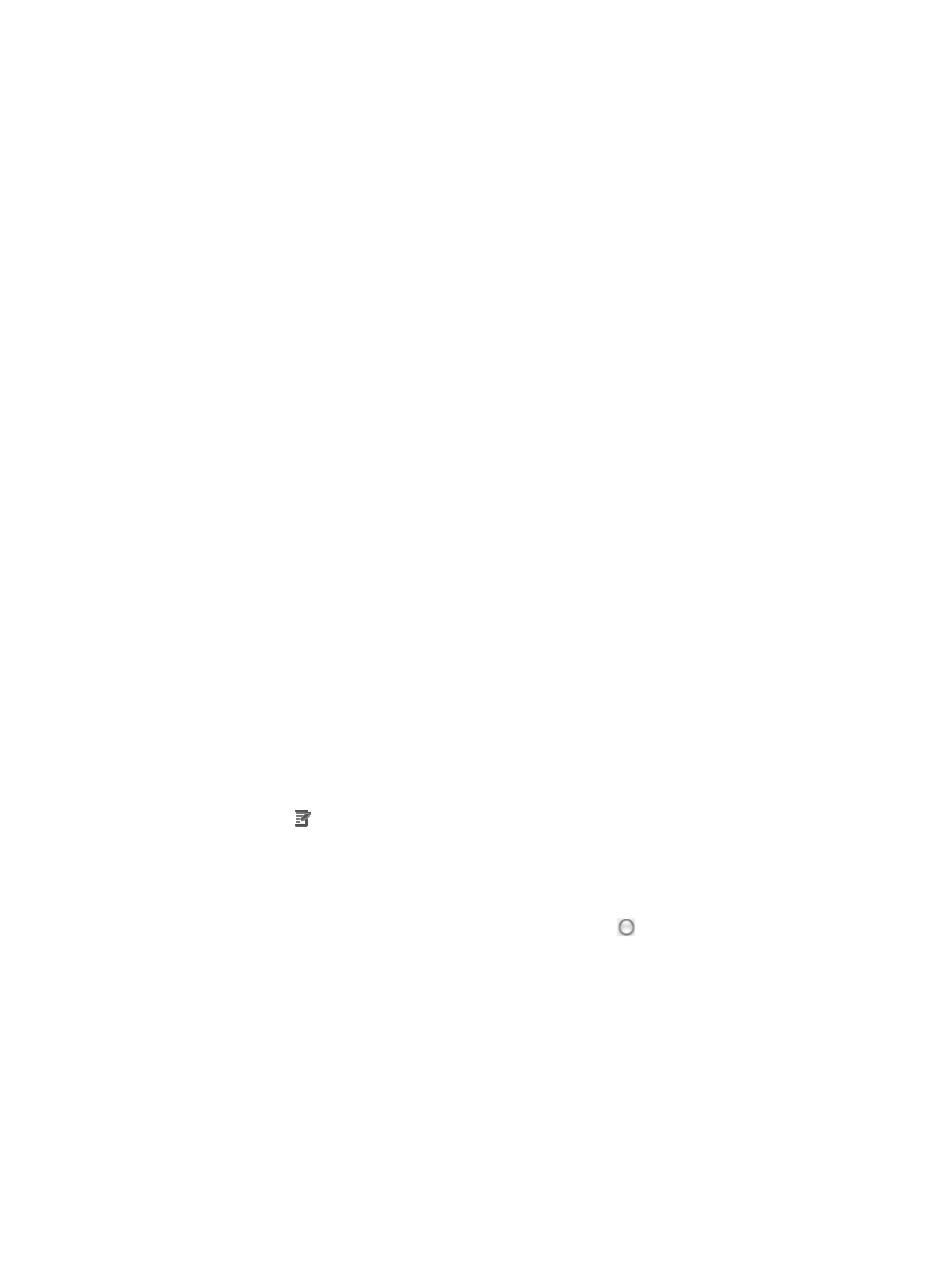
818
A valid entry for a MAC Address/Mask would be
0014-2ad9-05f7/ffff-ffff-ffff
•
Variable Address: Allows you to create a named variable without requiring you to enter the MAC
addresses/masks in the template. The named variable then serves as a placeholder for entering a
MAC address/mask combination when you import the template as a rule set into an existing ACL.
Enter a name for this variable in the field to the right.
8.
Select the 802.1 priority you want to apply to this ACL rule from the 802.1 Priority list.
9.
Select the Layer 2 encapsulation type you want to apply to this ACL rule from the Encapsulation
Type list.
10.
Enter the Source VLAN ID by entering it in the Source VLAN ID field.
This field cannot contain question marks or blank spaces.
11.
Select the Layer 2 frame type from the Based Frame Type list.
12.
If you selected Ethernet Frame or 802.2 Ethernet Frame in the Base Frame Type list, you must
specify a code in the Code field.
A valid entry for this field includes any four character hexadecimal value.
13.
If you selected Ethernet Frame or 802.2 Ethernet Frame in the Base Frame Type list, you must also
specify a mask in the Mask field.
A valid entry for this field includes any four character hexadecimal value.
14.
Click OK to create the rule you have just configured.
15.
Click OK to add the rule to the ACL template.
Adding a user-defined rule to a user-defined ACL template
To add a user defined rule to a user-defined ACL template:
1.
Navigate to ACL Resource:
a.
Click the Service tab from the tabular navigation system on the top.
b.
Click ACL Management section of the navigation tree on the left.
c.
Click the ACL Template link located under ACL Management on the navigation tree on the left.
The Template List displays in the main pane of the page.
2.
Click the icon in the Modify field associated with the user-defined template you want to modify.
The Modify Template page appears.
3.
Click Add Rule to add a rule to the ACL template.
The Add User-Defined Rule page appears.
4.
Select the action you want to take by clicking the radio button to the left of the option you want
to apply to this rule:
{
Select permit if, upon matching the specified conditions, the packet should be forwarded.
{
Select deny if, upon matching the specified conditions, the packet should be discarded.
5.
Enter a named variable for this ACL template in the Time Range field allowing you to create a
named variable without requiring you enter the Time Range in the template.
The named variable then serves as a placeholder for Time Range you created using the Assistant
combination when you import the template as a rule set into an existing ACL.
6.
Enter up to eight hexadecimal patterns, masks, and offsets for matching the contents of a packet
and applying the actions specified in the rule when a hexadecimal pattern is matched.