Modifying a backup configuration file – H3C Technologies H3C Intelligent Management Center User Manual
Page 522
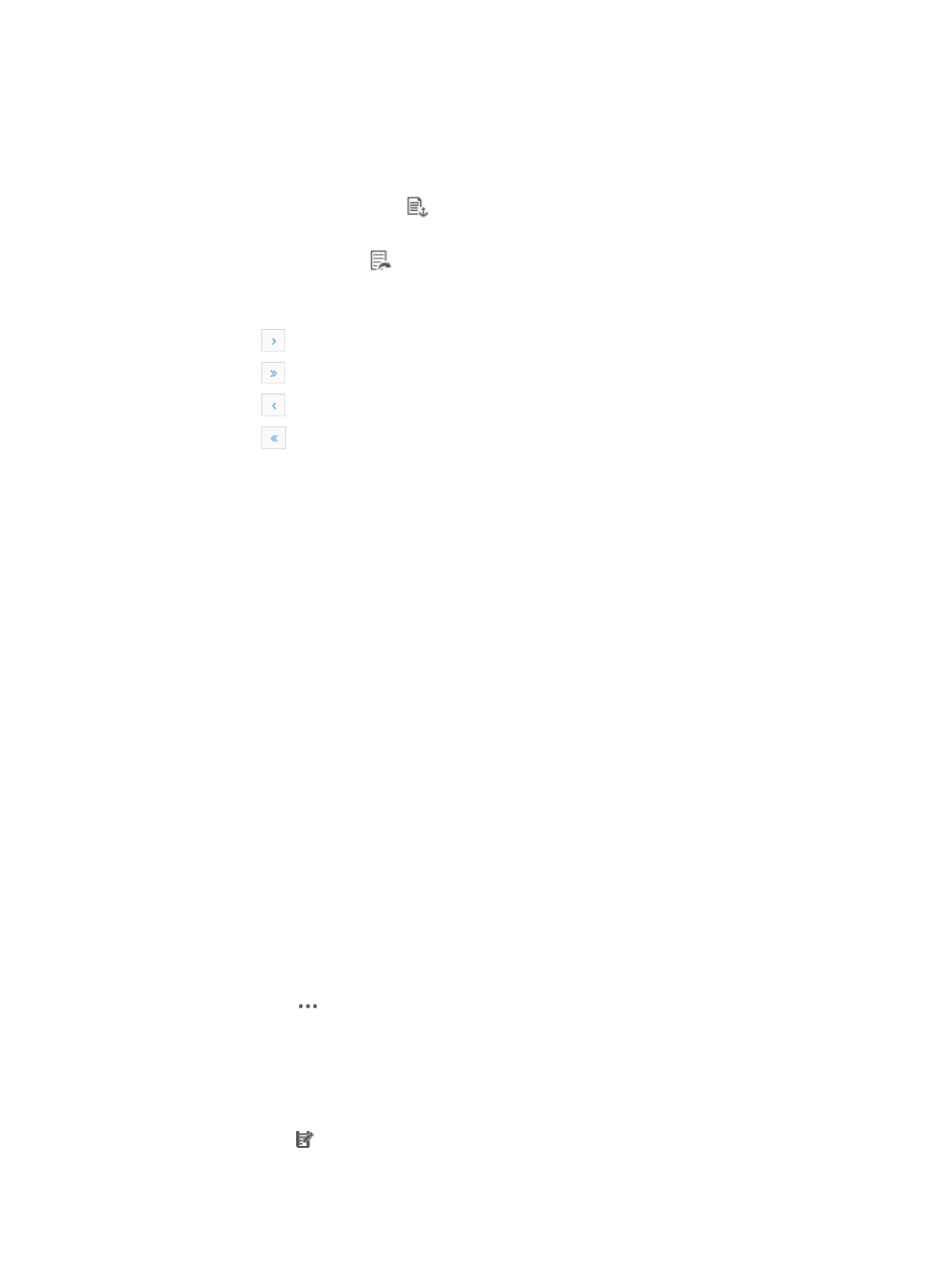
508
{
Compare with Current Startup and Running Configurations: Compares the selected backup
history configuration file with the device's startup and running startup configuration file.
{
Compare with Other Configuration: Compares the selected backup history configuration file
with another startup, running, or backup history file for the same or another device.
•
Make Baseline: Contains a link
for establishing a baseline by using the associated file. The field
is empty if the Version column displays Baseline.
•
Save As: Contains a link
for saving the associated file.
If the Configuration Backup History list is long enough, the following navigational aids are
displayed:
{
Click
to page forward in the Configuration Backup History list.
{
Click
to page forward to the end of the Configuration Backup History list.
{
Click
to page backward in the Configuration Backup History list.
{
Click
to page backward to the front of the Configuration Backup History list.
5.
Click 8, 15, 50, 100, or 200 from the right side of the main pane to configure how many items per
page you want to view.
6.
For Configuration Backup History list that have more than one page, click 1, 2, 3, 4, 5, 6, 7, 8, 9,
10 … from the bottom right side of the main pane to jump to a particular page of the trap list.
You can sort the Configuration Backup History list by the Version, File Name, Type, and Backup
Time fields. Click the column label to sort the list by the selected field. The column label is a toggle
switch that lets you toggle between the various sort options specific to each field.
7.
To filter the Configuration Backup History list, choose the option you want to filter by from the
Configuration File Version list located on the far right of the Configuration Backup History section.
Modifying a backup configuration file
IMC offers you the ability to make changes to configuration files. These changes include adding or
modifying a description and changing the source devices.
To modify a backup configuration file:
1.
Navigate to Service > <Device Name> > Configuration Management.
a.
Click the Service tab from the tabular navigation system on the top.
b.
Do one of the following:
{
Click the Configuration Center icon located under the Resource and Configuration
Management section of the Service page, or
{
Click the Configuration Center link located on the left navigation tree.
All devices that can be managed by the Configuration Center are displayed in the list in the bottom
half of the Configuration Center page.
2.
Click the icon
in the Operation field of the device you want to view the backup history for.
3.
Select Configuration Management from the popup menu.
The Configuration Management page for the selected device appears.
4.
Click on the Configuration Backup History tab.
The Configuration Backup History list appears.
5.
Click the icon in the Modify field of the backup configuration file you want to modify.
6.
If prompted, select the device unit from the Source Device list.