Viewing the check results of a plan, Modifying device configurations in batch mode, Using batch mode to save device configurations – H3C Technologies H3C Intelligent Management Center User Manual
Page 394
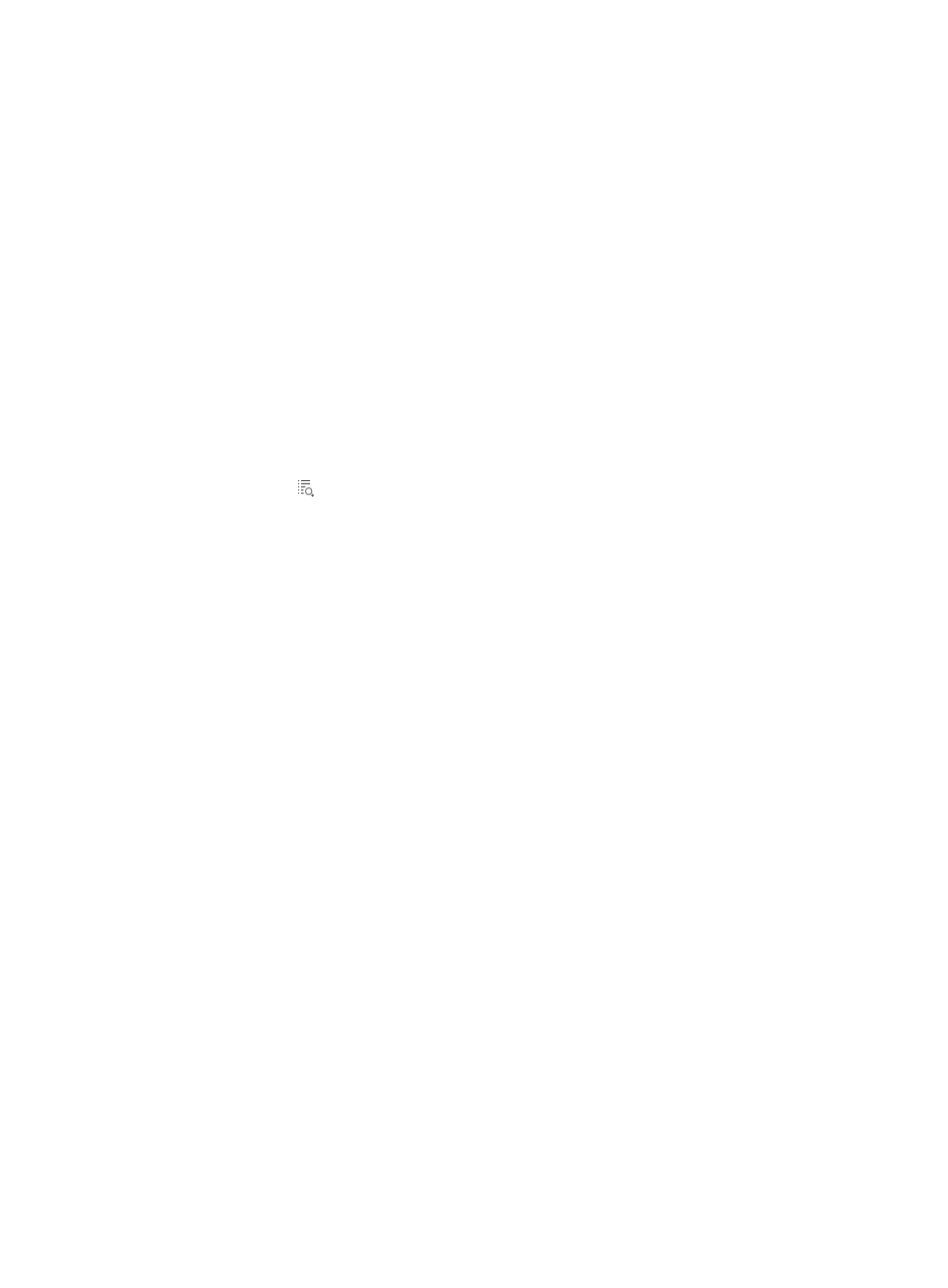
380
{
Check Result: Identifies the result of checking the access settings on the associated device.
Success means the access settings were successfully checked. Failure means the device cannot
be connected. Partially Success means part of the access settings was successfully checked.
Unknown means there is no check result, because the access settings are not checked or being
checked. For ICMP devices or other devices that do not support Telnet, SNMP, or SSH
parameters, this field displays check not supported.
Viewing the check results of a plan
To view the check results of a plan:
1.
Navigate to Resource > Batch Operation > Check Access Setting > Plan List:
a.
Click the Resource tab from the tabular navigation system on the top.
b.
Click Resource Management on the navigation tree on the left.
c.
Click Batch Operation under Resource Management from the navigation system on the left.
2.
Click the Edit Plan link after the Check Access Settings from the Check Configuration section of the
Resource > Batch Operation page.
The Plan List window appears.
3.
Click the icon in the Details field associated with the plan whose check results you want to
view.
The check results of the plan appear.
The Schedule Information field shows how the plan was or is to be executed:
{
Immediately: The plan was executed immediately after it was created.
{
Once: The plan was or is to be executed at a scheduled time.
The Check Items area shows the parameters that the plan checks. The plan checks selected
parameters only.
The Result area shows the execution time of the plan, device information, and the check result on
each device.
{
Execution Time: Contains the time when the plan was or is to be executed.
{
Device Label: Contains the label and IP address of the associated device.
{
SNMP, Telnet, and SSH: Contains the check result of the SNMP, Telnet, and SSH parameters on
the associated device.
Consistent means the parameters configured in IMC are consistent with the access settings of
the device. Inconsistent means the parameters configured in IMC are not consistent with the
access settings of the device.
Modifying device configurations in batch mode
IMC also simplifies administrative tasks for saving device configurations, rebooting devices, configuring
device interfaces, applying energy saving policies, configuring trap destinations, spanning tree Protocol
and spanning tree Protocol interfaces, LACP, Device Configuration Wizard, and Interface Configuration.
Using batch mode to save device configurations
Using batch mode, you can save device configurations for one or more devices. You can also schedule
IMC to run the save configuration batch mode operation once. This function is equivalent to executing the
Save command on devices.