Clean device space – H3C Technologies H3C Intelligent Management Center User Manual
Page 527
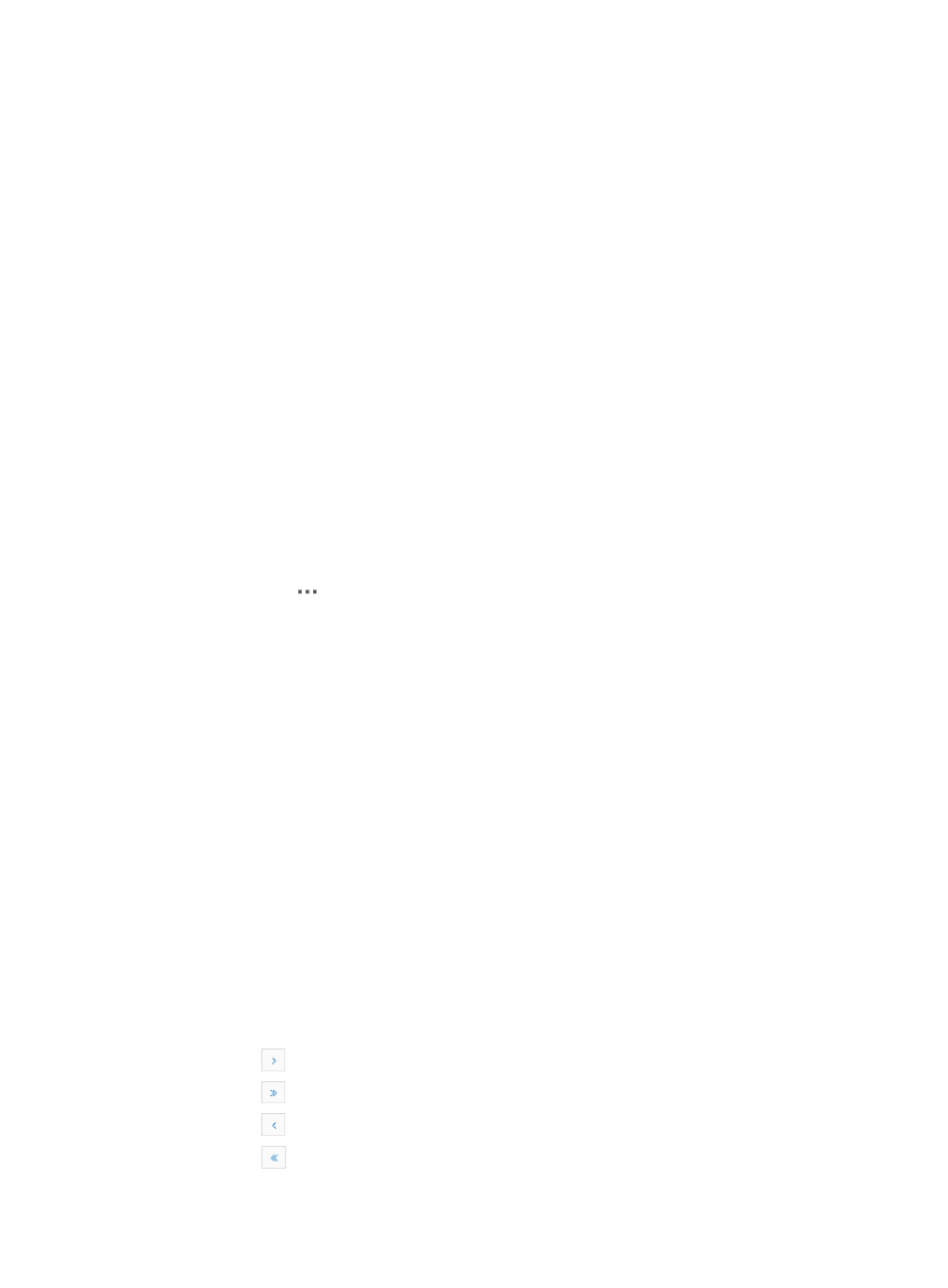
513
6.
For Software Update History list that have more than one page, click 1, 2, 3, 4, 5, 6, 7, 8, 9, 10 …
from the bottom right side of the main pane to jump to a particular page of the trap list.
You can sort the Software Update History list by the Update Result, Start Time, Finished Time,
Update Type, Old Version, New Version, and Update Path fields. Click the column label to sort the
list by the selected field. The column label is a toggle switch that lets you toggle between the
various sort options specific to each field.
Clean device space
From the configuration management page, you can also remove system software, configuration files and
other file types from the selected device by using the Clean Device Space option. IMC displays the
contents of a device's memory and with a few clicks you can remove unneeded files.
To remove files from the memory of a network device:
1.
Navigate to Service > <Device Name> > Configuration Management.
a.
Click the Service tab from the tabular navigation system on the top.
b.
Do one of the following:
{
Click the Configuration Center icon located under the Resource and Configuration
Management section of the Service page.
{
Click the Configuration Center link located on the left navigation tree.
All devices that can be managed by the Configuration Center are displayed in the list in the bottom
half of the Configuration Center page.
2.
Click the icon
in the Operation field of the device you want to view the startup configuration
for.
3.
Select Clean Device Space from the popup menu.
The Device File List dialog box for the selected device appears. This dialog box contains the Device
File List for the selected device.
Total space and available space on the device is displayed at the top of the Device File List table.
Device file list
•
File Name: Contains the name of the file.
•
File Location: Contains the location of the file on the device.
•
File Size (Byte): Contains the size of the file in bytes.
•
File Type: identifies the type of file – system or operating system software, configuration file, or other.
•
File State: identifies whether or not the associated file is valid (usable) or invalid.
•
Image File Type: If an image exists, the type of image is displayed in this field.
•
Running Image File: identifies whether or not the associated file is also the current or running image
for the device.
•
Startup Configuration: identifies whether or not the associated file is the startup configuration file
for the device.
If the Device File List is long enough, the following navigational aids appears:
{
Click
to page forward in the Device File List.
{
Click
to page forward to the end of the Device File List.
{
Click
to page backward in the Device File List.
{
Click
to page backward to the front of the Device File List.