Importing device lables, Import device additional information – H3C Technologies H3C Intelligent Management Center User Manual
Page 259
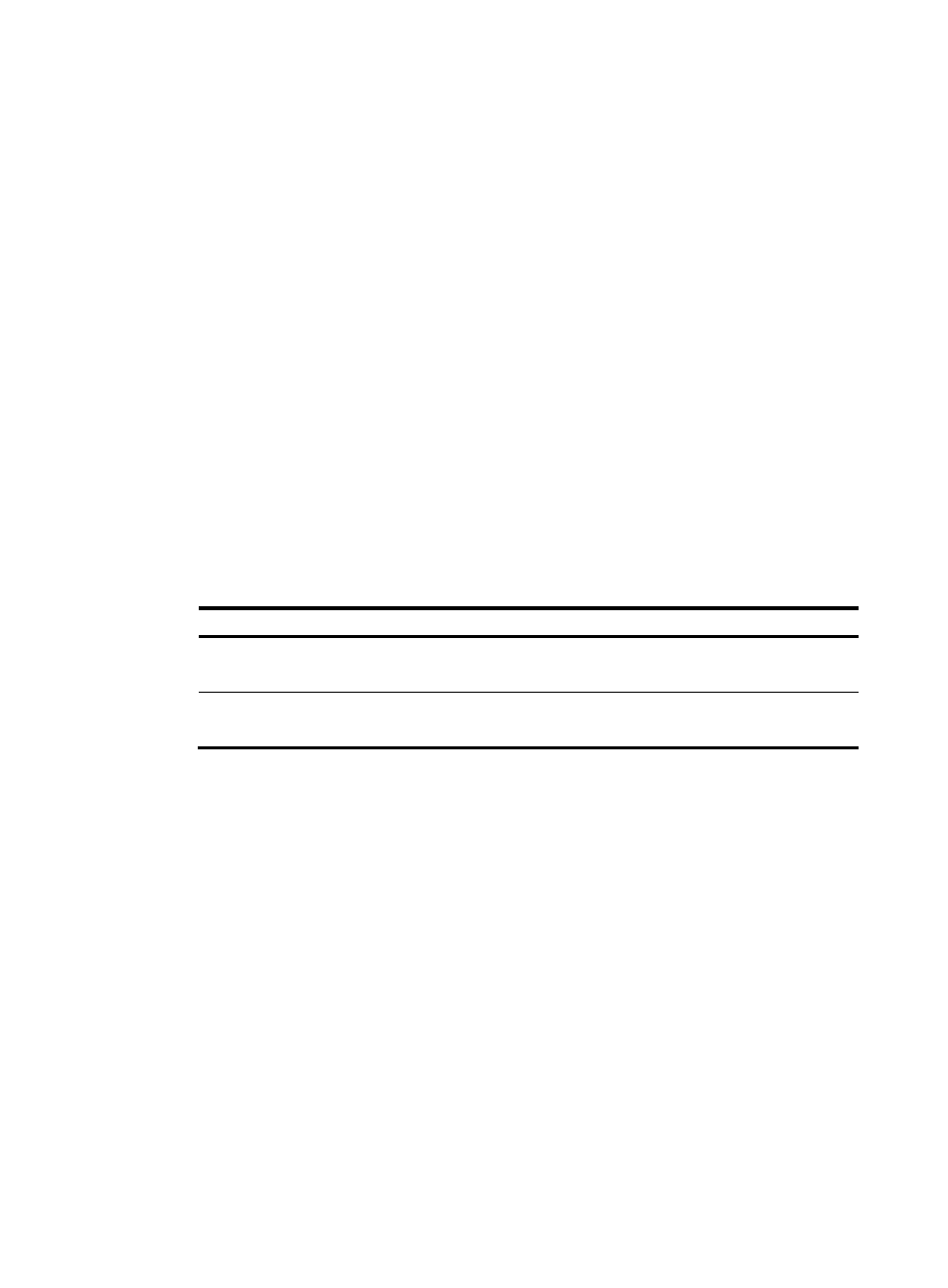
245
The passwords and private keys of the devices are not imported into IMC. You must configure them
after the devices are imported.
Importing device lables
Use this function to update device labels of exsisiting devices within the system in batches.
To import device labels:
1.
Navigate to Resource > Import/Export Device:
a.
Click the Resource tab from the tabular navigation system on the top.
b.
Click Resource Management on the navigation tree on the left.
c.
Click Import/Export Device under Resource Management from the navigation system on the
left.
2.
Click the Import Device Label in the Resource > Import/Export Device window.
3.
Click Browse next to Select File and select a file on the dialog box that appears.
The import file must be in CSV or TXT format.
Each line in the file defines a device with one column specifying the device IP and the other column
specifying the new device label. IMC updates the device labels of the devices that match the
device IPs in the import file. An example of a line of device data would be:
90.16.0.5,SW1
The field definitions for all columns in an import file are listed in
Table 5 Import file column definitions
Column label
Column contents/requirements
Device IP
Device IP that uniquely defines a device whose label will be updated.
This field is required.
New device label
New device label.
This field is required.
4.
Click Import.
Import device additional information
Use this function to add or update the device additional information for devices in batches. This function
is available only when you have configured device additional information. For more information about
configuring device additional information, see "
."
To import device additional information:
1.
Navigate to Resource > Import/Export Device:
a.
Click the Resource tab from the tabular navigation system on the top.
b.
Click Resource Management on the navigation tree on the left.
c.
Click Import/Export Device under Resource Management from the navigation system on the
left.
2.
Click the Import Device Append Information in the Resource > Import/Export Device window.
3.
Click Browse next to Select File and select a file on the dialog box that appears.
The import file must be in CSV or TXT format.
Each line in the file defines a device by IP address and includes one or more device additional
information fields and values. IMC adds or updates the device additional information of the