Automatically building data center topology maps, Automatically building data, Center topology maps – H3C Technologies H3C Intelligent Management Center User Manual
Page 282
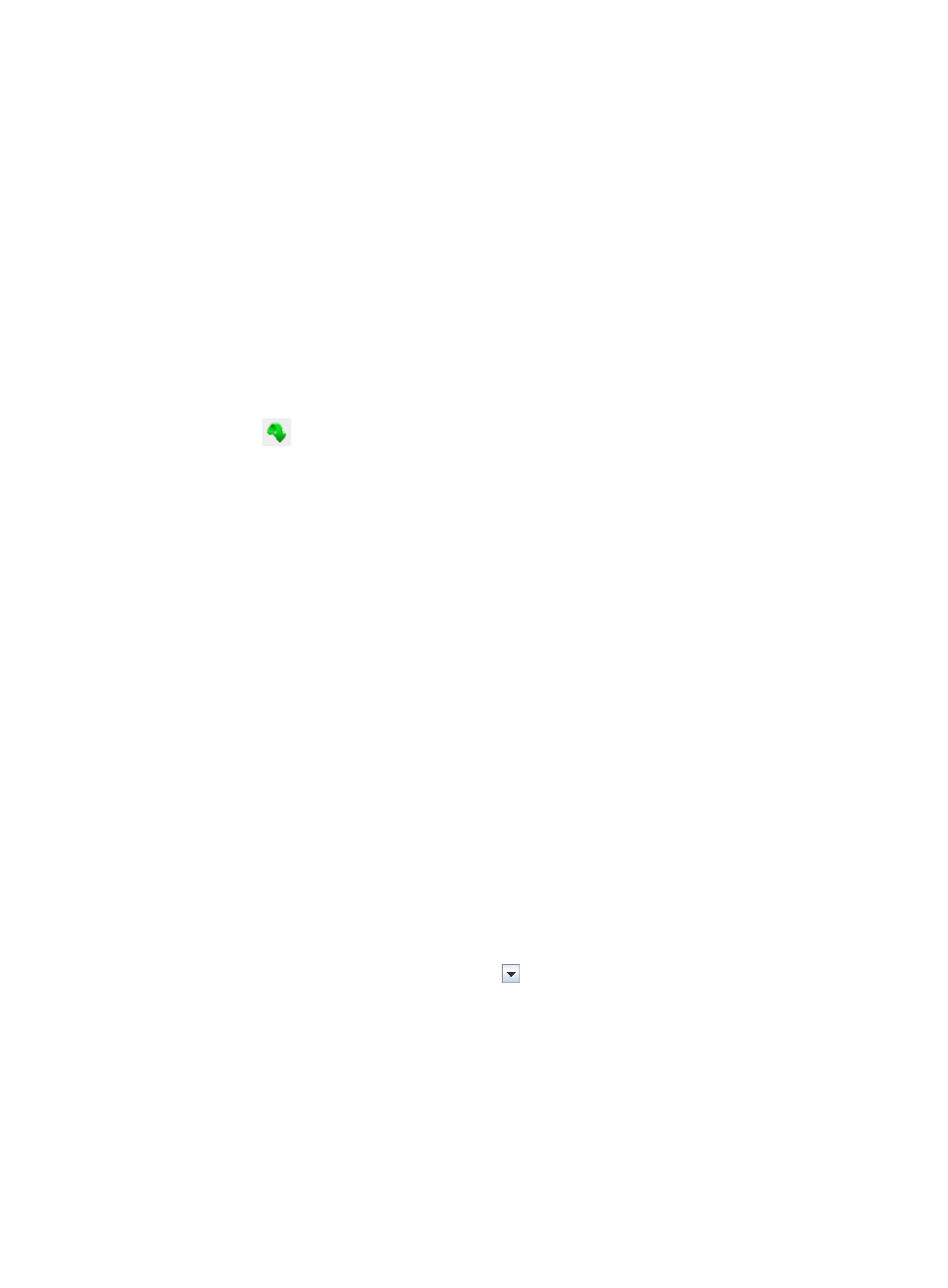
268
Automatically building data center topology maps
You can create nested maps up to four layers, which display the physical layout of the data centers in the
organization and have the racks automatically populated with the devices managed by IMC.
To automatically build Data Center Topology maps:
1.
Click the Resource tab from the tabular navigation system on the top.
2.
Click View Management on the navigation tree on the left.
3.
Click Network Topology under View Management from the navigation system on the left.
A new browser instance opens and an icon labeled Custom Topology displays in the main pane
of the page. A navigation system displays on the left.
4.
Double click Data Center Topology under Topology.
A new page for the Data Center Topology displays in the main pane. Multiple pages in the main
pane can be navigated using the tabs located at the top of the main pane.
5.
Click the
icon in the topology map toolbar.
The Automatically Build a Data Center Topology dialog box appears. The dialog box includes an
Automatically Build a Data Center Topology list:
•
Device Label: Contains the device name in IMC. By default, the device name is the sysName of the
device in IMC.
•
IP Address: Contains the IP address of the device.
•
Height (U): Contains the height of the device, in units.
•
Data Center: Contains the data center where the device is located.
•
Layer: Contains the layer where the device is located in the data center. A data center can contain
up to five layers.
•
Room: Contains the room where the device is located.
•
Rack: Contains the rack where the device is installed.
6.
Click the Select Devices button located at the up right of the dialog box.
The Select Devices dialog box appears. You can add devices using either the By View or the
Advanced query method. See "
7.
Click the Height (U) field for the associated device to modify the device height.
The total height of all devices cannot exceed the capability of the rack.
8.
Click the Data Center field for the associated device to configure the data center where the device
is located.
9.
Do one of the following:
{
If the data center already exists, click the button located at the right of the Data Center field
to select the data center name from the list, or
{
If the data center does not exist, enter the data center name in the Data Center field. The data
center is automatically created when the data center topology map is automatically built.
10.
Click the Layer field for the associated device to configure the layer where the device is located.
11.
Select the layer where the device is located.
12.
Click the Room field for the associated device to configure the room where the device is located.
13.
Do one of the following: