Set auto backup attribute, Device default startup configuration – H3C Technologies H3C Intelligent Management Center User Manual
Page 342
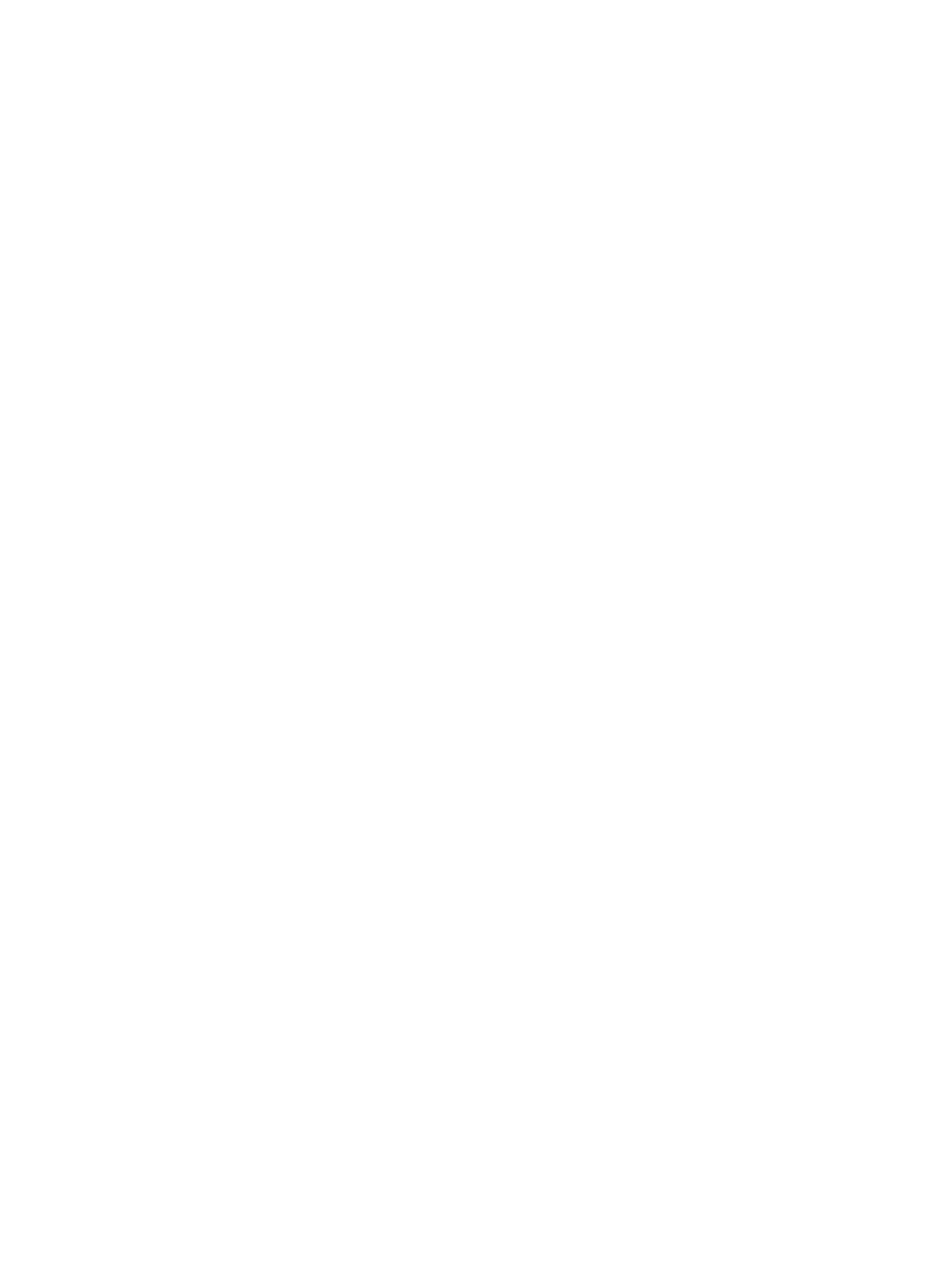
328
Set auto backup attribute
The Set Auto Backup Attribute link is a shortcut to the Auto Backup Plan feature of the Configuration
Center service module. For more information about adding monitors, see "
."
By default, iCC stores device configuration backups in plain text to the \server\data\cfgbak
(/server/data/cfgbak for Linux) directory of the IMC installation path. The configuration backups can be
viewed by any system user who has the privileges to the directory. To enhance security for the backups,
you can configure IMC to store them in cipher text.
To configure IMC to store device configuration backups in ciphertext on Windows:
1.
Open the qvdm.conf file with WordPad in the \IMC\server\conf directory of the IMC installation
path.
2.
Find the following parameter:
#flag indicate if the configuration file is encrypt stored, 1: encrypt; 0, plain text
#EncryptConfigFileFlag = 0
3.
Set the value of the EncryptConfigFileFlag parameter to 1:
#EncryptConfigFileFlag = 1
4.
Save and close the file.
5.
Restart the IMC service.
To configure IMC to store device configuration backups in ciphertext on Linux:
1.
Open the qvdm.conf file with the vi editor in the /IMC/server/conf directory of the IMC installation
path and press i to enter insert mode.
2.
Find the following parameter:
#flag indicate if the configuration file is encrypt stored, 1: encrypt; 0, plain text
#EncryptConfigFileFlag = 0
3.
Set the value of the EncryptConfigFileFlag parameter to 1:
#EncryptConfigFileFlag = 1
4.
Press Esc and then enter the wq command to save and close the file.
5.
Restart the IMC service.
With the configuration, IMC starts to store device configuration backups in ciphertext.
The configuration does not encrypt existing configuration backups.
If IMC is deployed in distributed mode, modify the qvdm.conf file only on servers that are deployed with
the iCC component.
Device default startup configuration
You can specify the default startup software, primary configuration file, and secondary configuration file
for a device.
1.
Click the Device Default Startup Configuration link located under the Configuration Center section
of the right navigation tree on the selected device's Device Details page.
The Device Default Startup Configuration window appears.
2.
Set the default startup software. Select Image.
Valid options include Primary and Secondary.
3.
Do one of the following: