Adding a hybrid port – H3C Technologies H3C Intelligent Management Center User Manual
Page 987
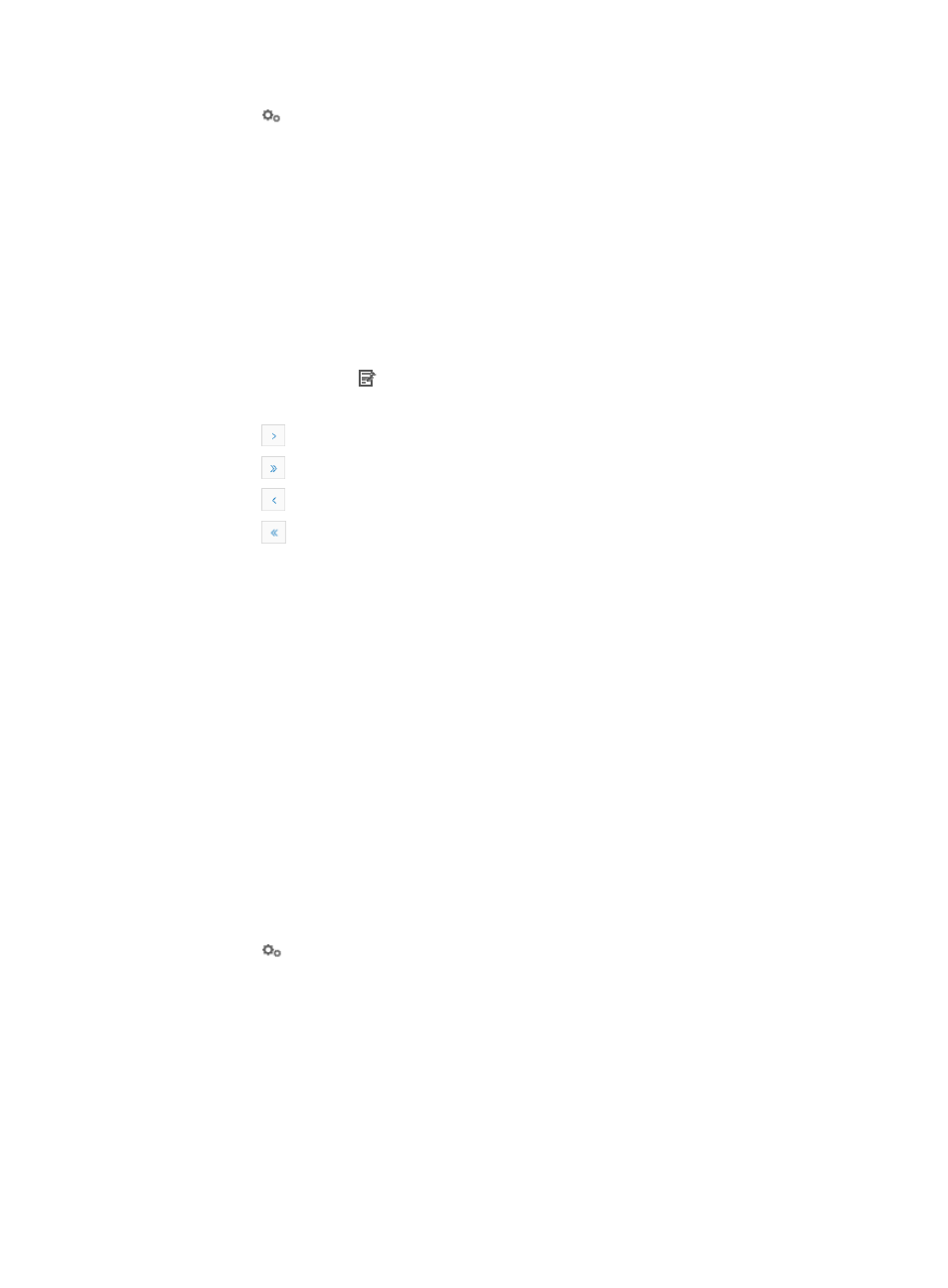
973
2.
Click the
VLAN Configuration link associated with the device to which you want to view hybrid
ports for.
3.
Click the Hybrid Port tab.
Details for all ports for the selected device display in the Hybrid Port List.
Hybrid port
•
Port Status: Contains the current status for the associated port.
•
Port Name: Contains the port name.
•
PVID: Contains the port VLAN ID of the VLAN.
•
Tagged VLAN: Contains the list of tagged VLANs for this port.
•
Untagged VLAN: Contains the list of untagged VLANs for this port.
•
Modify: Contains a link for modifying the associated hybrid port.
If the Hybrid Port List contains multiple entries, the following navigational aids may appear:
{
Click
to page forward in the Hybrid Port List.
{
Click
to page forward to the end of the Hybrid Port List.
{
Click
to page backward in the Hybrid Port List.
{
Click
to page backward to the front of the Hybrid Port List.
4.
Click 8, 15, 50, 100, or 200 from the right side of the main pane to configure how many items per
page you want to view.
5.
For Hybrid Port Lists that have more than one page, click on 1, 2, 3, 4, 5, 6, 7, 8, 9, 10… from the
bottom right side of the main pane to jump to a particular page of the list.
You can sort the Hybrid Port List by the Port Status, Port Name, PVID, Tagged VLAN, and
Untagged VLAN fields by clicking the column label to sort the list by the selected field. The column
label is a toggle switch that allows you to toggle between the various sort options specific to each
field.
Adding a hybrid port
To add a hybrid port to a VLAN:
1.
Navigate to VLAN Management > VLAN Devices > Device Name:
a.
Click the Service tab from the tabular navigation system on the top.
b.
Click the VLAN Management on the navigation tree on the left.
c.
Click VLAN Devices link located under VLAN Management on the navigation tree on the left.
The Device VLAN List appears.
2.
Click the
VLAN Configuration link associated with the device to which you want to view virtual
interfaces for.
3.
Click the Hybrid Port tab.
Details for all ports for the selected device display in the Hybrid Port List.
4.
Click Add.
5.
Select the port to be used for the hybrid port from the Port Name list.
6.
Enter the port VLAN ID for the hybrid port in the PVID field.
7.
Enter the all of the VLAN IDs to be tagged in the Tagged VLAN field.
A valid VLAN ID is 1 – 4096.