H3C Technologies H3C Intelligent Management Center User Manual
Page 474
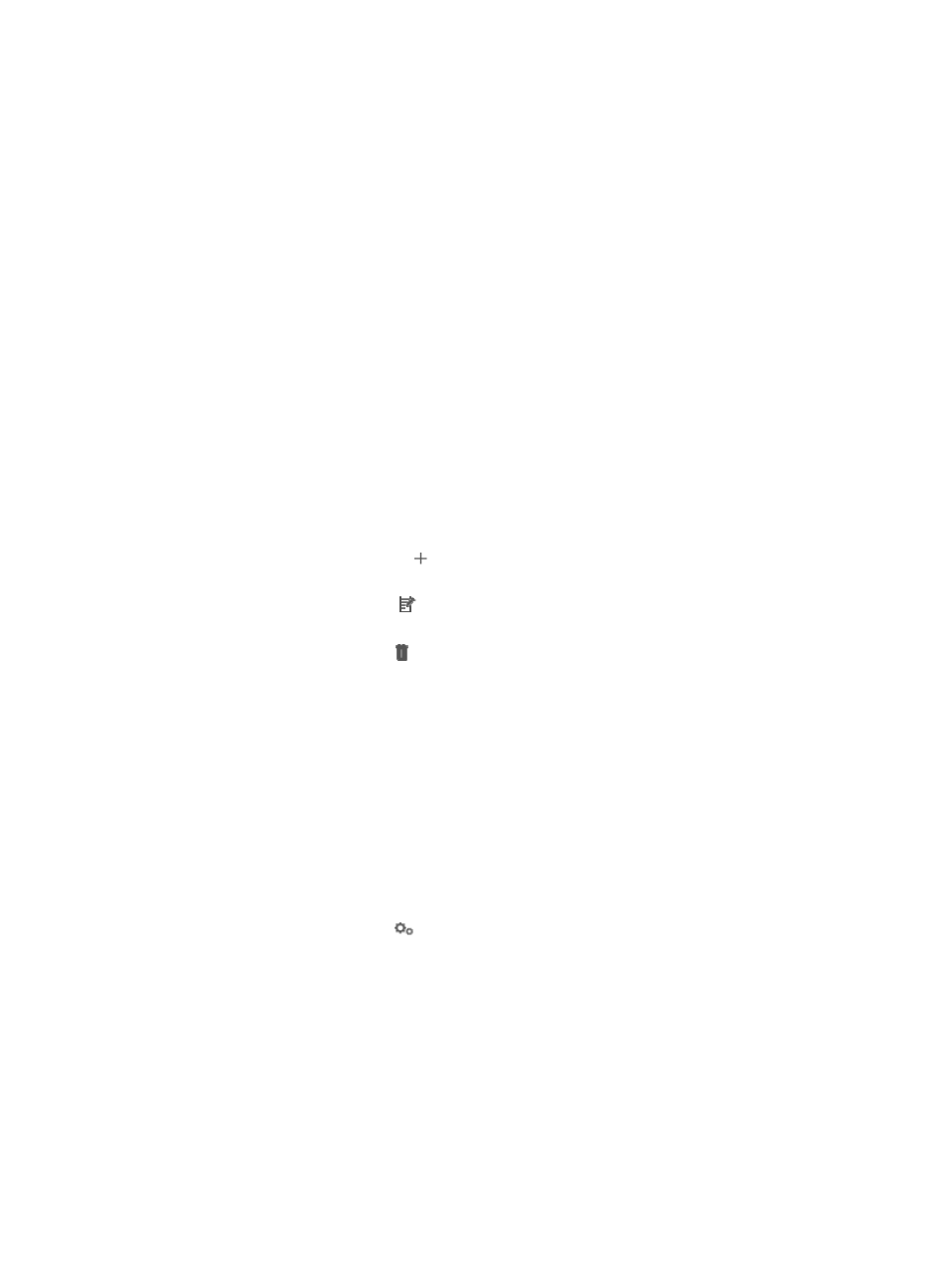
460
−
Capacity—Capacity of the storage device.
−
Free Space—Free space of the storage device.
f.
To configure the hardware for the new virtual machine, select Edit Hardware. By default, the
hardware configuration of the original virtual machine is used.
g.
To configure the network properties for the new virtual machine, select Config Network. By
default, the network properties of the original virtual machine are used.
You can configure the network properties for the new virtual machine only when VMware
Tools(for ESX) or Virtual Guest Services(for Hyper-V) is installed on the original virtual machine.
XenServer does not support the network properties configuration.
4.
Click Next.
5.
If you have selected Edit Hardware, configure virtual hardware parameters on the Virtual
Hardware page:
a.
Enter a memory size for the new virtual machine in the Memory Size field.
b.
Select a number of CPUs for the new virtual machine from the CPU Quantity list.
c.
Select a number of cores per CPU for the new virtual machine from the Cores per CPU list.
d.
Configure the virtual disks for the new virtual machine. By default, the virtual disk list displays
the disks that are used by the original virtual machine and the new virtual machine uses the
disks.
−
Click the Add Disk icon and configure the virtual disk size on the dialog box that
appears. Click OK.
−
Click the Modify icon for a disk and modify the virtual disk size on the dialog box that
appears. Click OK.
−
Click the Delete icon for a disk and click OK.
6.
Click Next.
7.
If you have selected Config Network, configure network properties on the Network Properties
page. By default, the network adapter list displays the adapters that are used by the original virtual
machine and the new virtual machine uses the adapters. The network adapter list displays the
following information:
{
vNic—Name of the network adaptor.
{
MAC—MAC address of the network adapter.
{
IP—IP address of the network adapter. You can use a static IP address or obtain an IP address
automatically through DHCP.
To modify the network properties for a new virtual machine:
a.
Click the Configure icon
for a network adapter.
The Config Network dialog box appears.
b.
Configure the IP address of the network adapter. Do one of following:
−
Select Obtain an IP address automatically through DHCP.
−
Select Use the following IP address and enter the IP address, subnet, and default gateway.
c.
Configure the DNS server of the network adapter. Do one of following:
−
Select Obtain a DNS server automatically through DHCP.
−
Select Use the following DNS server and enter the DNS server IP address.
d.
Click OK.
8.
Click Next.