Deleting time ranges on devices – H3C Technologies H3C Intelligent Management Center User Manual
Page 932
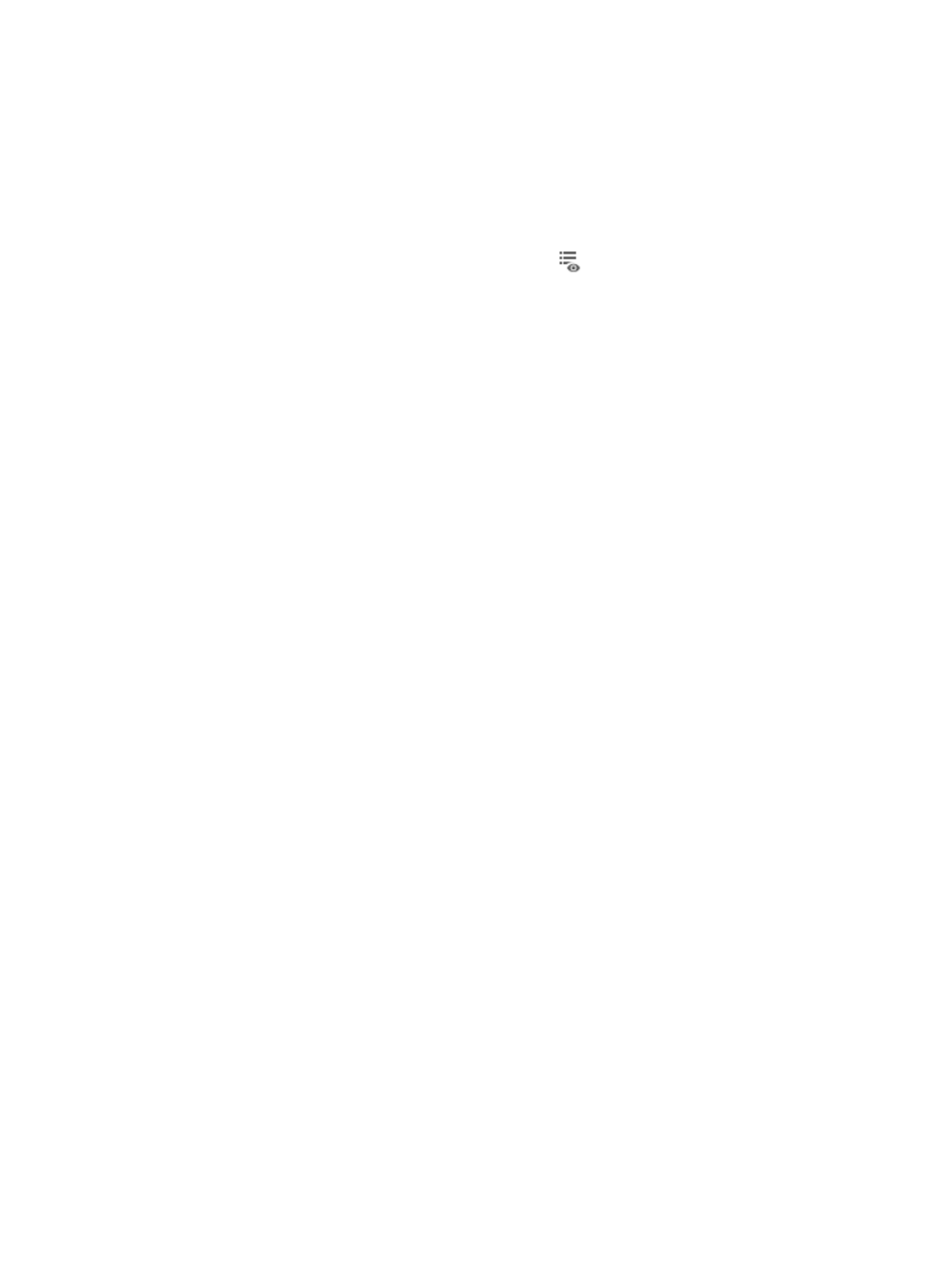
918
A popup calendar appears.
b.
Select the date from the calendar.
c.
Alternatively, you can enter the date and time manually.
Valid date and time format for this entry is YYYY-MM-DD hh:mm where YYYY denotes the four
digit year, MM denotes the two digit month, DD denotes the two digit day and hh denotes the
two digit hour, and mm denotes the two digit minute.
18.
To preview the commands of the task, click the icon
in the Preview Commands field of the
Deploy Details list.
The Preview Commands dialog box appears and the commands of the task to be executed are
shown.
19.
Review the contents to verify that these are the commands you want to execute.
20.
Click OK when you have finished previewing the commands.
21.
Click OK to accept the deployment and task configuration and to submit this request to the
deployment task queue.
If the task is scheduled to run immediately, the Task Result dialog box displays with the real time
status of the deployment task.
22.
Click Close on the Task Result dialog box when the task has finished executing.
23.
To review the results of the task in the Result field of the Task List, click the Refresh button located
at the top of the Task List to reload the page with the most current information for all tasks in the list.
24.
Review the results of your deployment task in the Result field of the deployment Task List.
The contents of this field serve as a link to the Task Result page that contains more detailed
information the result and causes for a failed deployment. From this page, you can also review the
commands executed by the deployment task.
Deleting time ranges on devices
You can use the ACL Deployment wizard to remove ACL time range configurations from selected devices.
To remove a time range from an ACL one or more devices:
1.
Navigate to ACL Resource:
a.
Click the Service tab from the tabular navigation system on the top.
b.
Click ACL Management section of the navigation tree on the left.
c.
Click the ACL Deployment link located under ACL Management on the navigation tree on the
left.
The ACL Deployment page appears.
2.
Click the Delete Time Ranges on Devices link located under the Deploy Wizard section of the ACL
Deployment page.
The Config step of the Delete Time Ranges on Devices wizard appears.
3.
Enter the name of the time range you want to remove in the Input time ranges to be deleted field.
4.
To identify the time ranges that are configured on a device, go to the ACL Devices feature of the
ACL Management.
For more information about using ACL Management to view the ACLs on a device and ACL details,
see "
Managing device ACL definitions
5.
To select the devices you want to remove time ranges from, click the Select Devices button located
under the Select Devices section of the Config step of the page.