H3C Technologies H3C Intelligent Management Center User Manual
Page 249
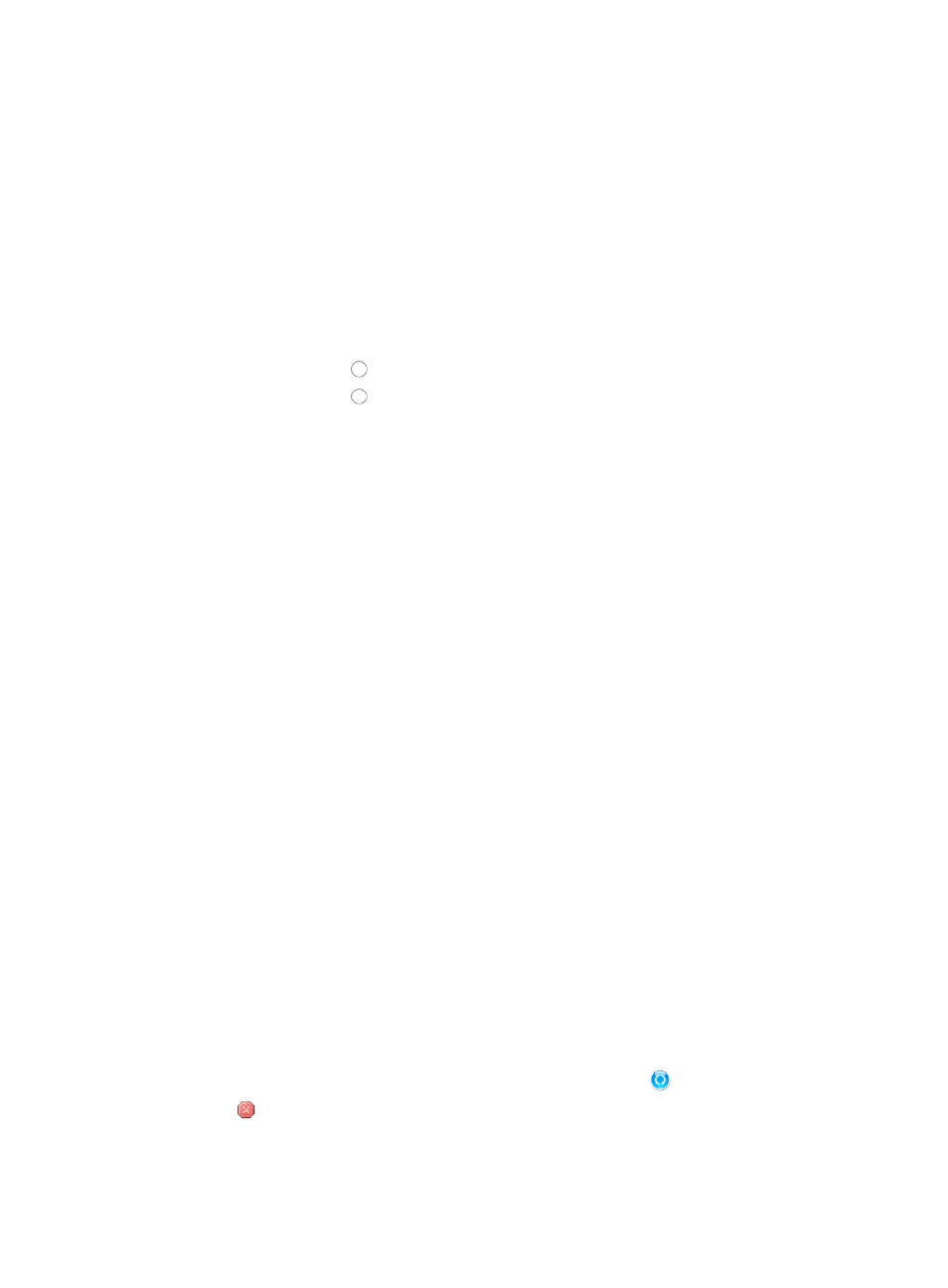
235
You can add more than one IP address/subnet range by clicking Add after entering the IP
address range in the Subnet IP field. Go to Step 13.
8.
Click Add.
The dialog box for selecting device models appears to display all device models in IMC.
9.
In the Query Device Model area in the upper part of the dialog box, enter query criteria to query
device models.
10.
Click the box next to the device models to be filtered.
11.
Click OK.
The selected device models are displayed on the Filter Settings list.
12.
Do one of the following:
•
Click the radio button to the left of Yes if you want IMC to include the device model, or
•
Click the radio button to the left of No if you want IMC to exclude the device model.
You can add more than one device models by clicking Add.
13.
If you want IMC to perform scheduled auto discoveries, select the frequency with which you want
IMC to perform scheduled auto discoveries from the Schedule list.
Options include Never, Hour, Day, Week, and Month. Select Never if you want IMC to perform
the auto discovery immediately rather than on a scheduled basis. IMC runs the auto discovery
when you have completed the configuration and clicked Auto Discovery.
14.
Do one of the following:
{
Choose to schedule an auto discovery for hour by entering the discover time.
{
Choose to schedule an auto discovery for a specific day, week, or month, enter the start date
you want to begin the scheduled auto discovery in the Start Date field.
{
You can also click the Start Date field to select and auto populate the field.
{
Select the hour and minutes from the lists located to the right of the Discover Time field.
15.
The Save as Plan button is available if you select Hour, Day, Week, or Month from the Schedule list.
Click this button to save an auto discovery as a plan and perform the scheduled auto discovery:
a.
Click Save as Plan. The Save as Plan window appears.
b.
Enter the name of the plan.
c.
Click OK.
Then IMC runs the auto discovery at the specified period and adds the discovered devices to IMC.
You can configure multiple scheduled auto discoveries. To manage the scheduled auto discoveries,
click the Plan List link on the right of the auto discovery main pane. For more information, see "
."
16.
Click Save Only if you want IMC to save the auto discovery configuration and perform the auto
discovery according to the schedule you have defined.
17.
Click Auto Discovery if you want to begin the auto discovery immediately.
If you clicked Auto Discovery, the Auto Discovery Running window is displayed along with details
of the auto discovery process.
While the auto discovery is running, IMC displays a rotating icon
.
18.
Click
Stop if you want to cancel the auto discovery process.