Searching for ip/mac bindings, Manually binding an ip address to a mac address – H3C Technologies H3C Intelligent Management Center User Manual
Page 446
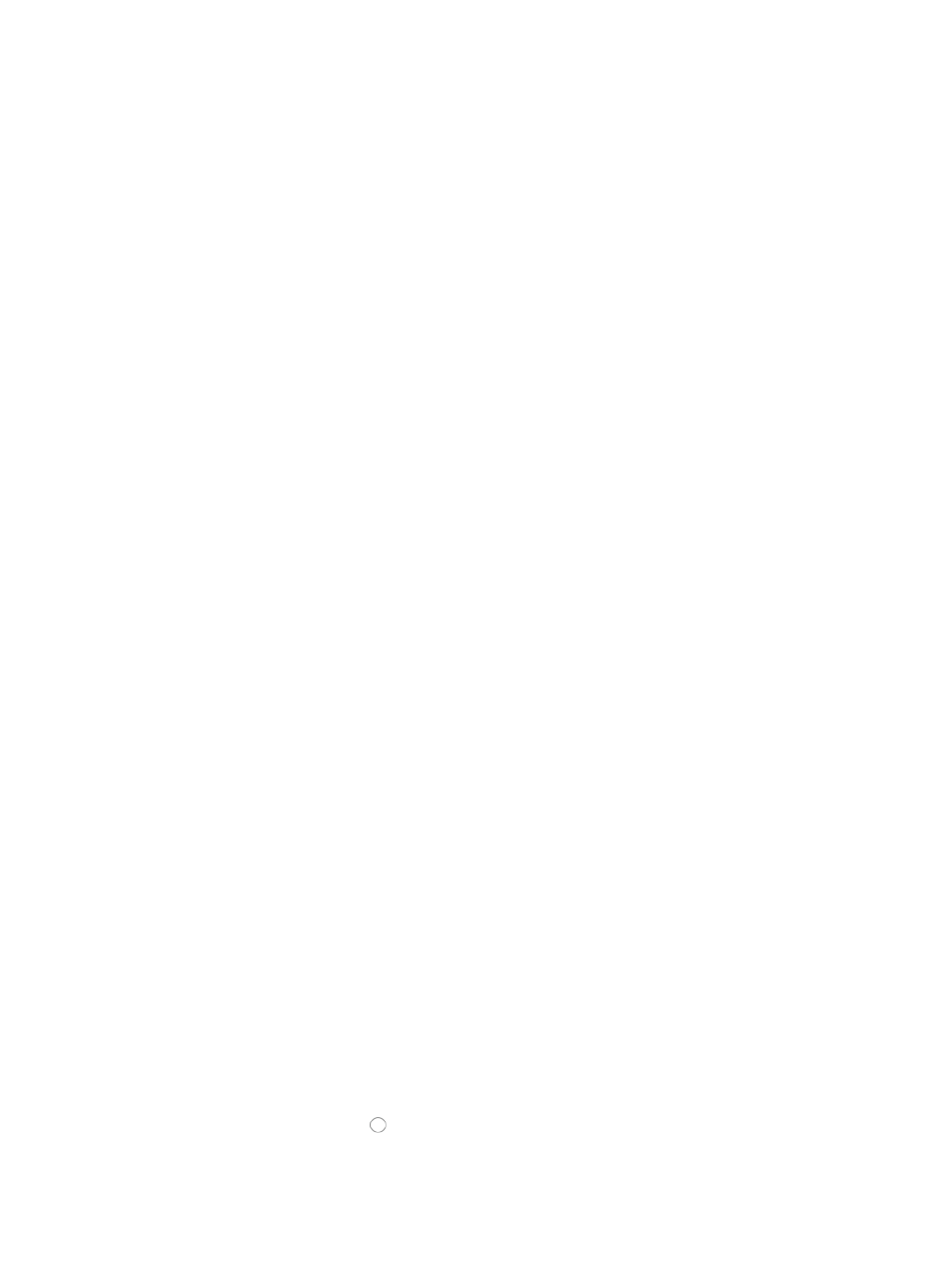
432
4.
For lists that have more than one page, click 1, 2, 3, 4, 5, 6, 7, 8, 9,10 … from the upper middle
or bottom right side of the main pane to jump to a particular page of the list.
You can sort the IP/MAC Binding List by most fields. Click the column label to sort the list by the
selected field. The column label is a toggle switch that lets you toggle between the various sort
options specific to each field.
Searching for IP/MAC bindings
IMC provides you with the ability to search for existing IP address to MAC address bindings.
To search IMC for an existing IP/MAC binding:
1.
Navigate to Resource > Access Configuration.
a.
Click the Resource tab from the tabular navigation system on the top.
b.
Click Terminal Access on the navigation tree on the left.
c.
Click Access Configuration under Terminal Access from the navigation tree on the left.
2.
Click IP/MAC Binding on the Access Configuration page.
The IP/MAC Binding List is displayed in the IP/MAC Binding page.
3.
Click Query at the upper right corner of IP/MAC Binding List, and a search criteria dialog box
appears.
4.
Enter one or more of the following search criteria in the dialog box:
•
IP Address: Enter the IP address that you want to locate a binding for in the IP Address field.
•
MAC Address: Enter the MAC address for the device associated in the MAC Address field.
•
Owner: Enter the owner of the IP address.
5.
Click Query.
6.
Click Reset when you have finished your search to restore the full IP/MAC Binding list.
Manually binding an IP address to a MAC address
To bind an IP address to a MAC address in IMC:
1.
Navigate to Resource > Access Configuration.
a.
Click the Resource tab from the tabular navigation system on the top.
b.
Click Terminal Access on the navigation tree on the left.
c.
Click Access Configuration under Terminal Access from the navigation tree on the left.
2.
Click IP/MAC Binding on the Access Configuration page.
The IP/MAC Binding List is displayed in the IP/MAC Binding page.
3.
Click Add.
4.
To select the IP address to bind, click Select located to the right of the IP address field. In the Select
an IP Address dialog box, enter one or more of the following search criteria in the fields provided:
•
IP Address: Enter a partial or complete IP address for the IP address you want to bind in the IP
Address field.
•
Owner: Enter the owner for the IP address in the Owner field.
5.
Click Query to begin your search.
6.
Click on the radio button to the left of the search result entry that you want to bind.
7.
Click OK to accept your selection and return to the IP/MAC binding page.