Viewing the guest account list – H3C Technologies H3C Intelligent Management Center User Manual
Page 1040
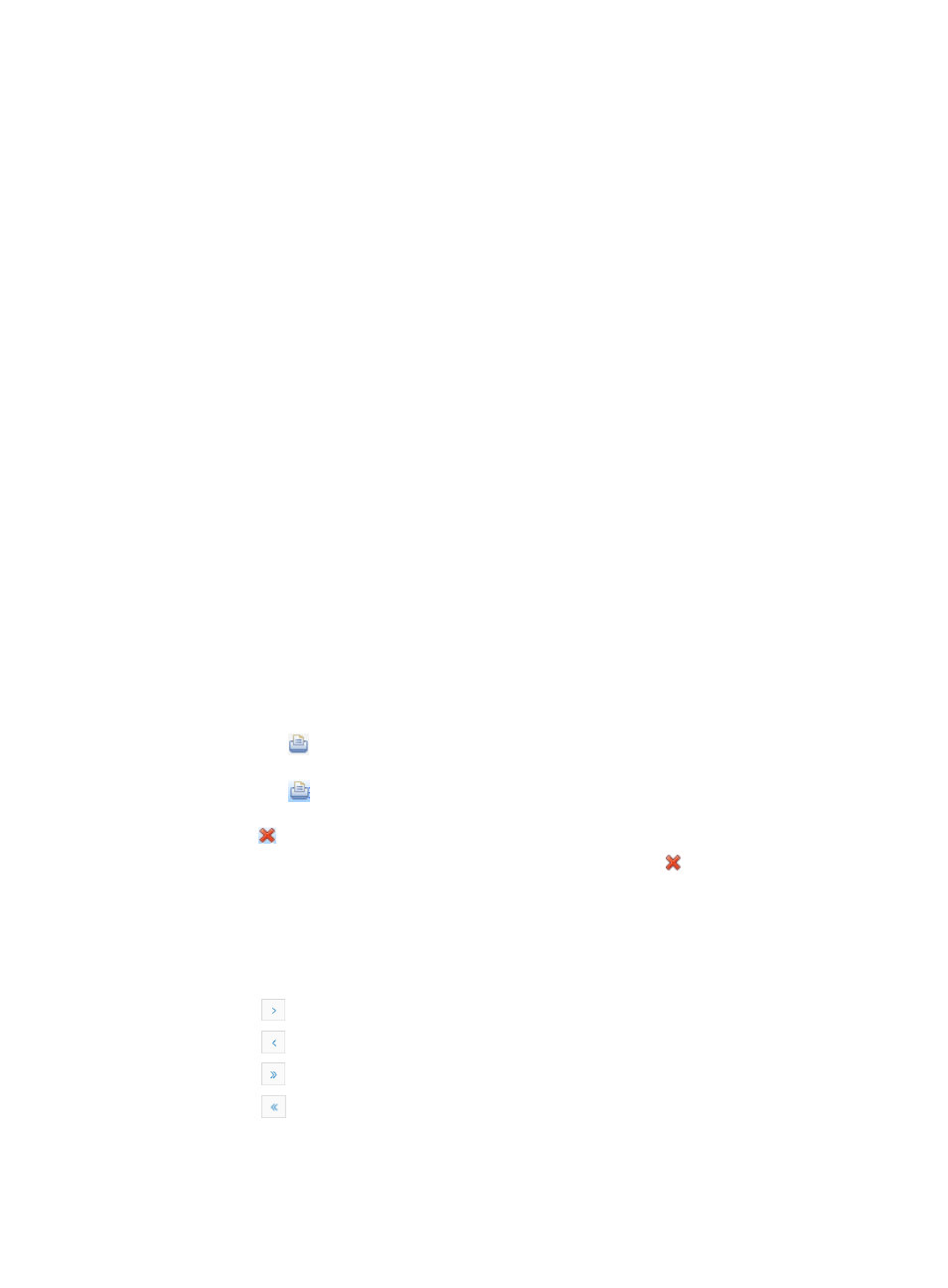
1026
accounts created by all guest access operators. If the guest access operator is not a GAM administrator,
the operator can manage only the guest accounts created by himself.
The guest account management function allows a guest access operator to view the guest accounts
created, print guest accounts, and delete guest accounts. The following sections describe the details of
guest account management.
Viewing the guest account list
To view the guest account list:
1.
Navigate to Services > Guest Accounts List.
a.
Click Account Management in the main pane of the homepage to enter the page for managing
guest accounts.
Alternatively:
b.
Click Service List in the navigation tree on the left to expand the service list.
c.
Click Account Management under Service List to enter the guest account list page.
2.
If the guest access operator is a GAM administrator, the guest accounts created by all guest access
operators are displayed in the guest account list. If the guest access operator is not a GAM
administrator, only the guest accounts created by himself are displayed on the guest account list.
Guest Accounts List
•
Account Name: Name of the guest account.
•
User Group: Name of the guest access user group that the guest account belongs to.
•
Creator: Guest access operator who creates the account. This field appears only when the operator
is a GAM administrator.
•
Password: Password of the guest account.
•
Expiration Time: Expiration time of the guest account.
•
Print: Contains a link for printing the guest account.
Click the
link. Then, the Guest Account Print window appears. The fields to be printed
include the guest access user group name, account name, password, and expiration time.
Click the
link on the upper right corner of the window. The window for setting the printer
appears. After setting the printer, click Print to print the guest account. To close the window,
click .
•
Delete: Contains a link for deleting the guest account. Click the Delete icon for the guest account
you want to modify. A confirmation dialog box appears. Click OK to confirm the deletion of the
guest account. A deleted guest account cannot be used to access the network.
3.
Click 8, 15, 50, 100, or 200 from the right side of the main pane to configure how many items per
page you want to view.
4.
If the guest accounts list contains enough entries, the following navigation aids appear:
{
Click
to page forward in the Guest Accounts List.
{
Click
to page backward in the Guest Accounts List.
{
Click
to page forward to the end of the Guest Accounts List.
{
Click
to page backward to the front of the Guest Accounts List.