Using existing ssh templates – H3C Technologies H3C Intelligent Management Center User Manual
Page 241
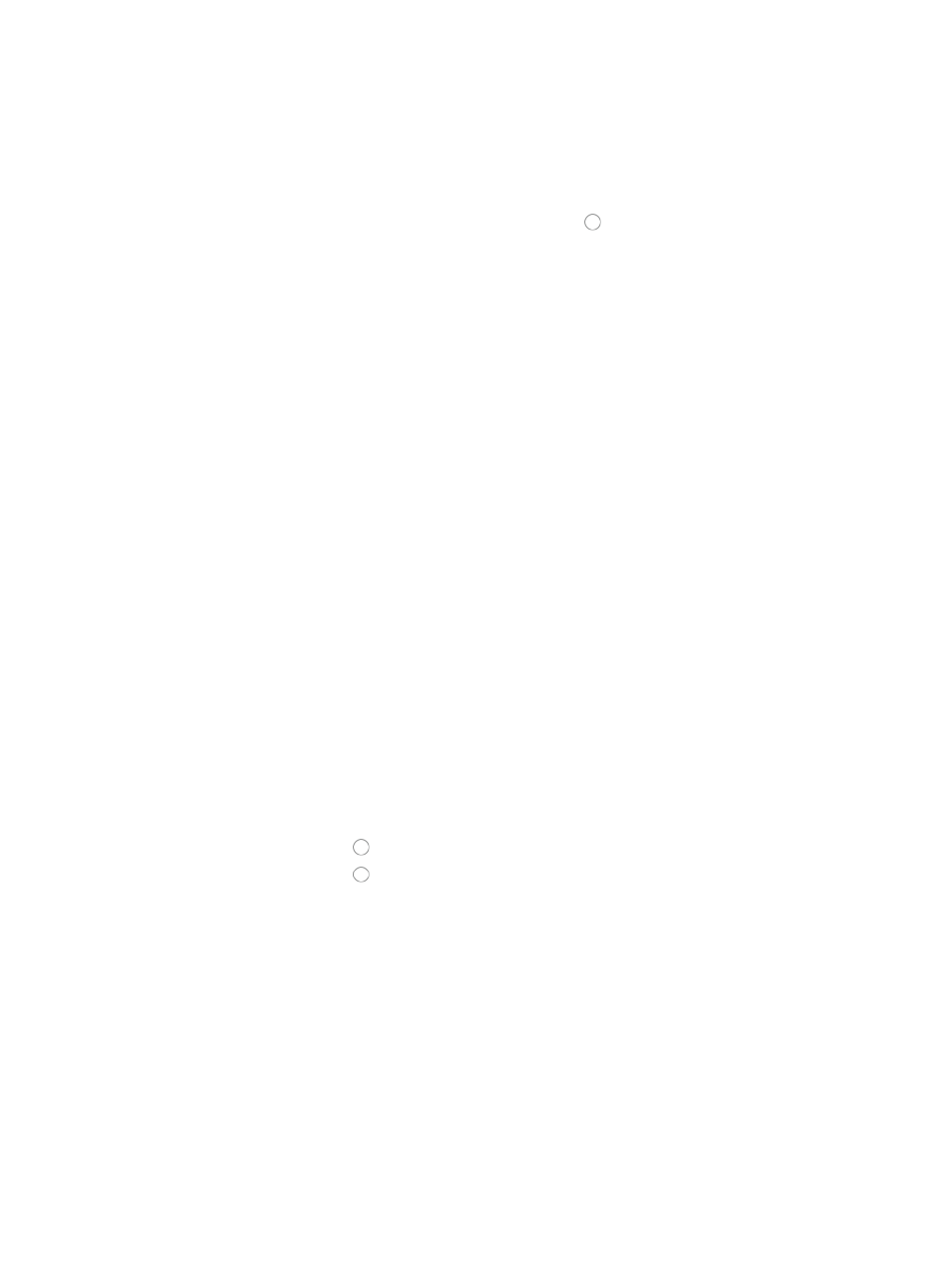
227
You can either enter the SSH settings in this dialog box or select an existing SSH template that
contains the SSH settings for this device. SSH templates are useful when SSH configurations are
standardized. For more information about creating SSH templates, see "
Editing SSH settings manually
1.
To edit the SSH parameters, verify that the radio button to the left of Edit SSH Parameters is
selected.
2.
Do the following:
a.
Authentication Mode: Select the authentication mode that corresponds with the SSH
configuration mode on the managed devices.
The authentication mode selected must match the authentication mode configured on the
device.
b.
User Name: Enter the username that is configured on the managed devices.
c.
Password: Enter the password that is configured on the managed devices, if prompted.
d.
Private Key File: Select the local path and filename of the private key file that contains the key
that enables login, if prompted.
e.
Private Key Password: Enter the private key password for the private key file, if prompted.
f.
Super Password: Enter the super password that is configured on the managed devices, if
prompted.
g.
Port: Enter the TCP port for SSH configured on managed devices. The default TCP port is 22.
h.
Timeout: Enter the SSH timeout value (1–120 seconds).
The timeout parameter defines how long the system waits for the device to respond in seconds
before declaring that the response has timed out. The default setting is 10 seconds.
i.
Retries: Enter the number of SSH retries (1–5).
The retries parameter defines how many times the management system (IMC) sends SSH retries
in an attempt to communicate with the managed device before reporting a failure. The default
setting is 3.
Using existing SSH templates
To configure the SSH settings for this device using SSH templates:
1.
Click the radio button to the left of Select an Existing Template.
2.
Click the radio button to the left of the SSH template you want to use.
3.
Click OK to accept the SSH configuration.
4.
Click OK to add the device.
When you add a device, IMC automatically records your settings for the following parameters. When
you add another device, IMC uses your settings as the default settings.
The parameters include:
•
Login Type.
•
Automatically register to receive SNMP traps from supported devices.
•
Support Ping Operation.
•
Add the device regardless of the ping result.
•
Use the loopback address as the management IP.