Using batch mode to configure devices – H3C Technologies H3C Intelligent Management Center User Manual
Page 402
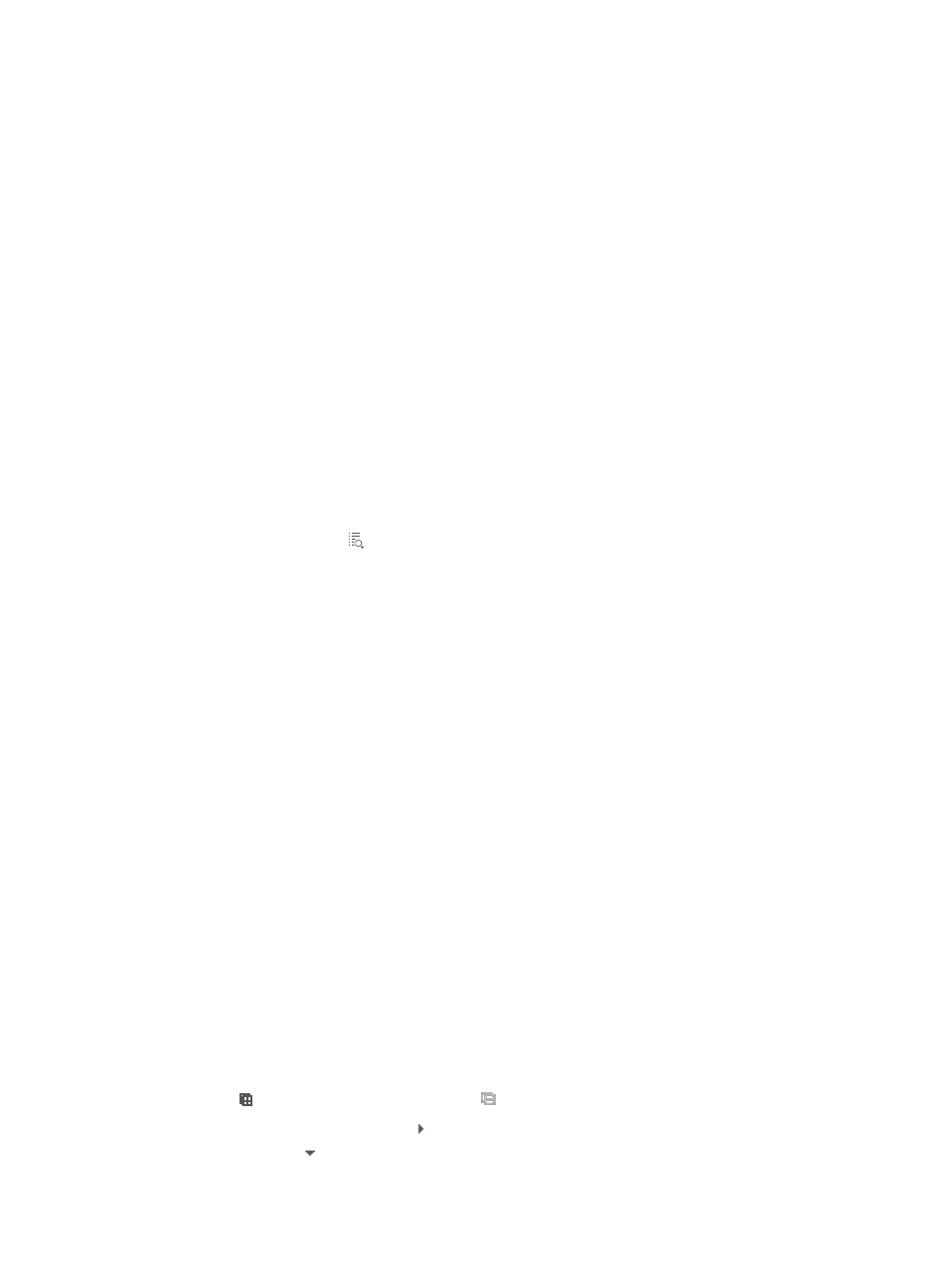
388
5.
Run the batch mode save configuration task now or schedule it to run once at a later date by
selecting from the following:
{
To run the batch mode save configuration task now, select Immediately from the Schedule
Information list.
{
To schedule the task to run once in the future, select Once.
If you selected Once:
a.
Enter a date and time in the field next to the Schedule Information.
b.
Enter the date and time manually or enter it by clicking the field.
A popup calendar appears.
c.
Select the date from the calendar. To enter it manually, the valid date format is YYYY-MM-DD
HH:MM:SS where YYYY refers to the four-digit year, MM refers two-digit month, DD refers to
the two-digit day, HH refers to the two-digit hour, MM refers to the two-digit minute, and SS
refers to the two-digit second values.
6.
Click OK.
The Plan List displays along with the status of the batch mode operation task in the Status field.
7.
Click Refresh to update the Plan List and the Status field.
When the task is complete, the Status field updates to Finished.
8.
Click the Details icon associated with the task to view detailed results of the batch mode task.
If you opted to run the batch mode operation at a later date, you can review the results of this batch
operation task by clicking on [Edit Plan] to the right of Configure LACP.
Using batch mode to configure devices
By creating a batch device configuration plan, you can configure multiple devices in batch. You can
configure a batch device configuration plan according to the requirements of each component. In a
practical service that involves multiple component operations, you can create a batch device
configuration plan to apply the integrated operations.
The IMC Platform supports the following types of operations: VLAN, Device Access, and Virtual Connect.
To configure device using batch mode:
1.
Navigate to the Deployment window:
a.
Click the Resource tab from the tabular navigation system on the top.
b.
Click Resource Management on the navigation tree on the left.
c.
Click Batch Operation under Resource Management from the navigation system on the left.
2.
Click the Device Configuration Guide link from the Device Configuration section of the Batch
Operation page.
The Deployment Window appears.
3.
Select operations and devices.
The selected operations are to be performed on all the selected devices.
4.
Click Add under the Operation List.
The Select Operations window appears.
5.
Click to expand all operations. Click to collapse all operations.
At the same time, you can click to the left of an operation type to expand all operations of this
type, and click to collapse all operations of this type.
6.
Do one of the following: