H3C Technologies H3C Intelligent Management Center User Manual
Page 447
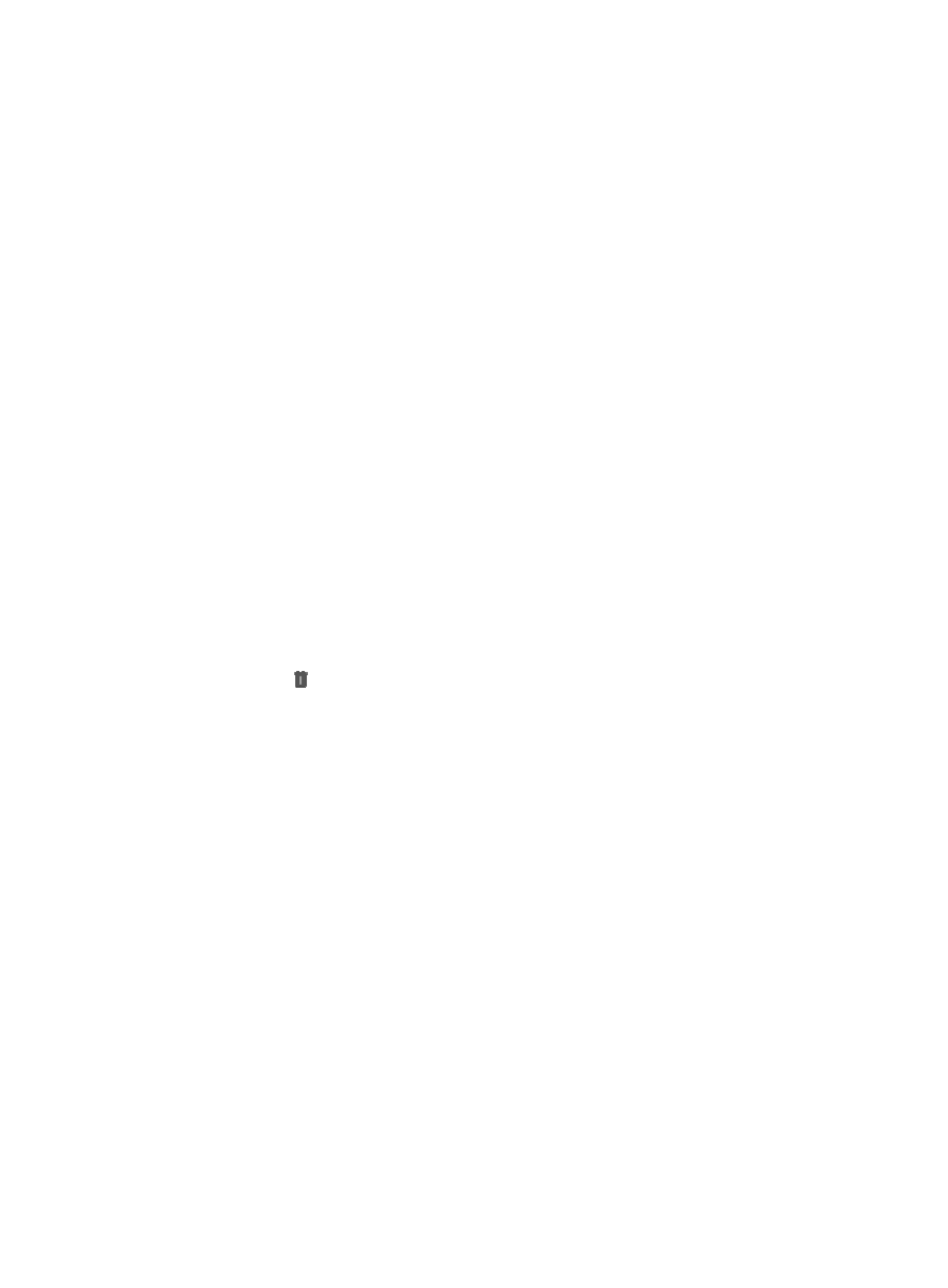
433
Only an IP address that has been allocated using the IP Address Allocation feature can be bound
to a MAC address. If the IP address you want to bind is not displayed in the query results, check
the IP Address Allocation list to verify that the IP address you want to bind has already been
allocated. For more information about allocating IP addresses, see "
."
8.
Enter the MAC address for the binding you want to create in the MAC Address field. A valid MAC
address format is ##:##:##:##:##:##.
For example,
00:24:82:1e:3b:81
is a valid entry.
Using the IP/MAC auto scanning feature discovers IP addresses and the current MAC addresses
associated with them. IMC auto populates the IP Address, MAC Address, Device Name and Device
Type fields when the information is available, thus ensuring consistency in naming conventions
across management modules in IMC. H3C recommends using the auto scanning feature whenever
possible.
9.
Enter the owner of the binding in the Owner field.
10.
Click OK.
Manually unbinding an IP address from a MAC address
To manually unbind an IP address from a MAC address in IMC:
1.
Navigate to Resource > Access Configuration.
a.
Click the Resource tab from the tabular navigation system on the top.
b.
Click Terminal Access on the navigation tree on the left.
c.
Click Access Configuration under Terminal Access from the navigation tree on the left.
2.
Click IP/MAC Binding in the Access Configuration page.
The IP/MAC Binding List is displayed in the IP/MAC Binding page.
3.
Click Unbind associated with the IP/MAC address binding you want to unbind.
4.
Click OK to confirm the unbinding request.
Binding multiple IP/MAC addresses using the auto scanning feature
You can use the auto scanning feature to also bind IP addresses to the current MAC addresses associated
with them.
To add IP/MAC binding in IMC (not on the device) using auto scanning:
1.
Navigate to Resource > Access Configuration.
a.
Click the Resource tab from the tabular navigation system on the top.
b.
Click Terminal Access on the navigation tree on the left.
c.
Click Access Configuration under Terminal Access from the navigation tree on the left.
2.
Click IP/MAC Binding in the Access Configuration page.
The IP/MAC Binding List is displayed in the IP/MAC Binding page.
3.
Click Auto Scanning.
4.
Enter the first usable IP address in the range of IP addresses you want to identify in the Start IP
Address field.
5.
Enter the last usable IP address in the range of IP addresses you want to identify in the End IP
Address field.
6.
Click Add to add the IP Segment to the Configured Segments list.
7.
Repeat Steps 3-9 until you have added all of the IP segments you want to scan the network for.