H3C Technologies H3C Intelligent Management Center User Manual
Page 367
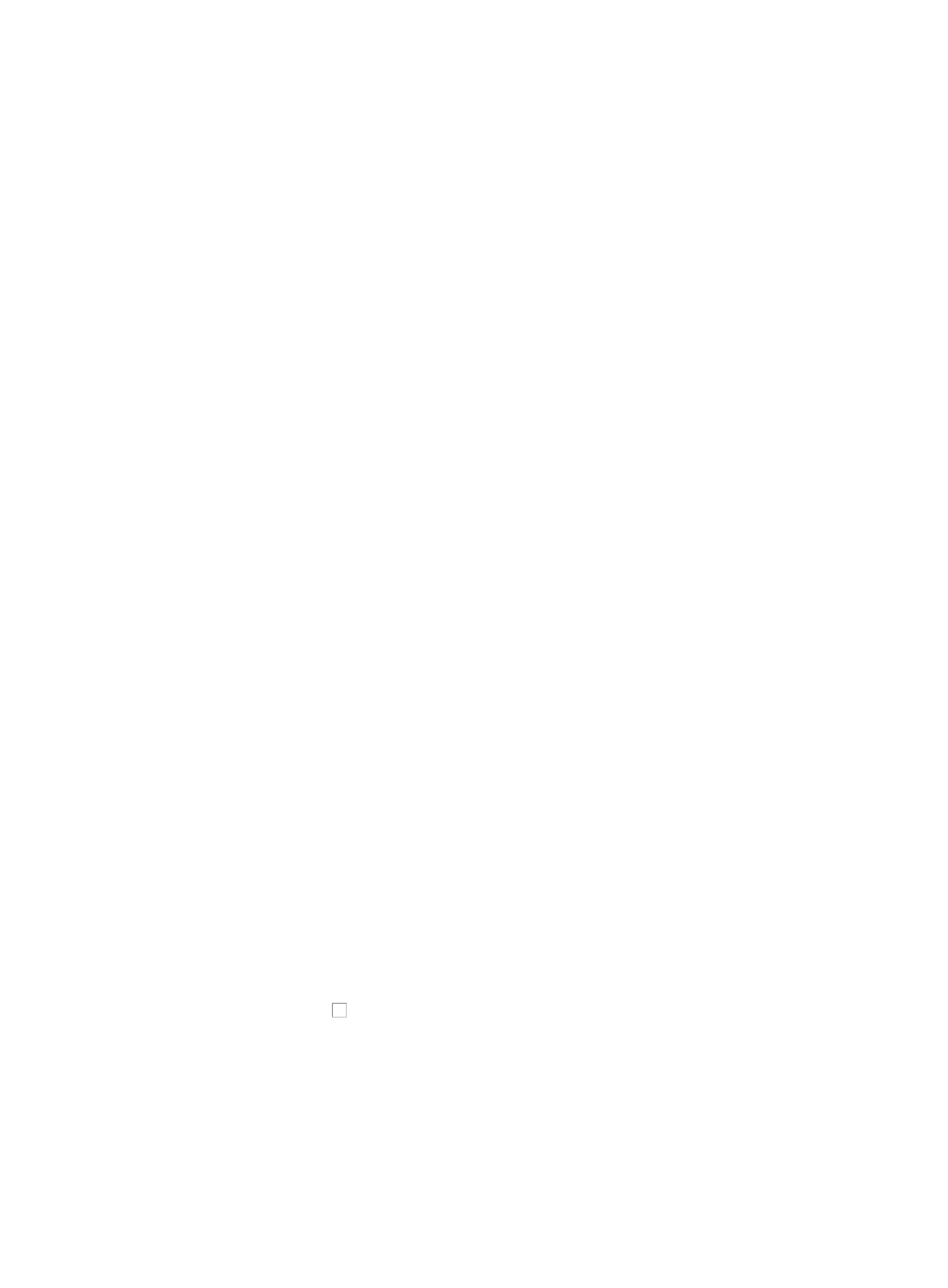
353
5.
Select the port or interface you want to collect RMON statistics for from the Port list.
To enable alarming on an interface, you must have configured statistics collection for it. For
information on configuring an interface for RMON Statistics Group collection, see "
6.
Select the sampling type you want to use from the Sampling Type list.
There are two sampling type options: Absolute Value and Comparative Value. Absolute sampling
measures the current sampling value accumulated since the system started up. Comparative
sampling also referred to as delta sampling, measures the value by subtracting the last absolute
sampling value from the current absolute sampling value. The sampling interval is also a factor in
relative or delta sampling. Typically, delta or comparative sampling is selected.
7.
Enter the sampling interval in the Interval (second) field. Valid range is 5-65535.
8.
Do one of the following:
{
Select Yes from the Create Default Event list if you want to create a default event to generate an
alarm.
{
Select No from the Create Default Event list if you do not want to create a default event to
generate an alarm.
9.
Enter the rising threshold value in the Rising Threshold field.
A rising threshold defines the value that the sampled value must exceed in order to generate an
alarm.
10.
Enter the falling threshold value in the Falling Threshold field.
A falling threshold defines the value that the sampled value must fall below in order to generate an
alarm.
11.
Select the rising event index from the Rising Event Index list.
12.
Select the falling event index from the Falling Event Index list.
You must select No from the Create Default Event list to configure the Rising and Falling Event Index
settings.
13.
Enter the name of the person who owns this RMON Alarm Group collection in the Owner field.
14.
Click OK.
Deleting RMON alarm group entries
To delete alarm instances from the RMON Alarm Group for the selected device from the Device Details
page:
1.
Click the RMON link located under the Device Management section of the right navigation tree on
the selected device's Device Details page.
2.
Click the Alarm Group tab located at the top of the RMON Stat Group page.
IMC displays all RMON alarm group entries in the Alarm Group list displayed in the main pane of
the RMON Alarm Group page.
3.
Click the checkbox associated with the alarm instance you want to remove from RMON Alarm
Group collection.
4.
Click Delete.
5.
Click OK to confirm deletion of the instances.
Viewing invalid RMON alarm details
IMC displays all alarms that returned a null value in the Invalid RMON Alarm table.