Modifying a configuration template – H3C Technologies H3C Intelligent Management Center User Manual
Page 540
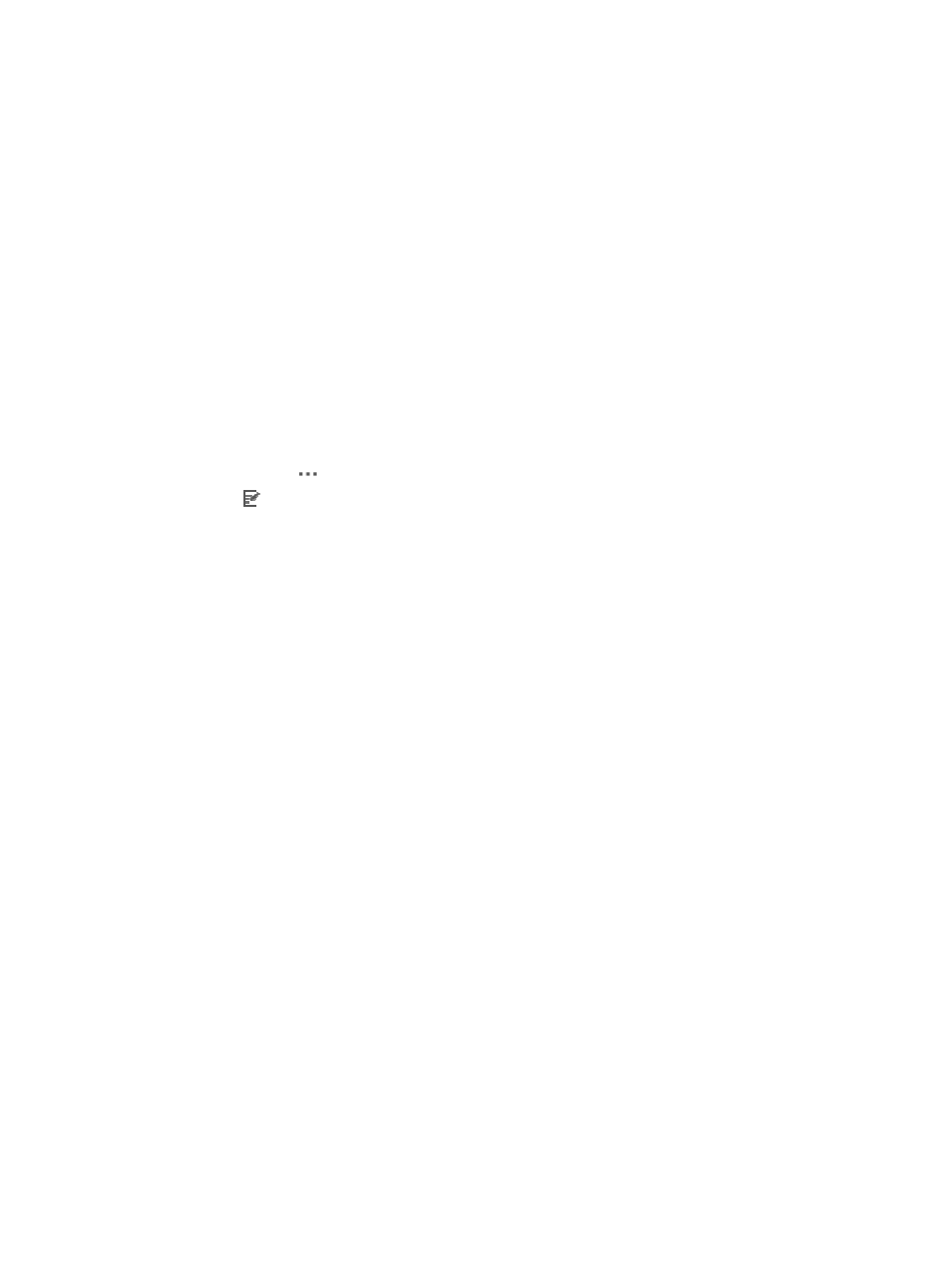
526
Modifying a configuration template
You can modify most of a configuration template's parameters. Other configuration options such as
renaming a template or moving it to another location are available through other Operation menu
options.
To modify most of the parameters of a configuration template:
1.
Navigate to Service > Configuration Templates:
a.
Click the Service tab from the tabular navigation system on the top.
b.
Click the Configuration Center on the navigation tree on the left.
c.
Click the Configuration Templates under Configuration Center from the navigation system on
the left.
All root configuration template folders and configuration templates stored at the template folder
root level is displayed in the Configuration Templates list.
2.
Navigate to the folder that contains the configuration template you want to modify.
3.
Click the icon
in the Operation field of the configuration template you want to modify.
4.
Select
Modify from the popup menu.
The Modify Configuration Template page appears.
You cannot modify the name of a configuration template from the Modify Configuration Template
page. To rename it, you must select the Rename option from the Operation popup menu. For more
information about renaming a configuration template, see "
Renaming a configuration template
."
5.
To modify the template type, select the type from the Template Type list. Template type options
include File, Segment and CLI Script.
A file template type creates an entire configuration file that is then applied to the device by using
the deployment option.
A segment template type creates only a portion of a configuration field, which is then applied to
the device. For example, if your organization uses SNMP community strings that vary by location,
you can create a configuration file by using a segment template type for just the SNMP community
string configuration for each location and then deploy that configuration template to devices by
location.
A CLI script template type creates a CLI configuration file, which is then applied to the device
through telnet.
You also cannot modify the folder in which a configuration template is saved once you have
created it. To move a configuration file to a new folder, you can copy the configuration template
and specify the new folder location from the Copy Configuration Template page. For more
information about copying a configuration template, see "
Copying a configuration template
."
6.
You can remove devices in the Applicable Devices field by selecting the device you want to delete
and clicking on Delete Model.
7.
Select the device type you want to create this configuration template for by clicking the Select
Model button to the right of the Applicable Devices field. The Device Type dialog box appears.
The Device Type dialog box contains two sections. The Series List section contains a list of all
vendor specific devices series in IMC. The top section under Device Type gives you two options for
filtering the Series List.
8.
Do one of the following: