H3C Technologies H3C Intelligent Management Center User Manual
Page 933
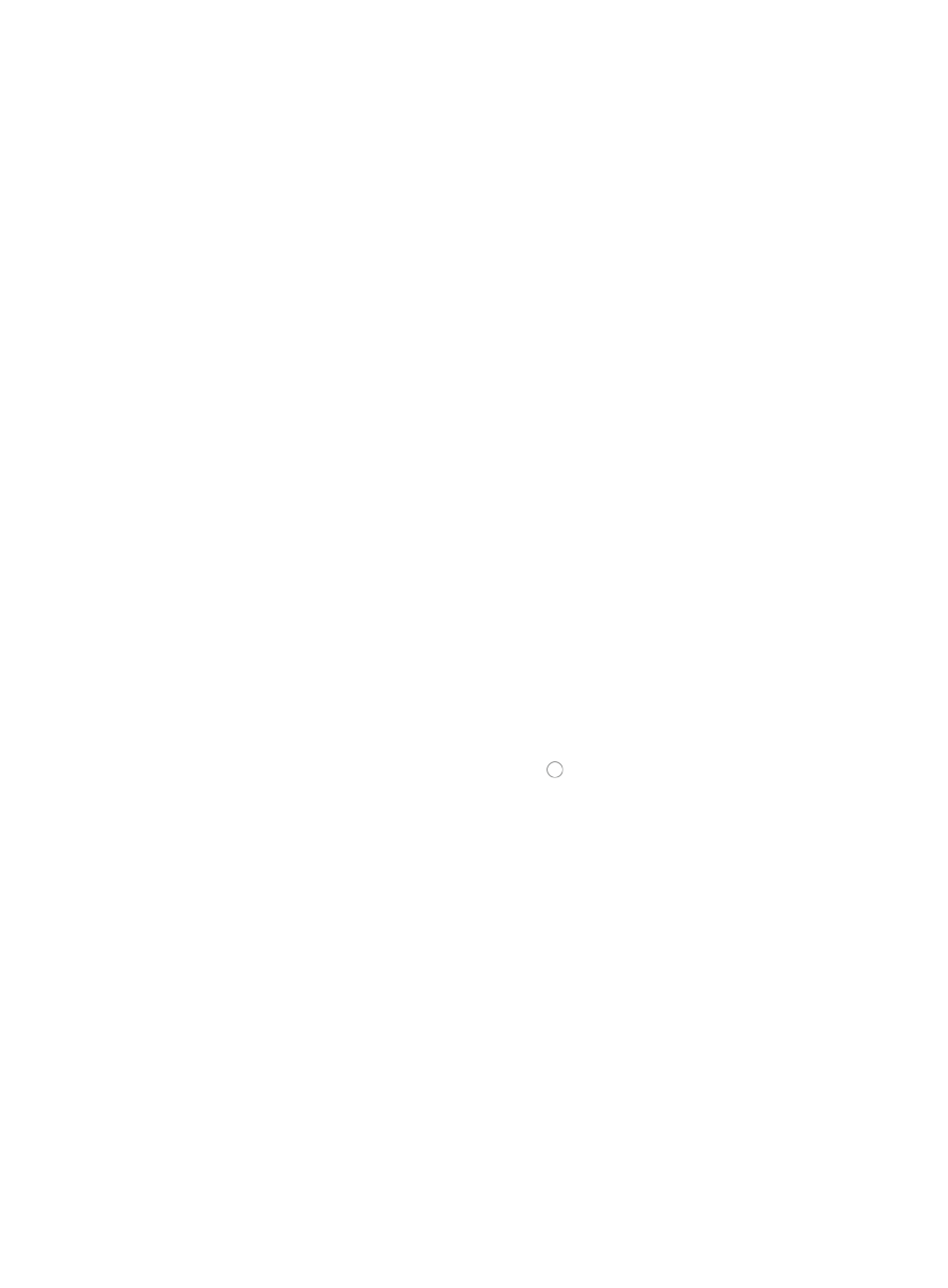
919
The Select Devices dialog box appears.
6.
Add devices by using either the View or Advanced query option. See "
"
Adding devices by Advanced query
7.
Click Next.
The Summary step of the Delete Time Ranges on Devices wizard appears.
8.
Review the contents of this page to verify the configuration of the delete time range task:
{
If the Time Range Exists on Device field contains the value No, then the deployment task cannot
proceed because the time range specified in the previous step cannot be found on the selected
device.
{
If the Time Range Exists on Device field contains the value Yes, then the deployment task can
proceed because the time ranges specified in the previous step was found on the selected
device.
9.
Click Finish when you have finished reviewing the configuration details and are ready to submit
the task to the ACL deployment task queue.
The Delete Time Ranges on Devices Result page display with the results of ACL Management's
evaluation of the deployment task. If the delete the time range deployment task can be completed
successfully, the Success field contains the value Yes.
10.
Click Deploy if the Success field contains the value Yes to proceed to the next step in the
deployment process.
The Add Task page appears.
The default task name displays in the Task Name field.
11.
To enter a task name for this deployment task, delete the contents of this field and enter a new task
name.
A valid length for a task name is 1 – 32 characters. The task name cannot begin with a number
[0-9].
12.
Enter a brief description for this deployment task in the Description field.
13.
Select how you want IMC to execute the task to every device from the Deployment Order section
of the Add Task page by clicking the radio button to the left of the applicable option:
{
Select Concurrent if you want ACL Management to execute the task to multiple devices
simultaneously.
{
Select Sequential if you want ACL Management to execute the task to one device at a time.
14.
Select the strategy you want ACL Management to use should a problem arise in the execution of
the task from the Error Handling list. Options include:
{
Select Abort the task if you want to stop the deployment to pending devices, but not affect
devices to which deployments are in progress or to which deployments have successfully
completed once an error in deployment arises.
{
Select Abort the task and clear data deployed on the error device if you want to stop the
deployment and clear all deployments on the device experiencing a problem once an error in
deployment arises.
{
Select Skip the error device and continue if you want to stop all deployments on the device
experiencing a problem once an error in deployment arises.
{
Select Clear data deployed on the error device and continue if you want to clear all
deployments on the device experiencing a problem once an error in deployment arises.
15.
Save the device's running configuration as the startup configuration prior to execution: