Navigating the network topology(applet) interface, Topology map toolbar – H3C Technologies H3C Intelligent Management Center User Manual
Page 266
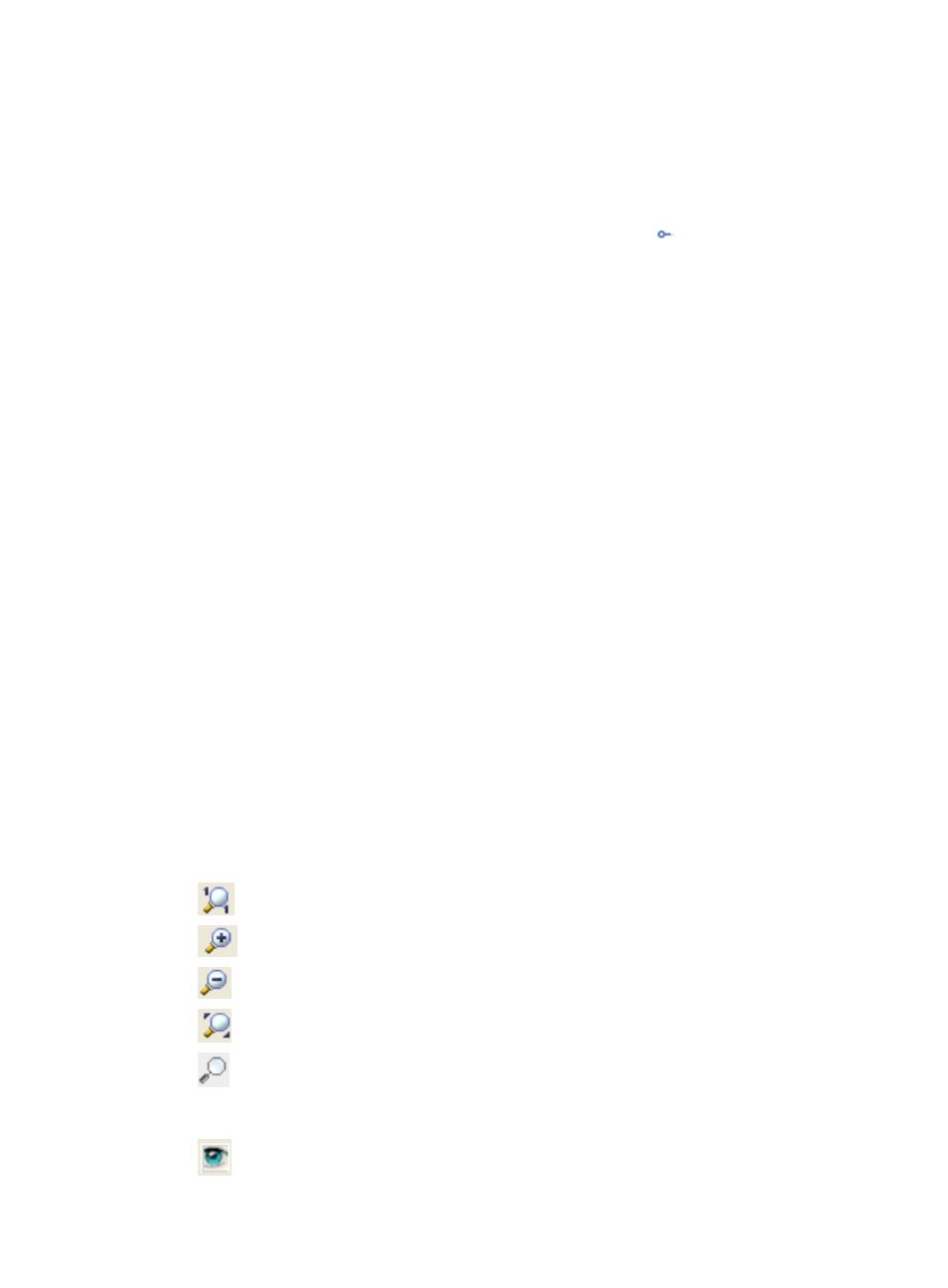
252
3.
Click Network Topology(Applet) under View Management from the navigation system on the left.
Navigating the Network Topology(Applet) interface
Upon a successful auto discovery, IMC automatically generates topology maps and organizes
discovered devices into topology views based on the groupings found. The groupings are navigated
using the topology navigation system located on the left of the Network Topology map. To expand the
groupings displayed on the left navigation system, click the expand icon
.
The created topology groupings include:
•
Custom Topology—Contains topology views for the custom views that the operator has
management rights to and contains the custom views that you have been granted access to as well
as any custom views that have been created.
•
IP Topology—Contains topology views of devices grouped by IP address.
•
Data Center Topology—Contains user-defined views created by the administrator or operator. The
Data Center Topology contains any custom data center maps that include floor plans and graphical
representations of data centers down to individual racks and the devices in them.
•
VRM Topology—Contains a view of the virtual network devices, including physical servers, virtual
machine and vSwitches on each physical server, and how they are connected.
•
Access Service Topology—Contains user access information that is generated by the add-on User
Access Manager (UAM) module.
•
MPLS VPN—Contains MPLS information that is generated by the add-on MPLS VPN Manager
(MVM) module.
•
WSM Service Topology—Contains wireless service information that is generated by the add-on
Wireless Service Manager (WSM) module.
The navigation tree on the left allows you to move quickly to the particular view displayed in the
navigation tree.
For example, clicking one of the custom views you have created opens a new tab in the main pane and
displays all of the device icons for the devices in the selected Custom Topology.
Clicking one of the IP Topology opens a new tab in the main pane and displays all of the devices in the
selected IP Topology group.
Topology map toolbar
The Topology Maps interface includes several menu options that support the use and customization of
topology maps. These toolbar options are described below.
•
Displays the network in its original proportion.
•
Enables you to zoom in on the topology view.
•
Enables you to zoom out on the topology view.
•
Enables you to fit the contents of the topology view into the window.
•
Enables you to magnify the contents on the topology view. Right-click the magnified area to
set the shape and the zoom factor for the magnifier on the menu that appears. To exit magnify
mode, click the icon again.
•
Provides a separate bird's eye view window of the topology map.