H3C Technologies H3C Intelligent Management Center User Manual
Page 716
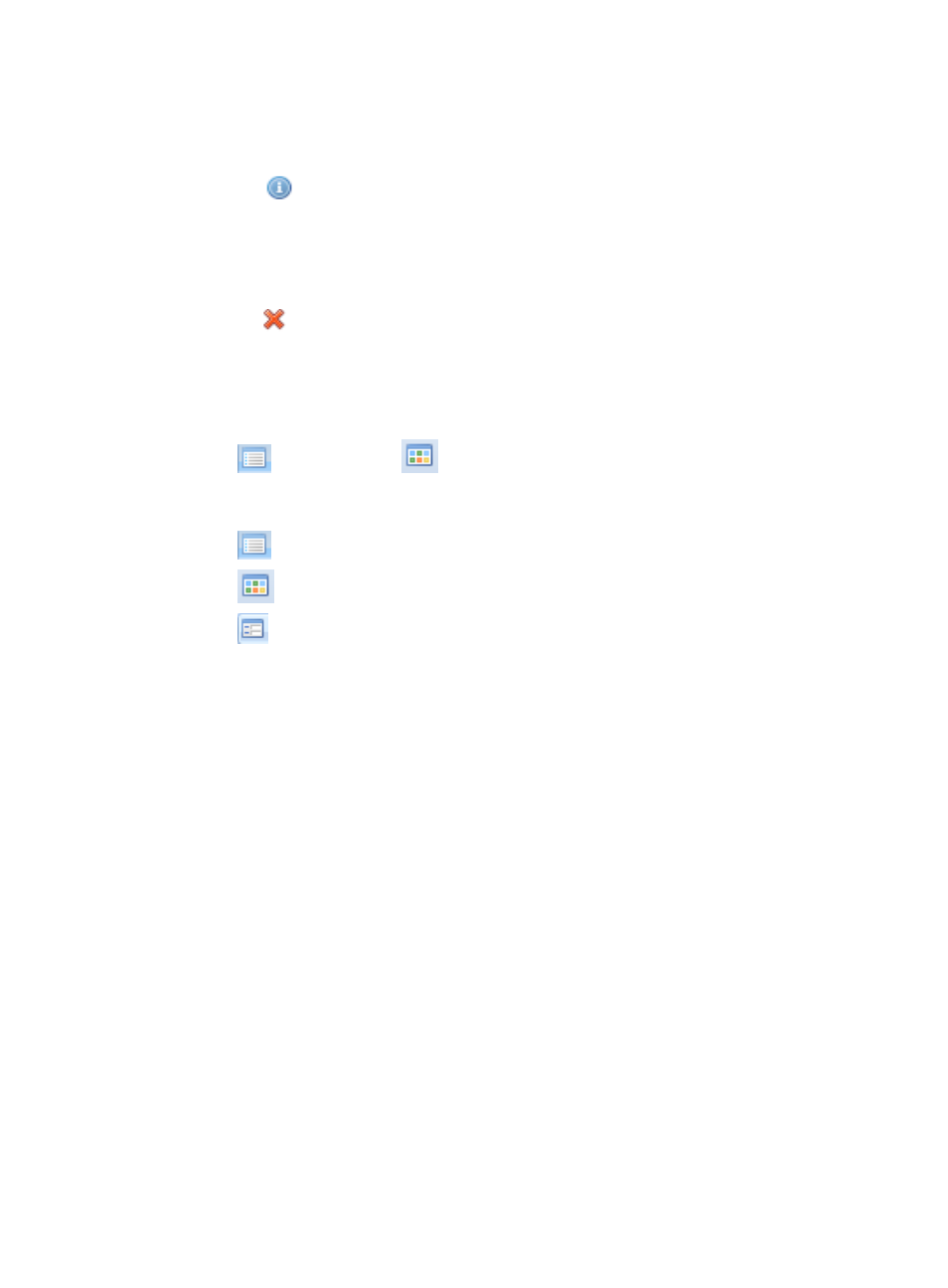
702
There might be a time lag between the recovering or clearing of an alarm and its removal from
IMC Alarm browsing views.
7.
Click Refresh to update the Alarm Browsing view.
8.
Click the
Ack link to acknowledge the selected alarms.
9.
Select Acknowledge selected alarms if you want this action to apply to only those alarms you have
selected.
10.
Select Acknowledge selected alarms and their symptom alarms if you want this action to apply to
the alarms you have selected and all alarms associated with this error condition.
11.
Click the
Delete link to delete the selected alarms.
12.
Select Delete selected alarms if you want this action to apply to only those alarms you have
selected.
13.
Select Delete selected alarms and their symptom alarms if you want this action to apply to the
alarms you have selected and all alarms associated with this error condition.
14.
Click
Show All Alarms/
Show Root Alarms Only to view all or a subset of all root
alarms.
This is a toggle switch whose appearance l varies with the current selection.
15.
Click
Show All Alarms to view all root alarms and any associated or symptom alarms.
16.
Click
Show Root Alarms Only to view only the root alarms of an event or condition.
17.
Click
Query Condition to query the Root Alarms list for alarms based on your search criteria.
Query options include:
{
Alarm At: Query for alarms by time range. Select the range from the Alarm At list.
{
Device IP: Search for alarms by a device's IP address. Enter the IP address of the node you want
to view alarms for in the Device IP Field. This option supports fuzzy matching. You can enter the
entire IP address or just a portion. Enter the IP address of the node you want to view alarms for
in the Device IP field.
{
Alarm Level: Query for a specific alarm or severity level. Select this option from the Alarm Level
list.
{
Alarm Type: Select the alarm source type: Trap, Syslog, or IMC. Select this option from the
Alarm Type list.
{
Recovery Status: Choose the alarm status to query for: recovered or unrecovered. Select this
option from the Recovery Status list.
{
Acknowledgement Status: Select alarms that have or have not been acknowledged by an
operator. Select this option from the Acknowledgement Status list.
18.
Click OK.
To view alarm details from the root alarms page
To view alarm details from the Root Alarms page:
1.
Navigate to Root Alarms.
a.
Click the Alarm tab from the tabular navigation system on the top.
b.
Click Alarm Browse on the navigation tree on the left.
c.
Click Root Alarms under Alarm Browse from the navigation system on the left.