H3C Technologies H3C Intelligent Management Center User Manual
Page 770
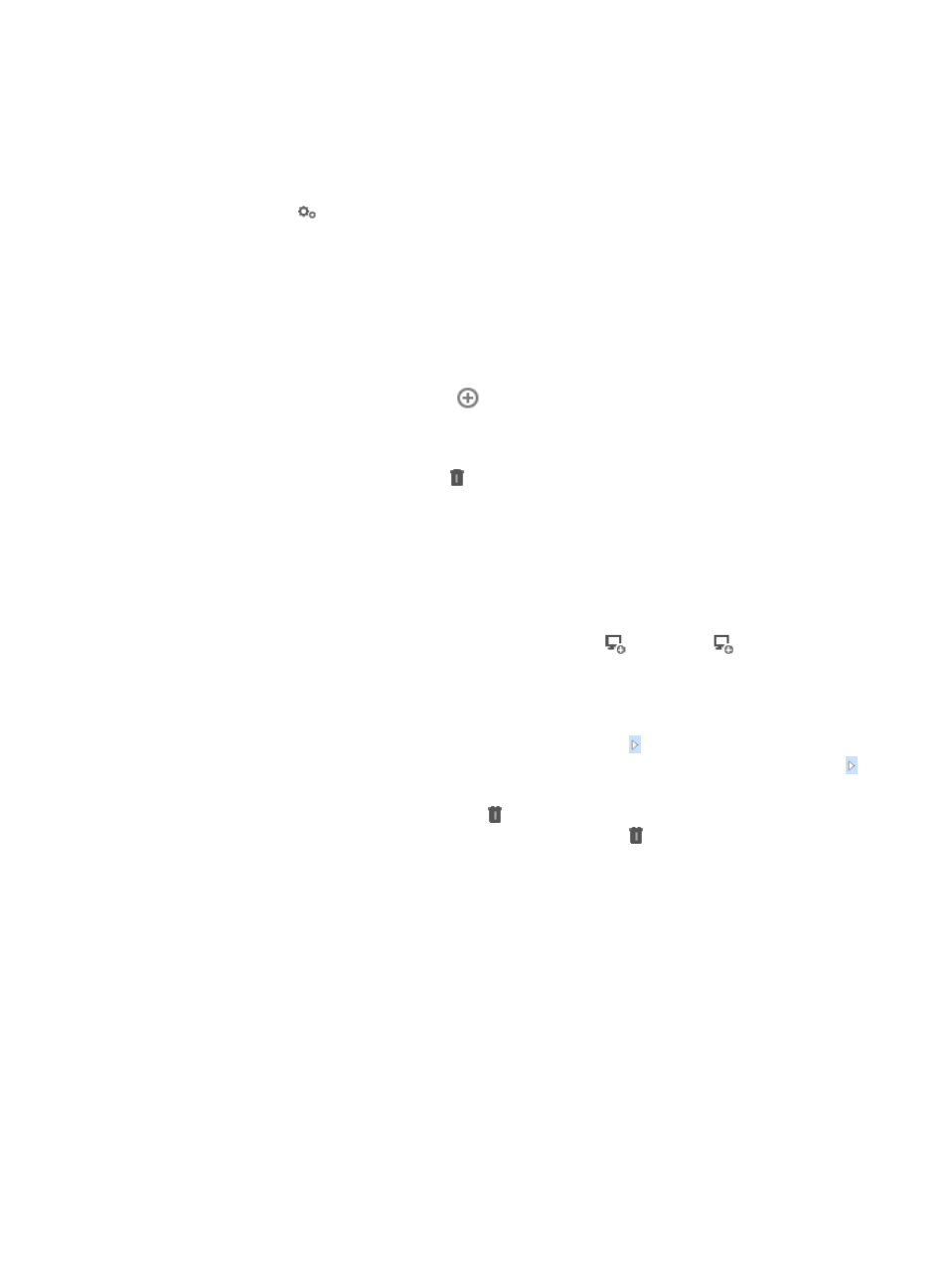
756
c.
Click Performance View under Performance Management from the navigation system on the
left.
The Performance View page displays with the Performance View List populated.
2.
Navigate to the folder that contains the performance view you want to modify.
3.
Click the icon
in the Operation field for associated with the performance view you want to
modify.
4.
Select Modify from the popup menu.
The Modify Performance View page appears.
5.
Modify monitor instances:
a.
Select a system index group from the Select Index list.
Indexes that belong to the index group appear under the selected index.
b.
To add a monitor index, click the
Add link associated with the monitor index.
The monitor index appears in Existing Indexes and Monitored Objects.
c.
To delete all monitor indexes, click Delete under Existing Indexes and Monitored Objects. To
delete a monitor index, click the Delete link associated with the monitor index.
d.
For monitor indexes whose monitored objects are devices, click Device to enter the Select
Devices window to add monitor instances for the monitor indexes. For monitor indexes whose
monitored objects are interfaces, click Interface to add monitor instances for the monitor
indexes.
For more information, see "
" and "
e.
To add monitor instances for a monitor index, click the
Interface or
Device link
associated with the monitor index.
For more information, see "
" and "
f.
To display all monitor instances of a monitor index, click the link associated with the monitor
index. For a monitor index whose monitored objects are interfaces, you must also click the
link associated with the device to display all interfaces of the device.
g.
To delete a monitor instance, click the Delete link associated with the monitor instance. To
delete all interface monitor instances of a device, click the Delete link associated with a
device to delete the device.
6.
Click Next to enter the Instance List.
All monitor instances appear in the Instance List.
Instance List:
{
Index—Contains the names of the monitor indexes.
{
Device Name—Contains the names of the devices. A device name comprises the device label
and device IP address.
{
Instance Name—Contains the names of the monitor instances.
{
Monitoring Status—Displays the status of the monitor instances. If a monitor instance is
monitored, this field displays Monitored. If an instance fails to be monitored, this field displays
the Failed to add the default indexes link and you can click the Failed to add the default indexes
link to display the failure reasons.
7.
Select one or more monitor instances whose monitoring status is Monitored.