H3C Technologies H3C Intelligent Management Center User Manual
Page 307
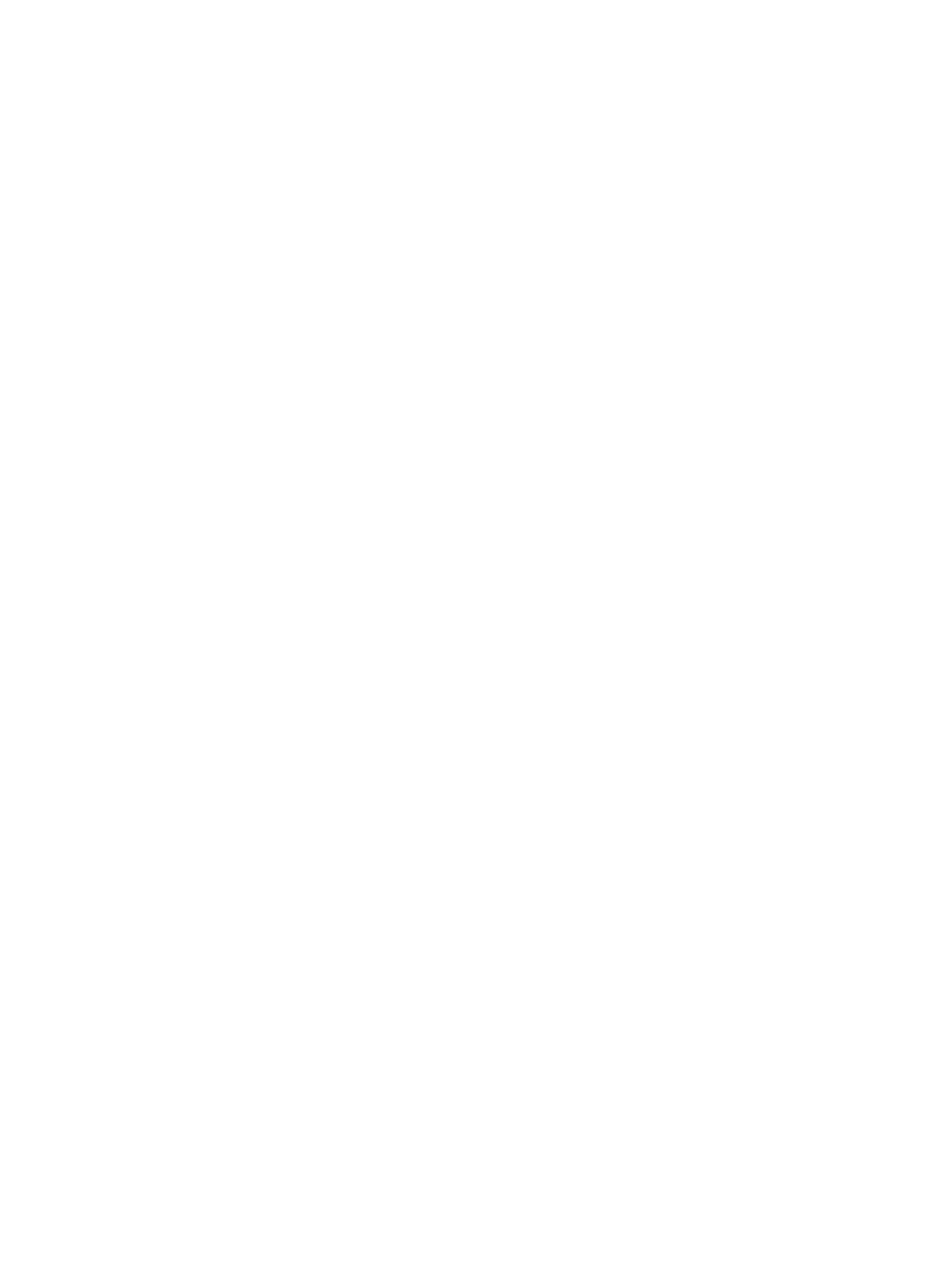
293
4.
Double click Data Center Topology under Topology.
A new page for the Data Center Topology displays in the main pane. Multiple pages in the main
pane can be navigated using the tabs located at the top of the main pane.
5.
Double click the room icon that contains the rack icon you want to access or right-click the room
icon and select Open from the shortcut menu.
A new page for the room map displays in the main pane.
6.
Click a rack and right-click to select Open Rack Topo from the shortcut menu.
A new page for the rack map displays in the main pane.
The rack topology map also has right mouse click menu for configuring the map. Menu options for the
map are:
•
Reload: Refreshes the page after you have made changes to it. Once you have added a device to
the wiring topology map, click Reload to view your changes.
•
Add Device to Cabinet: Add a new device to the rack. You can add devices using either the By View
or the Advanced query. Method. See "
" and "
a.
Click OK.
b.
Right-click the rack and select Reload from the shortcut menu to update the map. The newly
added device is displayed in the rack.
•
Add Supports: Add a new supports to the rack.
•
Add Object: Adds a new object to the rack.
c.
From the Add Object dialog box, enter the dimensions of the object.
d.
Click OK.
e.
Select Reload from the right mouse click menu to update the map.
•
Rename: Enables you to rename the rack.
•
Zoom: Enables you to zoom in or out of the topology view or to fit the contents of the topology map
into the current window.
Managing devices from the data center topology maps
The network topology maps also enable you to manage devices directly from the topology view. From the
topology devices, you can view and perform management functions including viewing device
information and performing actions such as ping, trace route and initiating Telnet or SSH sessions to the
selected devices. To manage devices from the Data Center Topology map:
1.
Click the Resource tab from the tabular navigation system on the top.
2.
Click View Management on the navigation tree on the left.
3.
Click Network Topology under View Management from the navigation system on the left.
4.
Double click Data Center Topology under Topology.
A new page for the Data Center Topology displays in the main pane. Multiple pages in the main
pane can be navigated using the tabs located at the top of the main pane.
5.
To access a rack, do one of the following:
Double click the room icon that contains the rack icon you want to access, or
Right-click the room icon and select Open from the shortcut menu.
A new page for the room map displays in the main pane.
6.
Right-click a rack and select Open Rack Topo from the shortcut menu.