Querying operation logs, Adding chart templates – H3C Technologies H3C Intelligent Management Center User Manual
Page 218
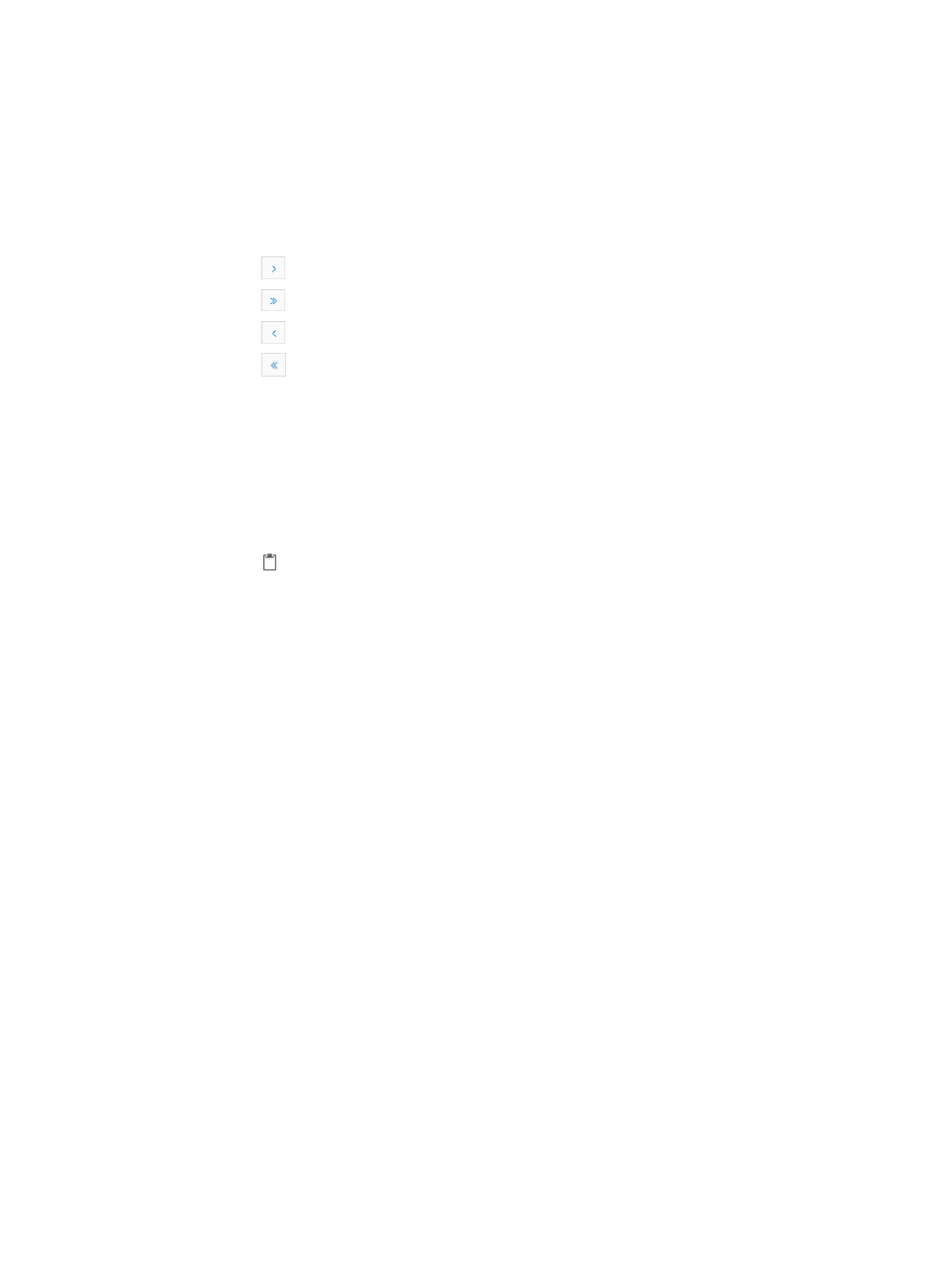
204
•
Module Name: Contains the name of the IMC module that generated the log entry.
•
Operation Time: Contains the date and time stamp for the log entry.
•
Operation: Contains a description of the operation, action, results, or text for the log entry.
•
Result: Contains the result of the operation documented in the log entry. Click the results link to view
details for a single operation log entry.
If the operation log list contains enough entries, the following navigational aids are displayed:
{
Click
to page forward in the Operation Log.
{
Click
to page forward to the end of the Operation Log.
{
Click
to page backward in the Operation Log.
{
Click
to page backward to the front of the Operation Log.
2.
Click 8, 15, 50, 100, or 200 from the right side of the main pane to configure how many items per
page you want to view.
Querying operation logs
To filter the operation log list:
1.
Navigate to System > Operation Log:
a.
Click the System tab from the tabular navigation system on the top.
b.
Click
Operation Log located in the System Configuration section of the System page.
The Operation Log list is displayed in the main pane.
2.
Click Query at the upper right corner of Operation Log list, and a search criteria dialog box
appears.
3.
Enter the following parameters in the dialog box:
•
Operator: The name of the operator executing the operation documented in the log entry.
•
Started at: A start date and time by which you want to filter the operation log list in the text box. You
can enter the date and time manually or you can enter it by clicking the field. A popup calendar
appears. Select the start date from the calendar. Adjust the hour value as needed in the Started at
field.
•
Ended at: An end date and time by which you want to filter the operation log list in the text box. You
can enter the date and time manually or you can enter it by clicking the field. A popup calendar
appears. Select the end date from the calendar. Adjust the hour value as needed in the Ended at
field.
•
IP Address: The IP address of the operator executing the operation documented in the log entry.
•
Module Name: The name of the IMC module that generated the log entry.
•
Result: The result of the operation documented in the log entry.
•
Operation: Enter the description of the operation, action, results, or text for the log entry.
4.
Click Query to submit your filter criteria.
The results are displayed in the main pane.
Adding chart templates
Real-time statistics charts can be generated according to the operation logs.
To add a chart template:
1.
Navigate to System > Operation Log: