Converting a virtual machine to a template – H3C Technologies H3C Intelligent Management Center User Manual
Page 473
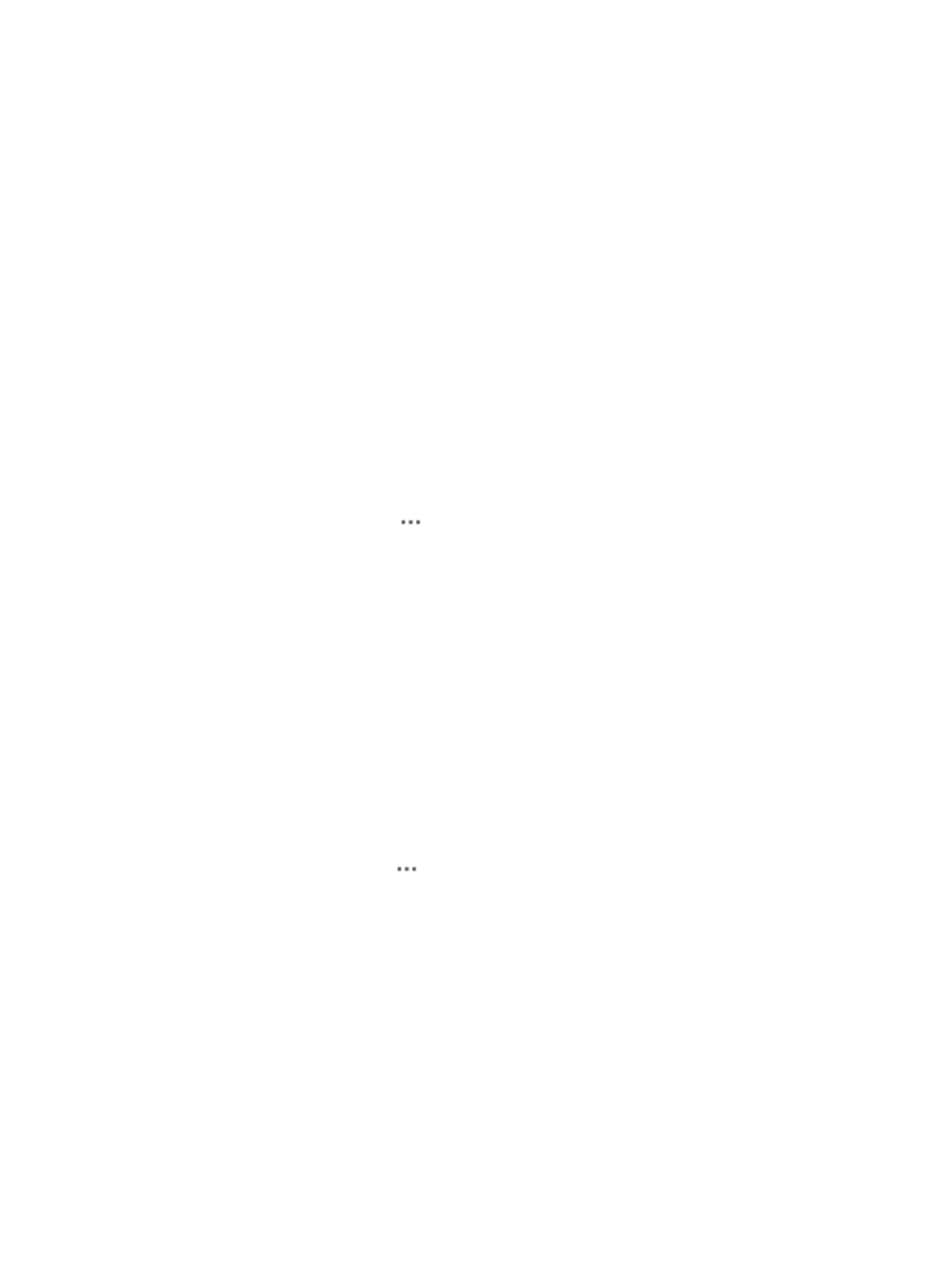
459
c.
Select a cluster to which the virtual machine belongs from the Cluster list.
d.
Select an IP address of a physical server in which the virtual machine is located from the Host
list.
e.
Select a storage device for storing the template file from the storage list.
The storage list displays all storage devices in the physical server and displays the following
information:
−
Storage—Name of the storage device.
−
Capacity—Capacity of the storage device.
−
Free Space—Free space of the storage device.
4.
Click Finish.
The Operation History page appears and displays the operation result. For more information
about operation histories, see "
Managing virtual machine operation histories
."
Converting a virtual machine to a template
After the conversion, the virtual machine is deleted.
1.
Access the virtual machine list.
2.
Click the VM Operation icon
for a virtual machine, and select Convert to Template from the
menu that appears.
The confirmation dialog box page appears.
3.
Click OK.
You can view the template that is successfully converted from the virtual machine on the VM
template page. For more information about VM templates, see "
Cloning a new virtual machine from a virtual machine
Perform this task to clone a new virtual machine from an existing virtual machine and configure
parameters for the new virtual machine.
The operation procedures for configuring parameters for the new virtual machine vary with the virtual
machine types. This example uses the ESX type.
1.
Access the virtual machine list.
2.
Click the VM Operation icon
for a virtual machine, and select Clone as VM from the menu that
appears.
The Add VM window appears.
3.
Configure the following parameters:
a.
Enter a new VM name in the VM Name field.
b.
Select a data center to which the new virtual machine belongs from the Data Center list.
c.
Select a cluster to which the new virtual machine belongs from the Cluster list.
d.
Select an IP address of the host in which the new virtual machine is located from the Host list.
e.
Select a storage device for storing the new template file from the Storage list.
The storage list displays all storage devices in the physical server and displays the following
information:
−
Storage—Name of the storage device.