H3C Technologies H3C Intelligent Management Center User Manual
Page 535
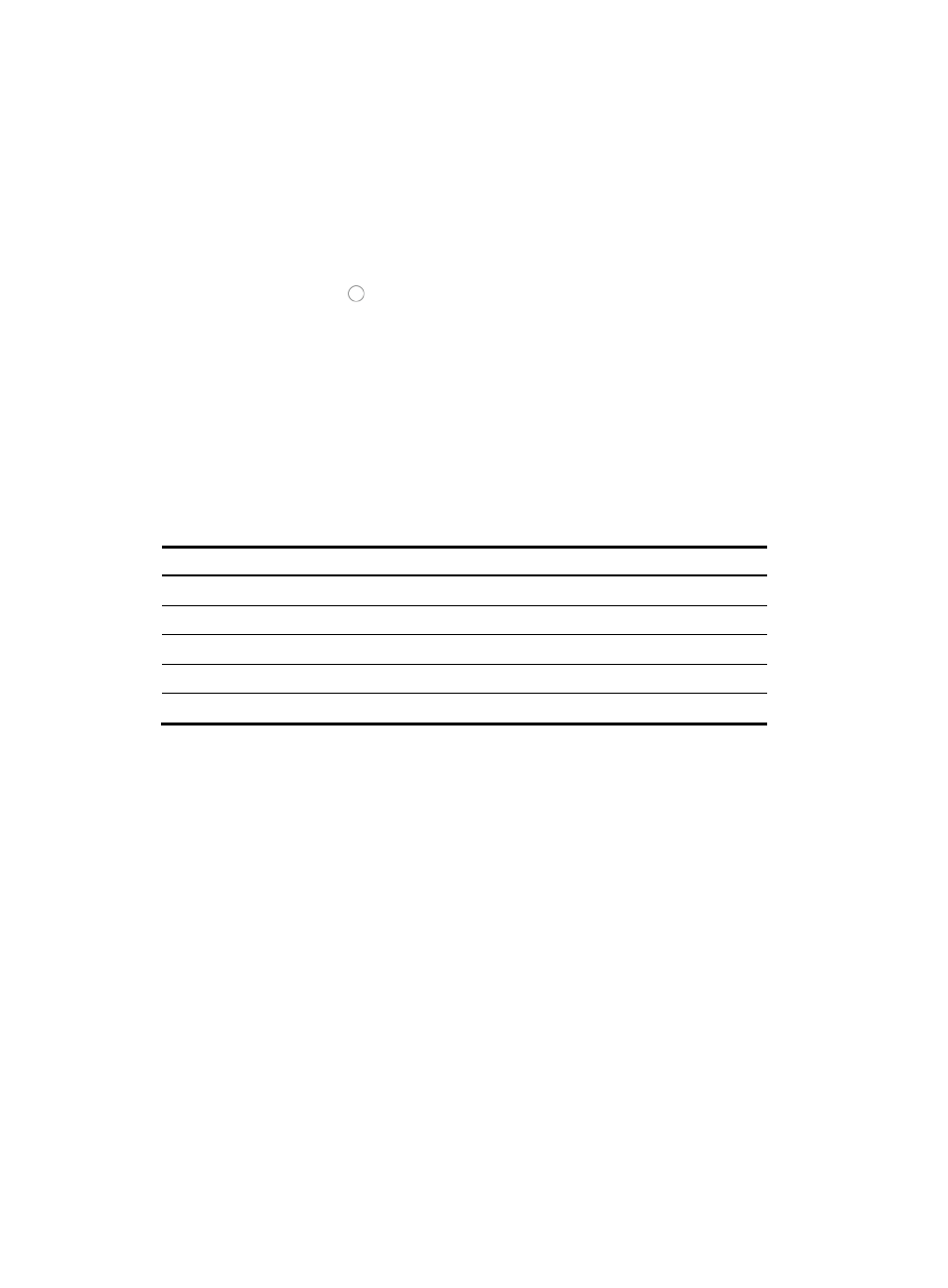
521
The search criteria dialog box appears.
7.
Enter one or more of the following query criteria:
{
Device IP: Enter the IP address of the device.
{
Device Label: Enter the label of the device.
{
File Name: Enter the name of the backup configuration file.
{
File Type: Select a type for the backup configuration file. Options are: All, Startup Configuration,
and Running Configuration.
8.
Click the radio button to the left of the configuration file you want to use.
To use this feature, the configuration file must already exist in IMC. For more information about
using IMC to back up the device configuration files, see "
Managing automatic backup plans
9.
Click Next.
The Add Configuration Template page appears.
10.
Enter a name for the template in the Template Name field.
Configuration template names cannot begin or end with a period (.). Spaces in the configuration
template name are also not permitted. In addition, the characters in
are not permitted in
a configuration template file name.
Table 22 Invalid characters
Character Name
Character Name
*
Asterisk
'
Apostrophe or single quotation
| Vertical
bars
: Colon
\ Backslash
" Double
quotation
/
Forward slash
< >
Angle brackets
? Question
mark
11.
Select the type of template you want to create from the Template Type list. Template type options
include File and Segment.
A file template type creates an entire configuration file that is then applied to the devices selected
for deployment. A segment template type creates only a portion of a configuration field, which is
then applied to the selected devices. For example, if your organization uses SNMP community
strings that vary by location, you can create a configuration file by using a segment template type
for just the SNMP community string configuration for each location and then deploy that
configuration template to devices by location.
12.
Select the configuration template folder you want to save this template to from the Folder list.
13.
Select the device type you want to create this configuration template for by clicking the Select
Model button to the right of the Applicable Devices field.
The Device Model dialog box appears.
The Device Model dialog box contains two sections. The Series List section contains a list of all
vendor specific device series in IMC. The top section under Device Model provides two options for
filtering the Series List.
14.
Do one of the following:
{
To display the device series for a specific vendor, select the vendor from the Vendor Name list
in the top section of the Device Model dialog box.