Viewing flow template details, Adding flow template definition – H3C Technologies H3C Intelligent Management Center User Manual
Page 919
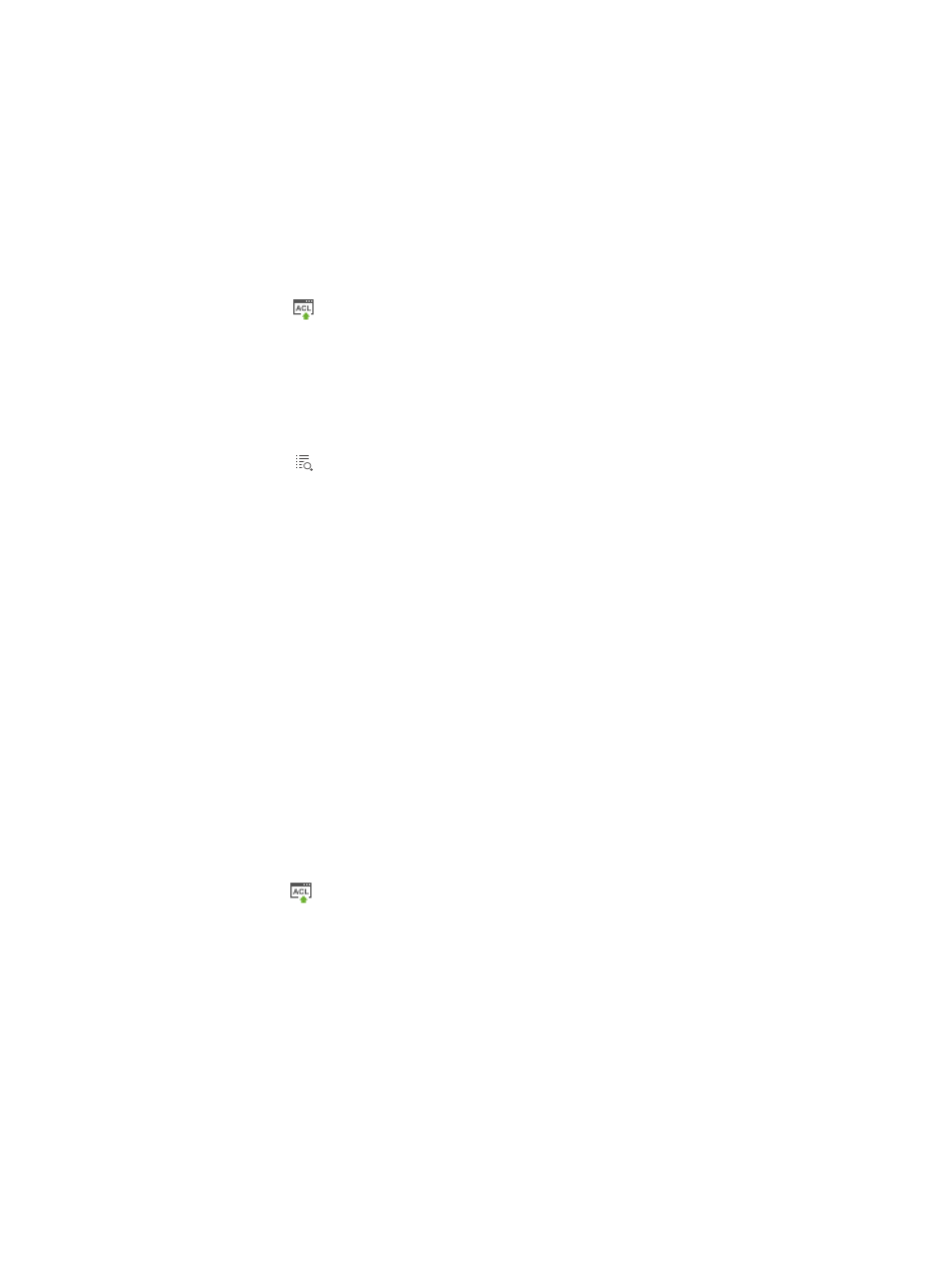
905
Viewing flow template details
To view the details for an entry in the flow template list for the selected device:
1.
Navigate to ACL Devices:
a.
Click the Service tab from the tabular navigation system on the top.
b.
Click ACL Management section of the navigation tree on the left.
c.
Click the ACL Devices link located under ACL Management on the navigation tree on the left.
The ACL Devices page appears and the deployment ACL Devices list displays in this page.
2.
Click the icon
in the ACL Configuration field for the device for which you want to view and
manage the ACL configuration.
The ACL Device configuration page appears.
3.
Click the Flow Template Definitions tab.
The flow templates that already exist on the device display in a list below the Flow Template
Definitions tab.
4.
Click the icon in the Details field of the Flow Template Definitions list associated with the entry
you want to view.
The View Template Definition page appears.
View template
•
Name: Contains the name assigned to this flow template.
•
Type: Identifies the type of flow template. The type can only be Basic.
•
Parameter Name: Contains the parameters defined for the flow template.
5.
Click Back when you have finished viewing the flow template to the selected device.
Adding flow template definition
To add a flow template to the selected device:
1.
Navigate to ACL Devices:
a.
Click the Service tab from the tabular navigation system on the top.
b.
Click ACL Management section of the navigation tree on the left.
c.
Click the ACL Devices link located under ACL Management on the navigation tree on the left.
The ACL Devices page appears and the deployment ACL Devices list displays in this page.
2.
Click the icon
in the ACL Config field for the device for which you want to view and manage the
ACL configuration.
The ACL Device configuration page appears.
3.
Click the Flow Template Definitions tab.
The flow templates that already exist on the device display in a list below the Flow Template
Definitions tab.
4.
Click Add.
The Add Flow Template Definitions page appears.
5.
Enter a name in Template Name field.
A valid length for a task name is 1-32 characters. The template name cannot begin with a number
[0-9] or contain any spaces or question marks.