Managing stack devices with the stack topology – H3C Technologies H3C Intelligent Management Center User Manual
Page 285
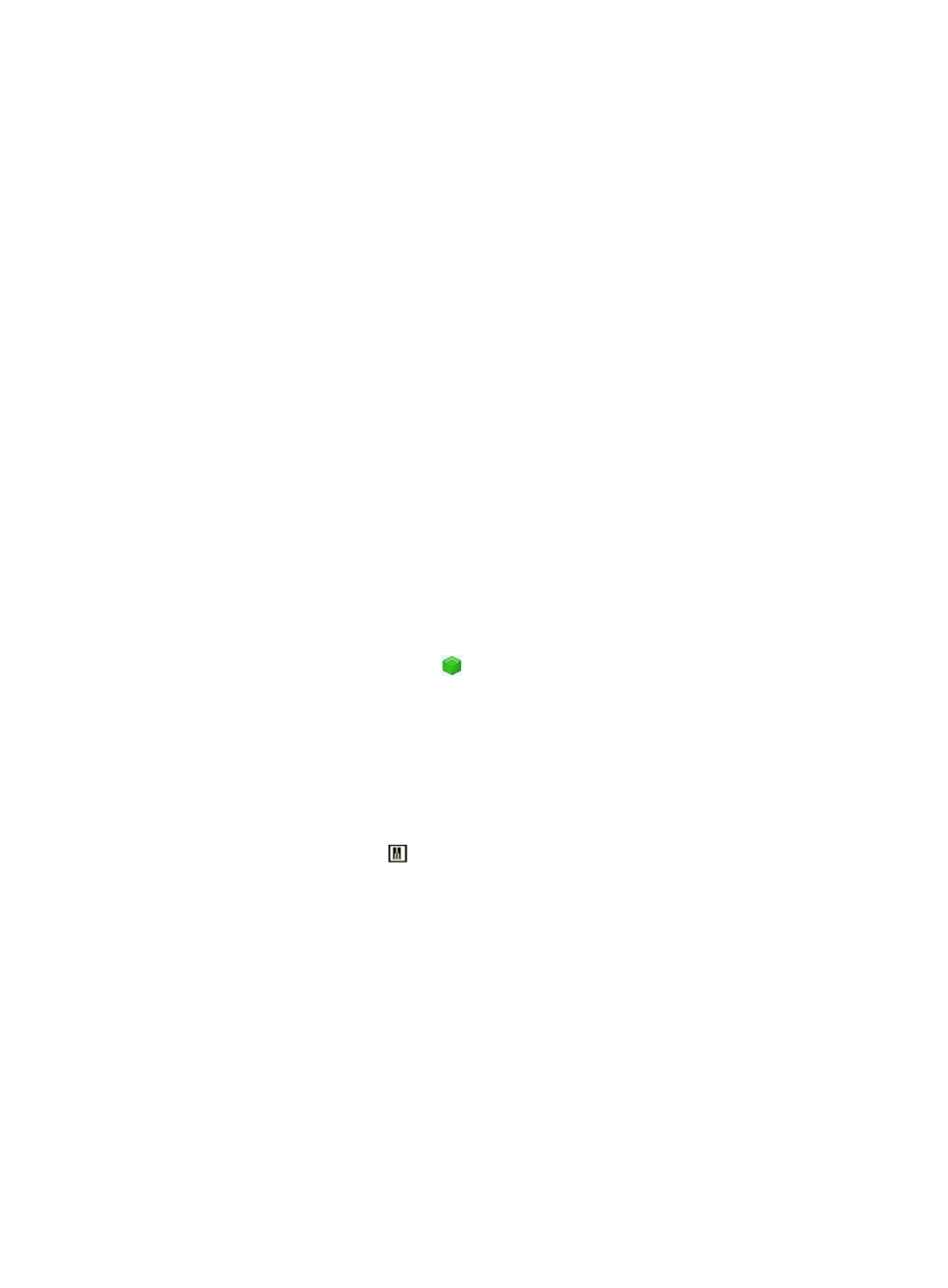
271
•
Tools-Ping: Enables you to launch a ping request from the IMC server to the selected device from the
topology map. IMC opens a new browser instance can be accessed through the tabs located at the
top of the main pane.
•
Tools-Telnet: Enables you to launch a telnet session for the selected device directly from the topology
map. You are prompted for the application on the local computer that supports telnet.
•
Tools-Traceroute: Enables you to launch a traceroute request from the IMC server to the selected
device from the topology map. IMC opens a new browser instance that can be accessed through
the tabs located at the top of the main pane.
•
Tools-SSH: Enables you to launch an SSH session for the selected device directly from the topology
map. You are prompted for the application on the local computer that supports SSH.
Managing stack devices with the stack topology
The stack topology enables you to manage stack devices directly from the topology view, by allowing
you to view the stack members, link status among stack members, and link status among stack members
and external devices, and delete invalid stack members.
To view stack devices from the stack topology:
1.
Click the Resource tab from the tabular navigation system on the top.
2.
Click View Management on the navigation tree on the left.
3.
Click Network Topology(Applet) under View Management from the navigation system on the left.
4.
Double click any custom topology under Custom Topology or IP topology under IP Topology.
A new page for the Custom Topology or IP Topology displays in the main pane. Multiple pages in
the main pane can be navigated using the tabs located at the top of the main pane.
5.
To access the stack topology, do one of the following:
{
Right-click the stack device icon
and select Open Stack Topology from the shortcut menu.
{
Double click the stack device icon.
A new page for the stack topology displays in the main pane.
6.
Use the tabs located at the top of the page to navigate between topology maps.
7.
Select the tab located at the top of the page for the stack topology you want to display.
The stack device icon expands as a rectangle. From this rectangle you can view the internal
structure of the stack.
The device marked with the
icon is the master device of the stack, and the other devices are all
subordinate devices. The links among the stack members show the internal structure of the stack.
The links among the stack members and external devices show how the stack is connected to
external devices.
8.
Double click the rectangle to collapse the stack device to a stack device icon.
9.
Click a rectangle, stack member, or stack link.
The stack topology displays information about the selected stack device, stack member, or stack
link.
For the stack device, the left mouse click includes the following:
{
Device label: Contains the IMC name for the stack device, which, by default, is the name
assigned to it by IMC in its device configuration. If the stack device is configured with a
sysName, IMC uses this as the Device Label unless a Device Label has been manually
configured. The stack device label serves as an active link for drilling down into the Device
Details page, which offers you convenient access to device management features.