Auditing a network asset – H3C Technologies H3C Intelligent Management Center User Manual
Page 459
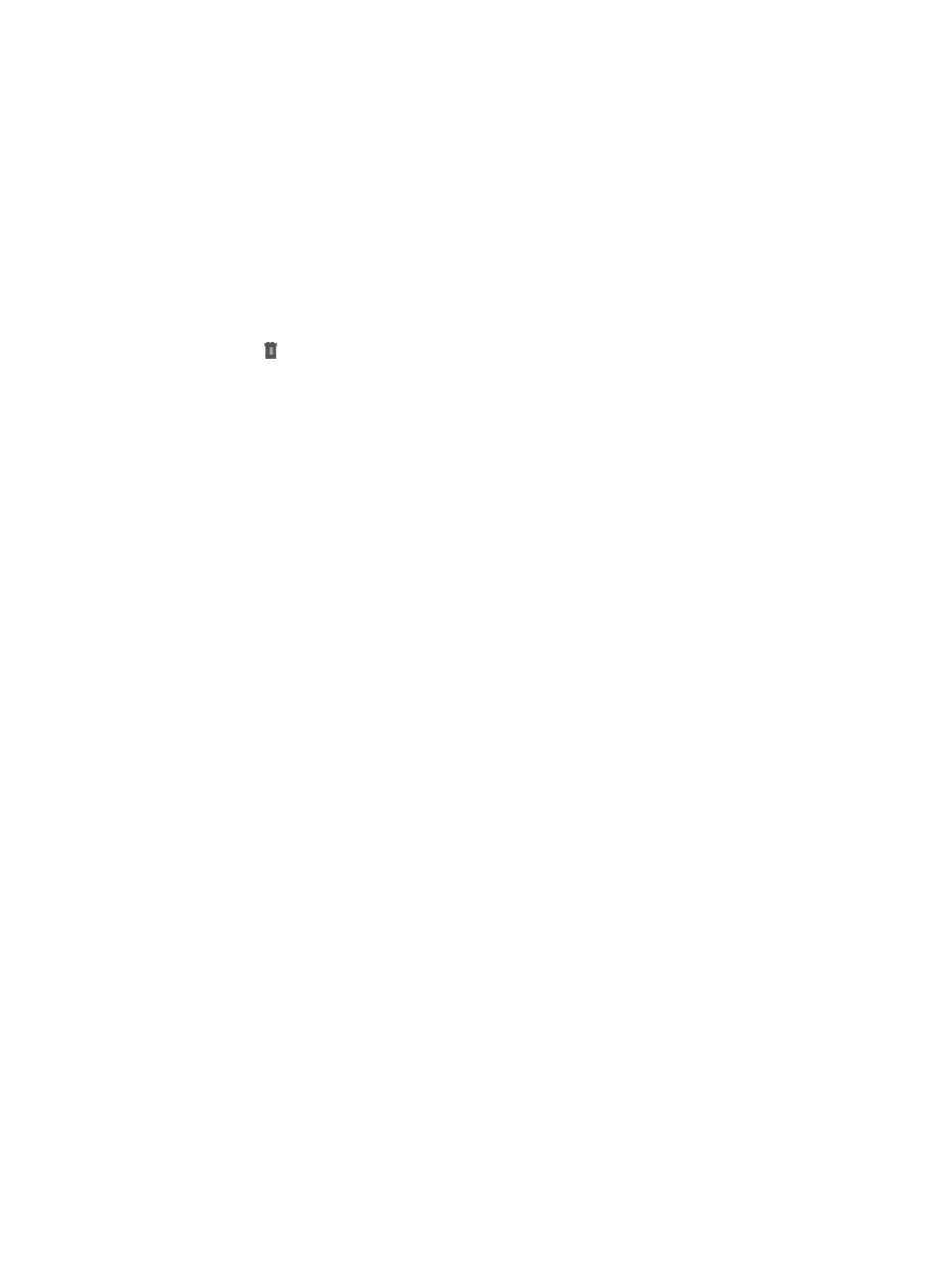
445
•
Device Label: Contains the IMC name for the device, which, by default, is the name assigned to it
in its device configuration. This field also contains the IP address. The device label serves as an
active link for drilling down into the Device Details page, which offers you convenient access to
device management features.
•
Device Type: Contains IMC categorization of the device. If the asset is a component, it inherits the
device type from the parent device.
•
Service Time: Contains the date and time stamp marking the start date of the asset's time in service.
•
Physical Asset: displays the physical property of the asset. Yes is displayed for a physical asset, and
No is displayed for a non-physical asset.
•
Remove: Contain a link to delete the asset you want.
5.
Click the icon to delete the assets whose physical properties you do not want to modify. Click
Delete All to delete all assets.
6.
Select the property from the Physical Asset list, which contains three options: Computed by system,
Yes, and No. If you select the Computed by system, IMC determines whether an asset is physical
in the following workflow:
•
If an asset is pluggable but is not an IRF member device, it is recognized as a physical asset.
•
If the OID of an asset is not suffixed with .0, the asset uses the physical property specified in the
Asset OID entry.
•
If the OID of an asset is suffixed with .0 and the name does not contain the term "virtual"
(case-insensitive), the asset is recognized as a physical asset.
•
If all these conditions are not satisfied, the asset is recognized as a non-physical asset.
7.
If you select the Yes, the asset is recognized as a physical asset by force.
8.
If you select the No, the asset is recognized as a non-physical asset by force.
9.
If you have selected Yes or No for a device, when the physical properties of the device change, the
physical properties of the device are not changed in the IMC after the IMC synchronizes the
device.
10.
Click OK.
11.
Check whether the Physical Asset properties of the assets modified are synchronized in the
Network Asset List.
Auditing a network asset
To perform an audit for a selected device:
1.
Navigate to Resource > Network Assets.
a.
Click the Resource tab from the tabular navigation system on the top.
b.
Click the Network Assets section of the navigation tree on the left.
c.
Click Network Assets under Network Assets from the navigation tree on the left. The Network
Asset List is displayed in the main portion of the Network Assets page.
2.
Click the link in the Asset Name field for the device you want to execute an audit for. The Network
Asset Details page is displayed for the selected device.
3.
Click the Audit link located in the upper right corner of the Network Asset Details page.
IMC immediately initiates an audit for the selected device.
4.
Click Refresh to reload the Web page and view an updated Network Asset Details page for the
selected device.